Communicating with the idr-8, Network port, Rs232 com port – Allen&Heath iDR-8 User Manual
Page 21
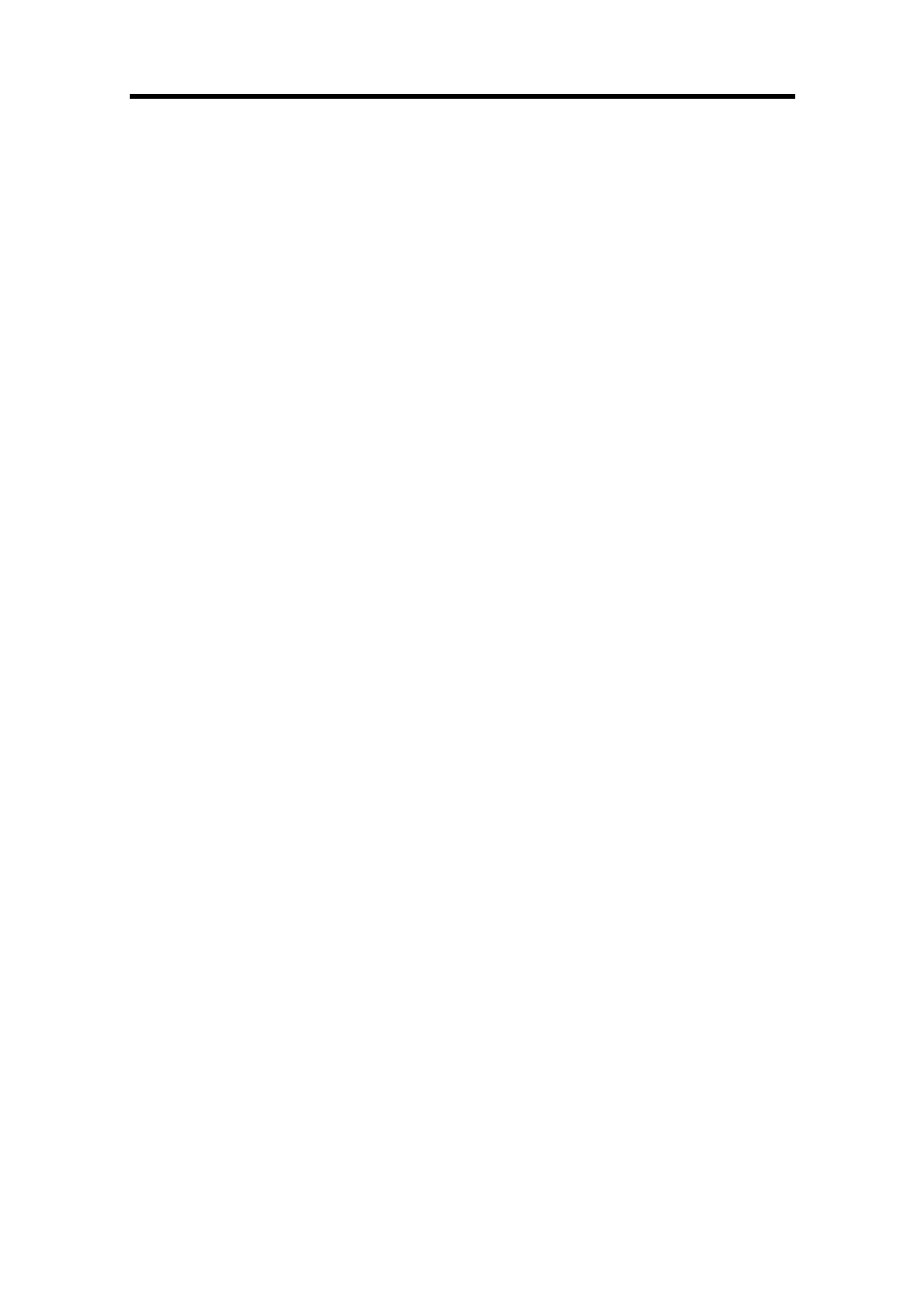
iDR-8 User Guide
21
Communicating with the iDR-8
The iDR-8 is configured using a PC running the Allen & Heath
Windows™ iDR System Manager application.
You need to connect your PC to the iDR-8. To get them to
communicate you must first access the front panel Setup
menus and set up a few communications settings. You also
need to set up your PC to work with these settings.
The iDR-8 communicates using well established computer
communication methods. Full details are provided in the next
section. There are two ways to connect your PC to the iDR-8 :
Network Port
This uses a TCP/IP connection over Ethernet. You can connect
direct to the network port on your PC or via a network, using a
standard CAT5 network cable.
Your PC must have a network port or card fitted. Check that a
suitable port is available.
You need to set up a unique IP address for the iDR-8 unit
using the front panel Setup menus. You should check that
your PC uses its own unique but related IP address. This may
involve making changes to your PC LAN network settings. We
advise that you contact your network administrator or IT
manager if you are unsure how to do this.
The network connection is very fast and reliable and is
therefore recommended for configuring the iDR system.
RS232 COM Port
You can communicate with the iDR-8 via the COM1 or COM2
RS232 serial port on your PC.
NOTE: By the nature of RS232 serial communication, it is
much slower than the network connection. For this reason we
recommend that you use it only when absolutely necessary, or
when dialing up the unit using a modem via a telephone line to
remotely interrogate the iDR-8.
To do this you need to set up a PPP ‘dial-up connection’ on
your PC. This is similar to using your PC to dial into a remote
Internet server provider or a modem over a telephone line.
The iDR-8 has default PPP settings already set. You can use
these to create the dial up connection on your PC. If you prefer
or have reason to, you can change these using the front panel
Setup menus.
To work with the dial-up connection you must first have a
modem driver installed on your PC. If a suitable driver is not
already installed you need to add one using the Windows™
Phone and Modem Options item.
Once installed, you can create and name the dial-up
connection. It is held on your PC for future connection. Once
the connection is made you open up the iDR System Manager
and type in the Host IP Address set up on the iDR-8.
The type of RS232 cable you use depends on whether you are
connecting to the iDR-8 front or rear RS232 port, and whether
you are connecting to your PC or direct to a modem.
