7 event – AirLive BU-2015 User Manual
Page 36
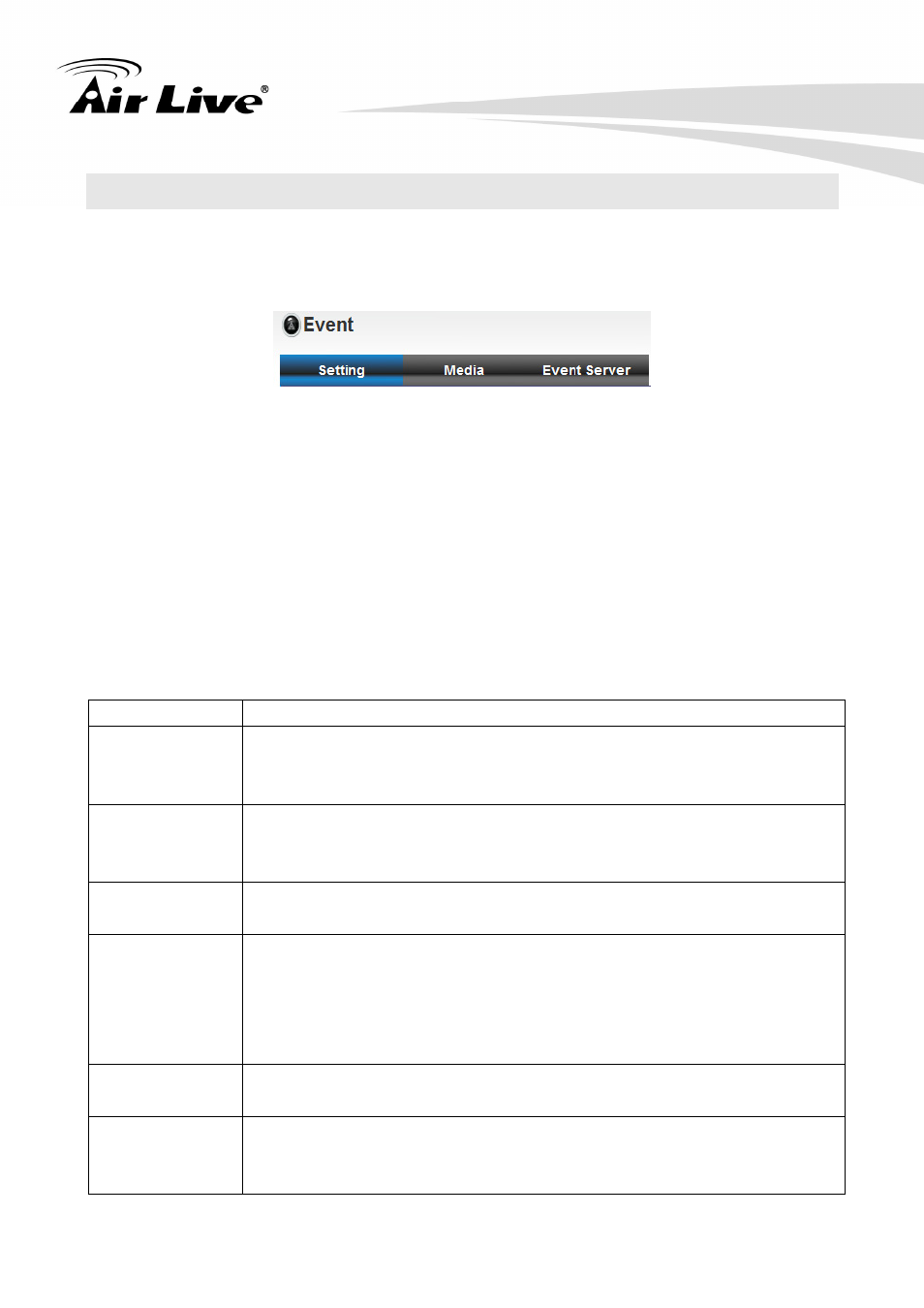
6. Configuration
AirLive BU-2015 User’s Manual
31
6.7 Event
When there’s an event, you can use this setup page to define what IP camera should do,
like send an Email or trigger digital output to activate external alarm.
There are three setup pages:
1. Setting: Define a new event and manage events.
2. Media: Define what kind of media file should be saved on designate media.
3. Event Server: Define the details of remote server.
Please refer to following chapters for detailed instructions.
1. Setting
This page lists all existing events. You can click ‘Modify’ button to edit an existing event,
or ‘Remove’ to delete an existing event.
To create a new event, just click “New” button to add an Event setting.
Item Description
Check this box to enable this event. If you just want to disable this
event temporarily, you can uncheck this box to keep this event and
disabling while not deleting it.
Enable Setting
Input any description text for this event so you can identify it quickly.
You can use alphabets, numbers, and symbols include:!$-.@^_~ (no
spaces allowed).
Title
Motion
Detection
Check this box and this event will be activated when one of motion
detection window detects motion.
Enable
Schedule Time
Check this box and this event will be activated when designated
weekday and time is reached.
You also have to check weekday box, and select time from dropdown
list. If you select ‘Always’ as time, this event will be activated during all
the day.
Check this box and IP camera will save file on FTP server (refer to ‘FTP
Server’ setting in ‘Event Server’ tab) when this event is activated.
Enable FTP
Enable EMAIL
Check this box and IP camera will send an Email to designated
recipient address (refer to ‘SMTP Server’ setting in ‘Event Server’ tab)
when this event is activated.
