Step. 2 step. 3, Step. 1, Firmware upgrade – IOGear GWA502 Quick Start User Manual
Page 7
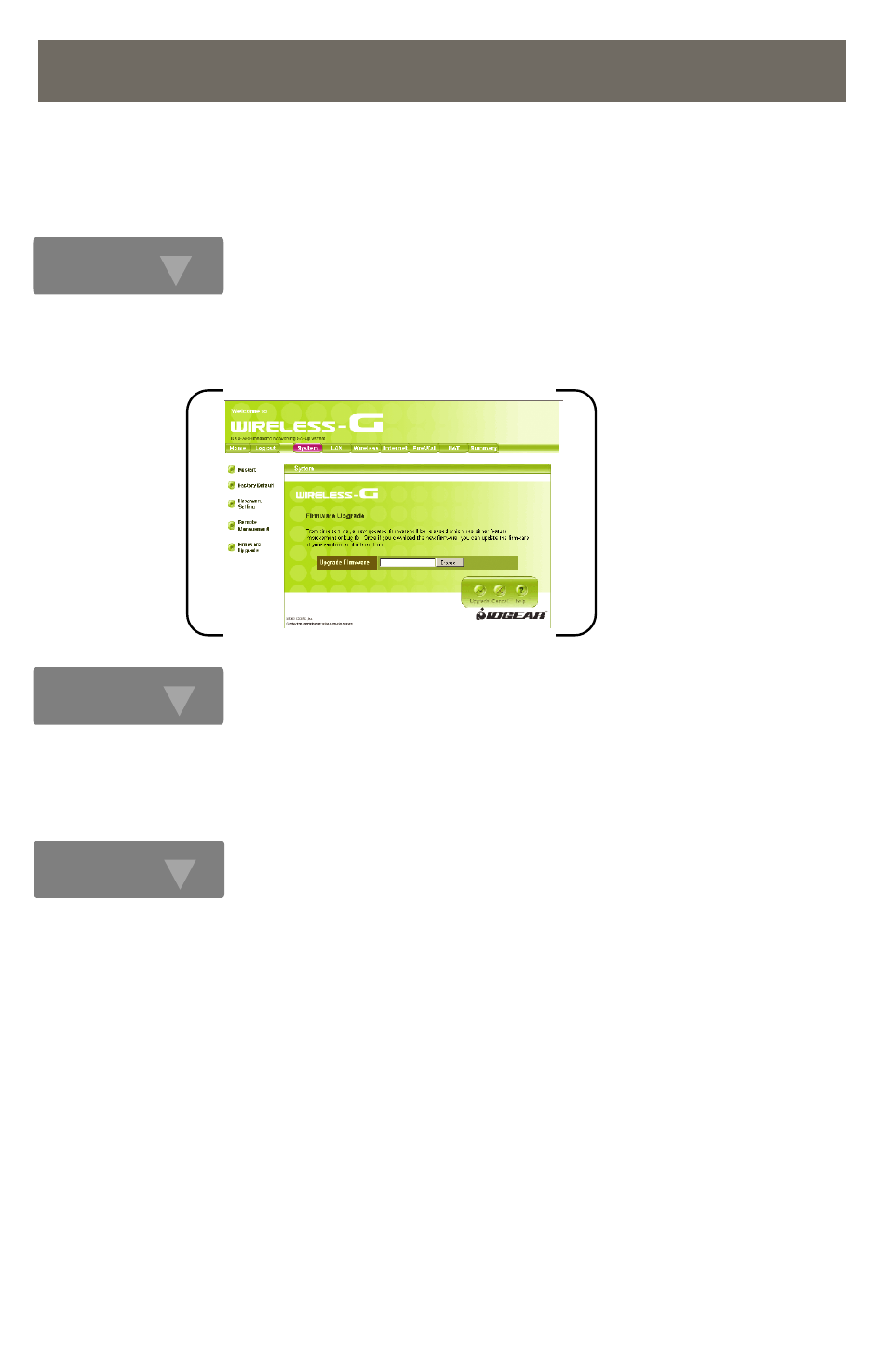
Step. 2
Step. 3
4. Firmware Upgrade
From time to time, updated firmware will be released which may contain feature improvements or bug
fixes. We highly recommend that you frequently check our website for any new firmware updates.
(http://www.iogear.com/support/download.php).
Once you download the new firmware patch, you can update the firmware on your Wireless-G
Broadband Router in the Setup menu. (Custom> System> Firmware Upgrade)
Click the Browse button, a file window will be brought up. Locate the updated Firmware file you
downloaded from IOGEAR website, click Ok; it will appear in the Upgrade Firmware box.
Click Upgrade button, a warning message will pop out. Please do not unplug the power of the device
or turn off your computer during firmware upgrading. It may take several minutes to complete the
Firmware Upgrade. Then you can enjoy the most update features we offer to you.
Step. 1
- GUWA200 (30 pages)
- GCS1804 (56 pages)
- GCS1804 (56 pages)
- GCS634U-PLUS (22 pages)
- GCS1782 (44 pages)
- GUWH104KIT (38 pages)
- GCS1794 (40 pages)
- GUB211W6 (30 pages)
- GCS12 (18 pages)
- GCS12 (34 pages)
- GCS932UB (32 pages)
- GCS1734 (44 pages)
- GCS124U (32 pages)
- GCS82B Manual (28 pages)
- GCS1762 (45 pages)
- GCS1764 (46 pages)
- GCS602 (22 pages)
- GCS1758 (54 pages)
- GCS138KIT (33 pages)
- GCS1714 (32 pages)
- MINIVIEW GCS1774 (3 pages)
- GUIP204 v1 (56 pages)
- GCS1744 (48 pages)
- GCS661U (36 pages)
- GCS661UW6 (32 pages)
- GCS1774 (45 pages)
- GUH284R (17 pages)
- GHPB42W6 (75 pages)
- GCS82B/GCS84B (29 pages)
- GUWH204KIT (40 pages)
- GCS614A Manual (26 pages)
- MINIVIEW GCS52U (24 pages)
- GBU221P (60 pages)
- GBC201 (45 pages)
- GBGPS201 (21 pages)
- GBGPS201 (51 pages)
- GBGPS201 (118 pages)
- GBHFK211W6 (1 page)
- GBHFK231W6 (36 pages)
- GBHFK331 (36 pages)
- GBMH201 (32 pages)
- GBMA211W6 (1 page)
- GBMH221 (1 page)
- GBP201 (26 pages)
- GBP301 (40 pages)
