BT Diverse 6210 User Manual
Page 26
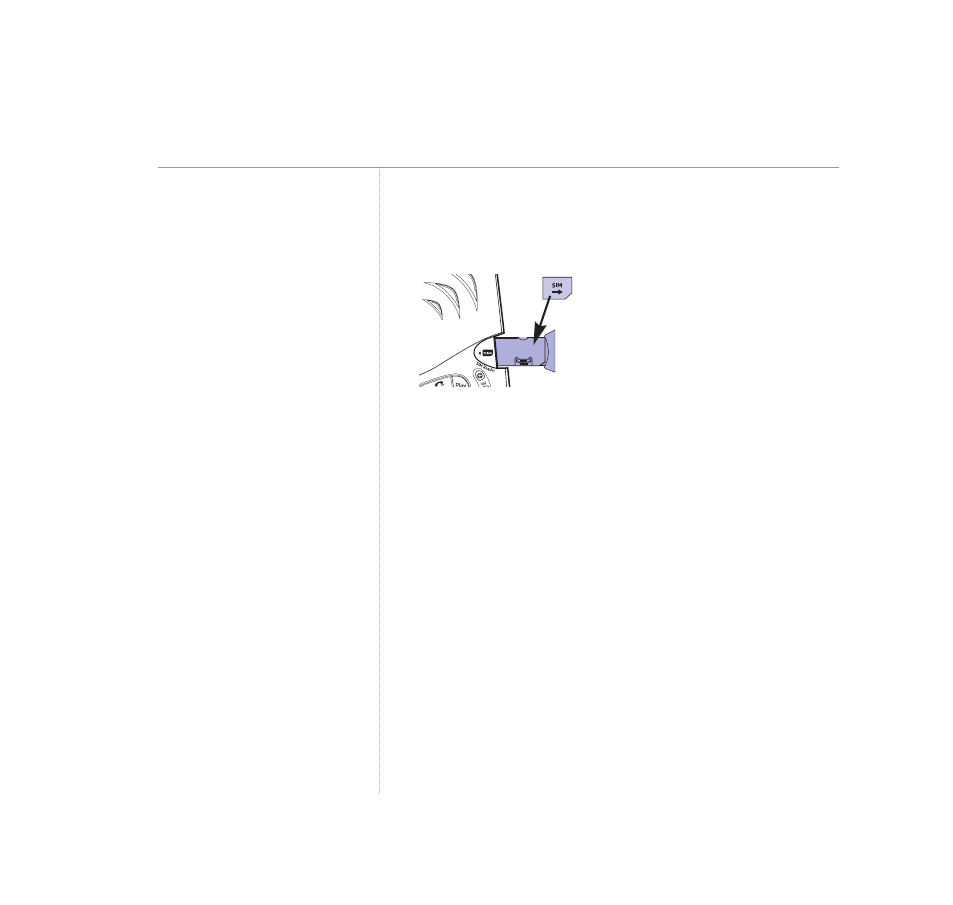
BT Diverse 6210 – Issue 2 – Edition 03 – 07.02.05 – 6604
26
Copy to or from a SIM card
1. Insert the SIM card into the SIM READER slot on the
base.
2. Press
NAMES
then
OPTIONS
.
3. Scroll
DOWN
to
SIM COPY
and press
OK
.
4. Enter the SIM Card PIN and press
OK
.
The screen displays
SIM TO PHONE/PHONE TO SIM
.
If copying to the SIM Card, scroll
DOWN
to highlight
PHONE TO SIM
.
5. Press
OK
. The list of directory names is displayed.
Scroll
UP
or
DOWN
to the entry you want and press
OPTIONS
.
6. Screen shows
COPY ENTRY/COPY ALL
. Use
UP
or
DOWN
to highlight the option you want and press
OK
.
7. If selecting a single entry, the screen shows
NAME COPIED
.
You can now select another entry.
If copying all entries, each entry is displayed and copied
until all entries are copied or the directory is full.
Using your phone
If handset directory is empty, the
screen only shows SIM TO PHONE.
If no SIM card is inserted INSERT
SIM CARD TO BASE
is displayed on
the screen.
If you have problems copying
directory entries from your SIM onto
the BT Diverse 6210 place the SIM
back into your mobile and confirm
that the directory entries are stored
on the SIM and not within the
mobile handset directory. If this is
not the case then you will need to
copy the entries from your mobile
handset directory onto the SIM.
Refer to your mobile user guide for
details. Note: sometimes the mobile
handset directory entries will appear
differently when they are copied to
the SIM, with the name being
appended with a number, e.g. Tom 1.
If you enter the wrong PIN twice,
SIM PIN ERROR
is displayed and
the screen returns to standby.
Check that you have the right SIM
PIN. If you cannot find it, contact
your mobile phone network for help.
