Bushnell IMAGE VIEW 118322 User Manual
Page 13
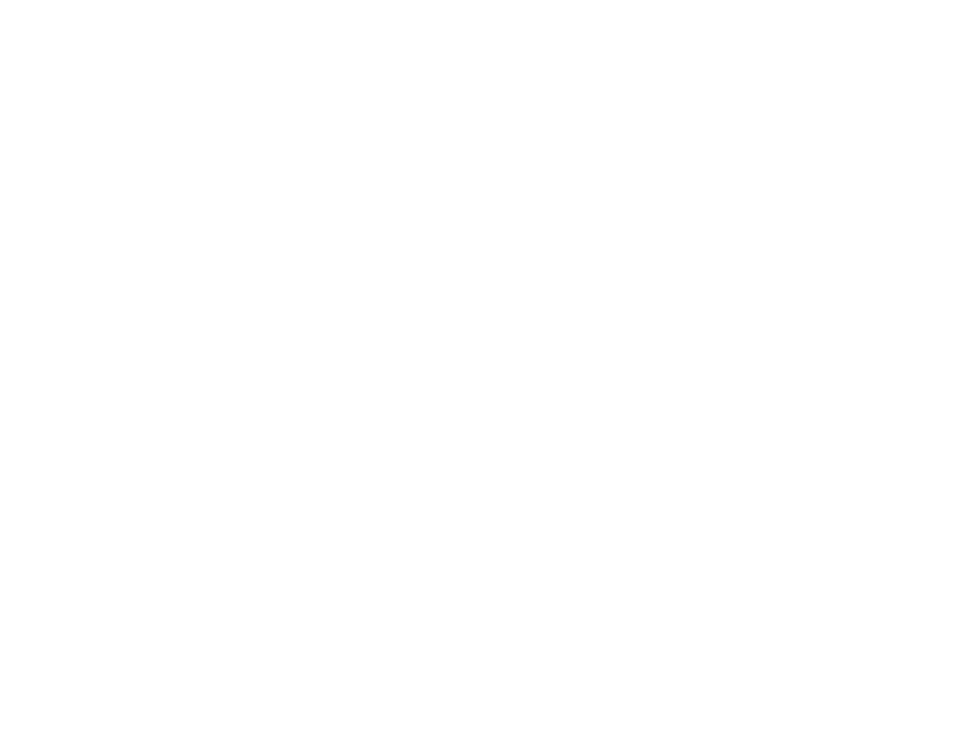
13
Operating System: Windows® 2000/ME/XP/Vista/Windows 7 (Windows 98 is not
supported) or Mac OS 9 / OS X
Internal USB Port
Connect the supplied cable to the ImageView’s USB port, then directly to a main
1.
USB port on your computer-do not use front panel/keyboard USB ports or unpow-
ered “hubs”.
The LCD display will indicate “STO”
2.
, and the ImageView will be recognized as a
standard “USB Mass Storage” device. This means that the camera files can be easily
viewed, edited, or copied to your hard drive, just as if they were stored on an
external hard drive or a CD-ROM. (Note for Mac users: you may need to select "STO"
memory access and plug in the ImageView while its LCD still displays "STO" for it
to appear on the Mac desktop as an "Untitled" disk. See "Using the Operational
Modes")
(
3.
This step is not required with Windows XP, simply use the options in the pop-up
window to view, copy or edit your photos). Open My Computer or Windows Explorer.
The camera will be seen as a new “Removable Disk” with an unused drive letter
assigned to it. Double click this new “Disk” icon, open the “DCIM” folder inside, then
the folder(s) inside that (“100MEDIA” ,etc). Your photos/videos are the files inside-
they have the prefix “HUNT” followed by a 4-digit number, as seen earlier on the
System Requirements
Downloading the Photo/Video Files
