BT FREESTYLE 7310 User Manual
Page 51
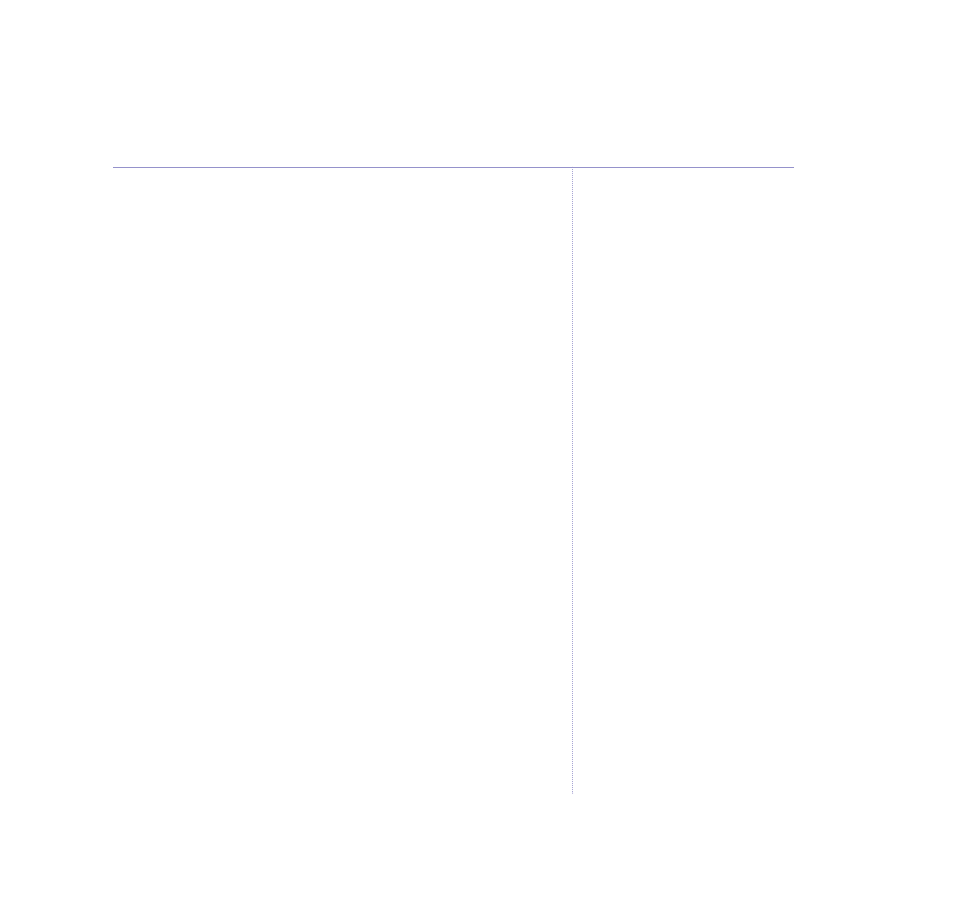
Zoom Out
1. Move your mouse over the
Zoom Out
button and click
on it once with your mouse. The image will now zoom
out centered on the Preview Box. Click the
Zoom Out
button as many times as required.
Rotate Left/Right
1. Click
Rotate Left
or
Right
once to rotate the image 90
degrees. Click as many times as required.
Adjust Brightness and Contrast
Changes apply to the Preview Panel only. The original
image will not be changed.
1. Click the
Brightness/Contrast
button. A dialog box for
the Brightness and Contrast settings is displayed.
2. Click and drag the sliders. As you adjust the settings,
you can see the results on the Preview Panel.
3. Click
OK
button to save or
Cancel
to return to the
original settings.
Adjust the Colour
Changes apply to the Preview Panel only. The original
image will not be changed.
1. Click the
Colour
button. A dialog box for the Red, Green
and Blue settings is displayed.
Sounds and pictures
51
BT Freestyle 7310 – Issus 02 – Edition 01 – 24.03.05 – 6763
- Diverse 2016 (69 pages)
- SYNERGY 4100 (84 pages)
- DIVERSE 6250 (88 pages)
- FREESTYLE 7110 (74 pages)
- LYRIC 1100 TWIN (55 pages)
- 100 (6 pages)
- 3010 Classic (59 pages)
- 7780 (14 pages)
- Freestyle 1025 (47 pages)
- Diverse 2000 (47 pages)
- Diverse 2000 (61 pages)
- Diverse 5200 (45 pages)
- Paragon 200 (28 pages)
- LYRIC 2500 (73 pages)
- Diverse 2010 (40 pages)
- Freestyle 335 (2 pages)
- Synergy 3500 (70 pages)
- 1020 (76 pages)
- Freestyle 310 (60 pages)
- Diverse 1015 (64 pages)
- Studio 3100 (44 pages)
- Diverse 6110 (74 pages)
- Freestyle 650 (68 pages)
- Freestyle 70 (20 pages)
- 2010 (48 pages)
- 1800 (58 pages)
- 2120 (45 pages)
- GRAPHITE 2100 (39 pages)
- FREESTYLE 7250 (88 pages)
- Quartet Diverse 2015 (70 pages)
- DIVERSE 6410 (82 pages)
- 4100 (84 pages)
- classic 1100 Executive (30 pages)
- 4000 Classic (47 pages)
- 500 (86 pages)
- 2100 (29 pages)
- 1300 Executive (41 pages)
- 3010 Executive (62 pages)
- SYNERGY 4000 (12 pages)
- Freestyle 250 (72 pages)
- 3200 (56 pages)
- 5310 (60 pages)
- STUDIO 4500 (50 pages)
- Diverse 6150 (88 pages)
- 3205 (68 pages)
