Using the web-based advanced user interface – Belkin Wireless Pre-N Router F5D8230-4 User Manual
Page 74
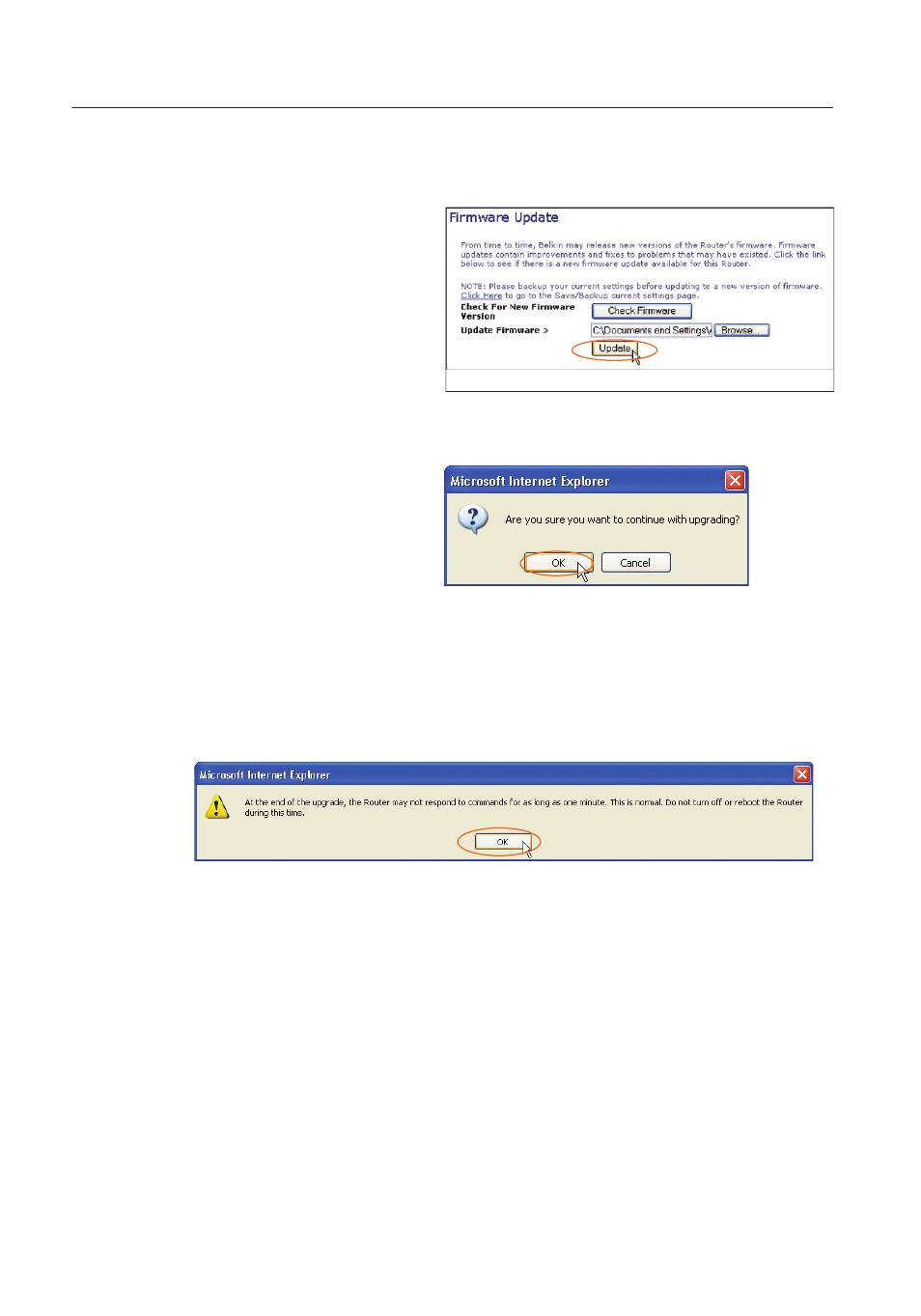
Using the Web-Based Advanced User Interface
72
3.
The “Update Firmware”
box will now display
the location and name
of the firmware file you
just selected. Click
“Update”.
4.
You will be asked if you
are sure you want to
continue. Click “OK”.
5.
You will see one more message. This message tells you that the
Router may not respond for as long as one minute as the firmware
is loaded into the Router and the Router is rebooted. Click “OK”.
6.
A 60-second countdown will appear on the screen. When the
countdown reaches zero, the Router firmware update will be
complete. The Router home page should appear automatically. If
not, type in the Router’s address (default = 192.168.2.1) into the
navigation bar of your browser.
See also other documents in the category Belkin Hardware:
- Wireless G Plus MIMO Router F5D9230-4 (120 pages)
- F5U237EA (12 pages)
- F5D7330 (2 pages)
- F5D7230AU4P (136 pages)
- BASIC F7D1101AK (39 pages)
- F5D7632EA4A (504 pages)
- F5D7231-4P (146 pages)
- F5U103 (11 pages)
- VISION N1 (4 pages)
- F5D5630AU (28 pages)
- Wireless USB Hub F5U303 (28 pages)
- PM01110-A (105 pages)
- F5D9050UK (251 pages)
- USP Plus Hub F5U307 (12 pages)
- F5D9230UK4 (667 pages)
- F5U503 (112 pages)
- F5D6051 (42 pages)
- F5U210 (20 pages)
- F5D7000AU (2 pages)
- F5D5000t (53 pages)
- F5U122-PC (17 pages)
- F5D8235-4 (89 pages)
- F7D3402AU (36 pages)
- F1DC101C-US (10 pages)
- BUS STATION F5U100-ORG (12 pages)
- F1PI242EGAU (4 pages)
- USB 2.0 Notebook Card F4U008 (7 pages)
- PM01111 (2 pages)
- SC to SC Duplex patch cord A2F40277 (1 page)
- N600 DB (59 pages)
- F5D7130 (36 pages)
- ADSL2+ Modem with Wireless G Router F5D7632uk4A (86 pages)
- F5D7234-4 (105 pages)
- F5D4070 (21 pages)
- POWERLINE NETWORKING ADAPTERS PM01141ea (18 pages)
- USB 2.0 5-Port PCI Express Card F5U252ea (72 pages)
- F5U219 (17 pages)
- 7 22868 53439 7 (1 page)
- F4D116 (1 page)
- Wireless Router F5D7234-4-H (106 pages)
- P74065 (13 pages)
- F5U217 (64 pages)
- PLAY MAX 8820ED00378_F7D4301_V1 (40 pages)
- IEEE 1394 PCMCIA Cardbus F4U011 (7 pages)
- PM00760-A F4U001 (19 pages)
