Cleaning your mac pro, Understanding ergonomics, Do not make repairs yourself – Apple Mac Pro (Late 2013) User Manual
Page 3
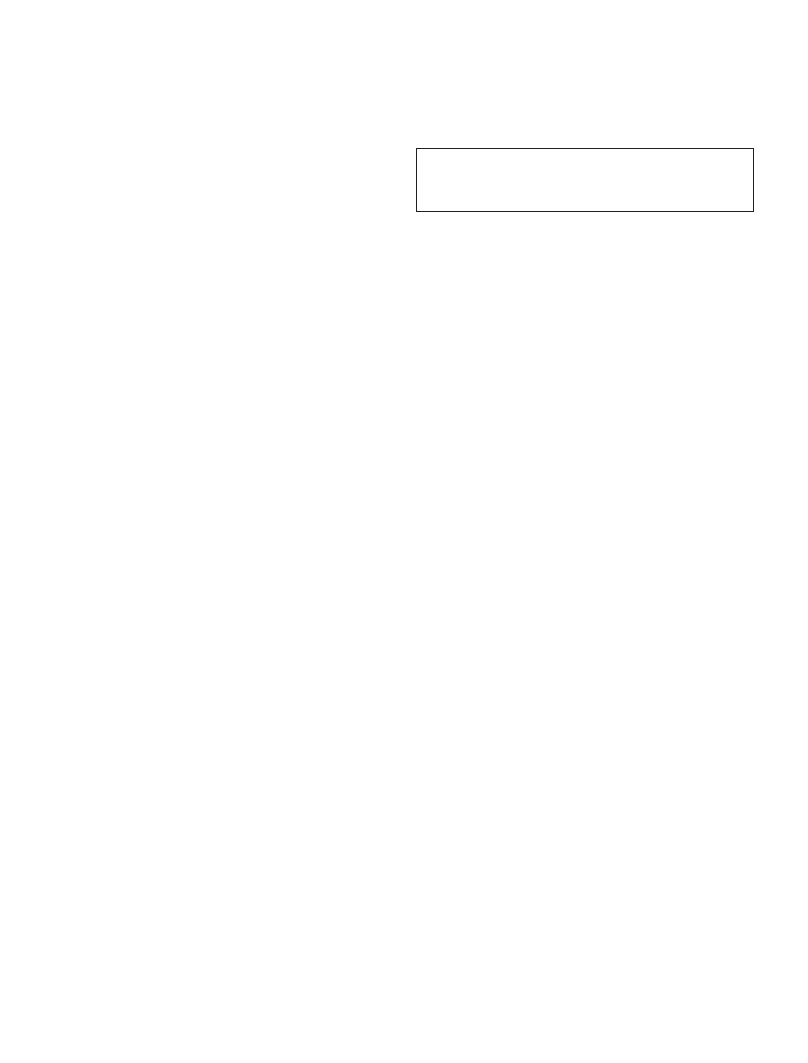
If you open your Mac Pro or install items other than memory
and SSDs, you risk damaging your equipment. Such damage
isn’t covered by the limited warranty on your Mac Pro. You
can find more information about getting service at
WARNING: Never push objects of any kind into this
product through the ventilation openings in the housing.
Doing so may be dangerous and damage your computer.
Cleaning your Mac Pro
Follow these guidelines when cleaning the outside of your
Mac Pro and its components:
Â
Shut down your Mac Pro and disconnect all cables.
Â
Use a damp, soft, lint-free cloth to clean the exterior
of your Mac Pro. Avoid getting moisture in any openings.
Do not spray liquid directly on your Mac Pro.
Â
Don’t use aerosol sprays, solvents, or abrasives.
Understanding Ergonomics
Here are some tips for setting up a healthy work
environment.
Keyboard
When you use the keyboard, your shoulders should be
relaxed. Your upper arm and forearm should form an
approximate right angle, with your wrist and hand in roughly
a straight line.
Change hand positions often to avoid fatigue. Some
computer users might develop discomfort in their hands,
wrists, or arms after intensive work without breaks. If you
begin to develop chronic pain or discomfort in your hands,
wrists, or arms, consult a qualified health specialist.
Mouse
Position the mouse at the same height as the keyboard and
within a comfortable reach.
Chair
An adjustable chair that provides firm, comfortable support
is best. Adjust the height of the chair so your thighs are
horizontal and your feet are flat on the floor. The back of the
chair should support your lower back (lumbar region). Follow
the manufacturer’s instructions for adjusting the backrest to
fit your body properly.
You might have to raise your chair so that your forearms and
hands are at the proper angle to the keyboard. If this makes
it impossible to rest your feet flat on the floor, you can use
a footrest with adjustable height and tilt to make up for any
gap between the floor and your feet. Or you can lower the
desktop to eliminate the need for a footrest. Another option
is to use a desk with a keyboard tray that’s lower than the
regular work surface.
Medical conditions If you have a medical condition that
you believe could be affected by using Mac Pro (for example,
seizures, blackouts, eyestrain, or headaches), consult with
your physician prior to using Mac Pro.
High-consequence activities This Mac Pro is not intended
for use where the failure of the computer could lead to
death, personal injury, or severe environmental damage.
Operating environment Operating your Mac Pro outside
these ranges may affect performance:
Operating temperature: 50° to 95° F (10° to 35° C)
Storage temperature: -4° to 113° F (-20° to 45° C)
Relative humidity: 5% to 95% (noncondensing)
Operating altitude: 0 to 16,400 feet (0 to 5000 meters)
Do not operate your Mac Pro in areas with significant
amounts of debris, dust, or ash from cigarettes, cigars,
ashtrays, stoves, or fireplaces.
Turning on your Mac Pro Never plug in your Mac Pro unless
all of its internal and external parts are in place. Operating
your Mac Pro when parts are missing may be dangerous and
may damage your Mac Pro.
Carrying your Mac Pro Before you lift or reposition your
Mac Pro, verify that the enclosure release switch located next
to the I/O panel is in the locked position. Shut down your
Mac Pro and disconnect all cables and cords connected to it
before carrying it. To lift your Mac Pro, hold it with one hand
on the bottom.
Using connectors and ports Never force a connector into
a port. When connecting a device, make sure the port is
free of debris, that the connector matches the port, and
that you have positioned the connector correctly in relation
to the port.
Storing your Mac Pro If you are going to store your Mac Pro
for an extended period of time, keep it in a cool location
(ideally, -4° to 113° F or -20° to 45° C).
Changing Memory and SSDs The enclosure release should
always be in the locked position except when removing
the housing. When the housing is replaced after changing
memory or the SSD, be sure to put the lock back in the
locked position. Failure to do so may result in physical
damage to your Mac Pro from falling because the case lock
switch was not locked when Mac Pro was lifted using the
top handle.
Do Not Make Repairs Yourself
Don’t open your Mac Pro except to install memory and solid
state drives (SSD), and don’t attempt to repair your Mac Pro
by yourself. Your Mac Pro doesn’t have any user-serviceable
parts, except for memory and SSDs. Please follow instructions
provided by Apple in memory and SSD kits. If your Mac Pro
needs service, contact an Apple Authorized Service Provider
or Apple for service.
