Apple MacBook Air (13-inch, Mid 2011) User Manual
Page 41
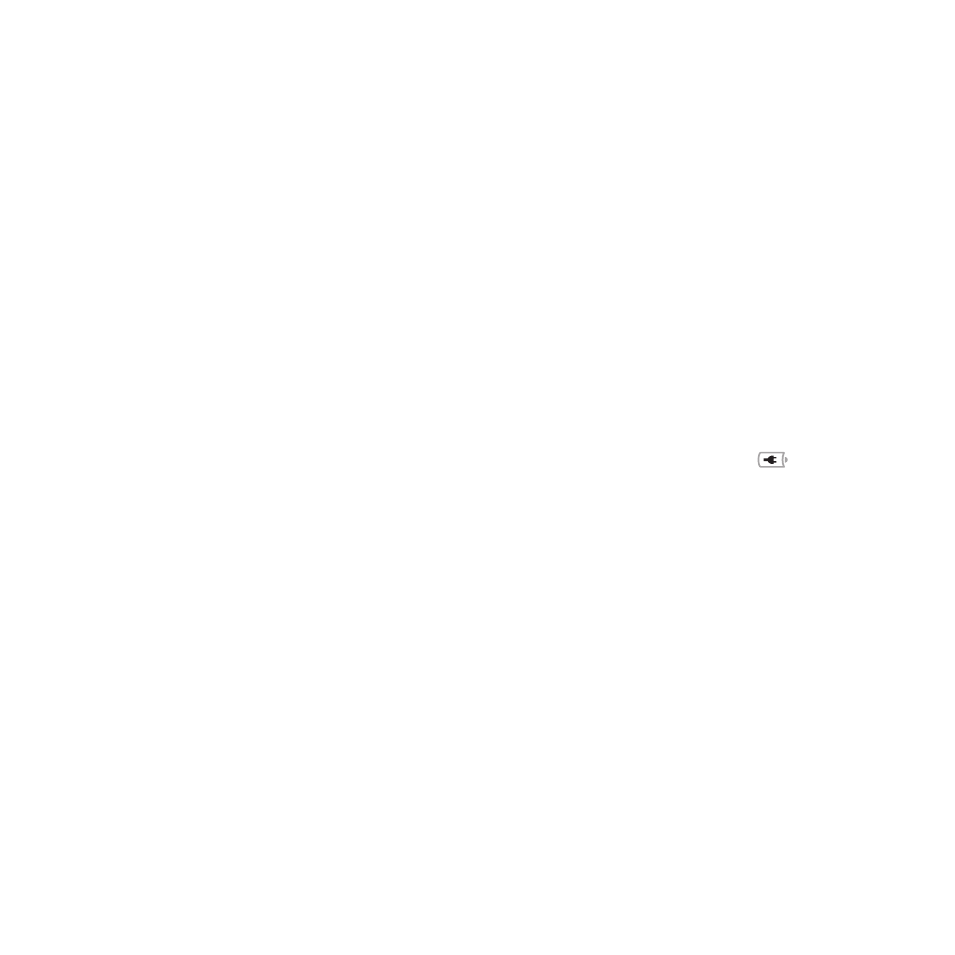
41
Chapter 3
Problem, Meet Solution
Â
Press and release the power button (®) and immediately hold down the
Command (x), Option, P, and R keys simultaneously until you hear the startup
sound a second time. This resets the parameter RAM (PRAM).
Â
If you still can’t start up your MacBook Air, see “Learning More, Service, and Support”
on page 50 for information about contacting Apple for service.
If the screen suddenly goes black or your MacBook Air freezes
Try restarting your MacBook Air.
1
Unplug any devices that are connected to your MacBook Air, except the power adapter.
2
Press the power button (®) to restart the system.
3
Let the battery charge to at least 10 percent before plugging in any external devices
and resuming your work.
To see how much the battery has charged, look at the Battery status icon (
) in the
menu bar.
The screen might also darken if you have energy saver features set for the battery.
If your MacBook Air can’t connect to another computer’s optical disc drive
To use services such as Migration Assistant, DVD or CD Sharing, and iTunes music
sharing, both your MacBook Air and the other computer must be connected to the
same network. If your MacBook Air is connected wirelessly and the other computer
is connected to a third-party router by Ethernet, check your router documentation
to make sure it supports bridging a wireless to wired connection.
