Creating a new wireless network, Configuring and sharing internet access – Apple AirPort Extreme 802.11n (4th Generation) User Manual
Page 22
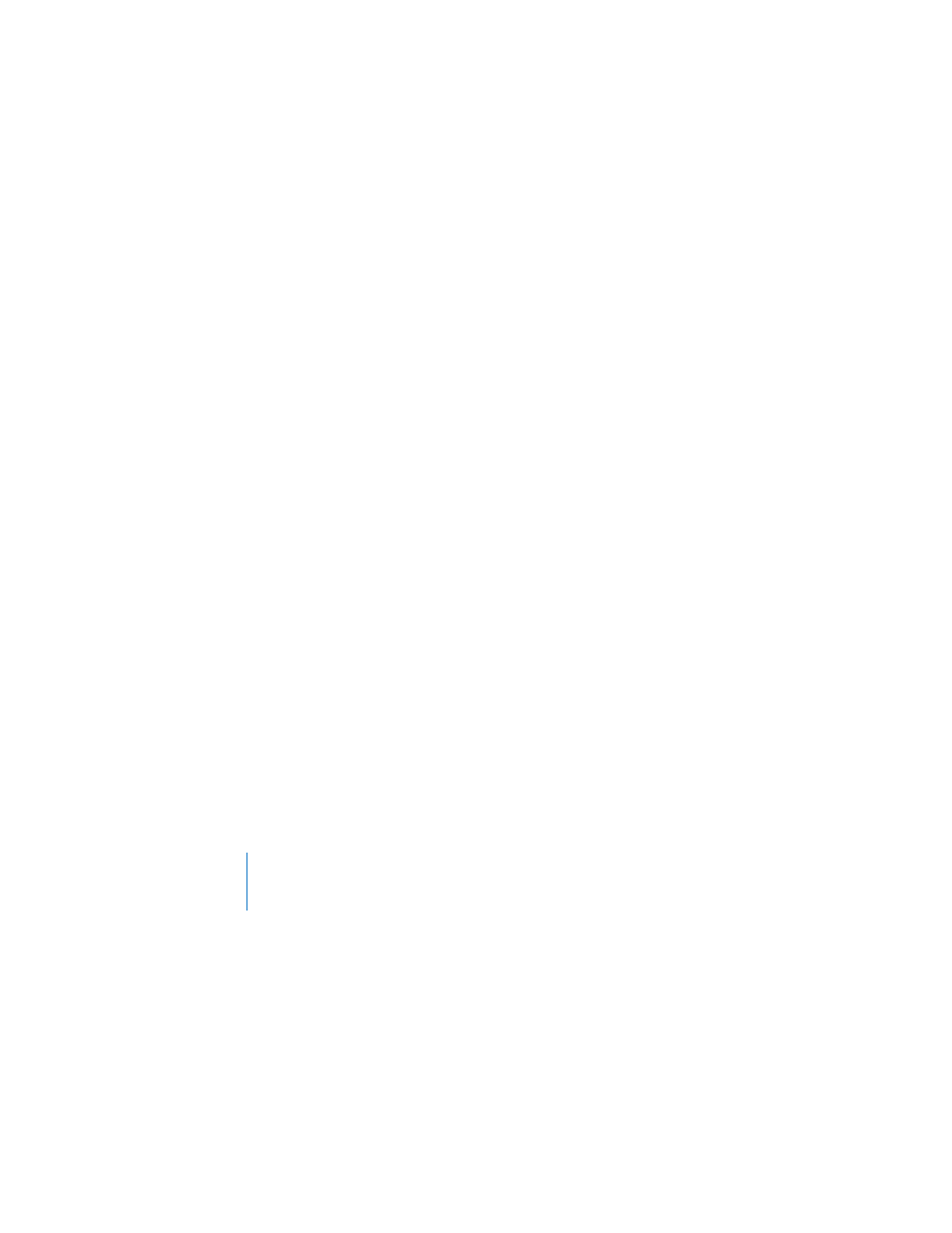
22
Chapter 3
Setting Up the AirPort Extreme
Creating a New Wireless Network
You can use the setup assistant in AirPort Utility to create a new wireless network.
The setup assistant guides you through the steps necessary to name your network,
protect your network with a password, and set other options.
If you plan to share a USB printer or USB hard disk on your network:
1
Connect the printer or hard disk to the AirPort Extreme USB port (d).
2
Open AirPort Utility, located in the Utilities folder in the Applications folder on
a Macintosh, or in Start > All Programs > AirPort on a computer using Windows.
3
Select your AirPort Extreme and click Continue.
If you don’t see the base station you want to configure, click Rescan to scan for
available base stations, and then select the base station you want.
4
Follow the onscreen instructions to create a new network.
Configuring and Sharing Internet Access
If you plan to share your Internet connection with wireless-enabled computers on
your network or computers connected to the Ethernet ports, you need to set up your
AirPort Extreme as an AirPort base station. After it is set up, computers access the
Internet through the AirPort network. The base station connects to the Internet and
transmits information to the computers over the AirPort network.
Before you use AirPort Utility to set up your wireless device, connect your DSL or cable
modem to the AirPort Extreme Ethernet WAN port (<). If you are using an existing
Ethernet network with Internet access to connect to the Internet, you can connect the
AirPort Extreme to the Ethernet network instead.
