Installing additional memory, 44 installing additional memory – Apple MacBook Pro (13-inch, Early 2011) User Manual
Page 44
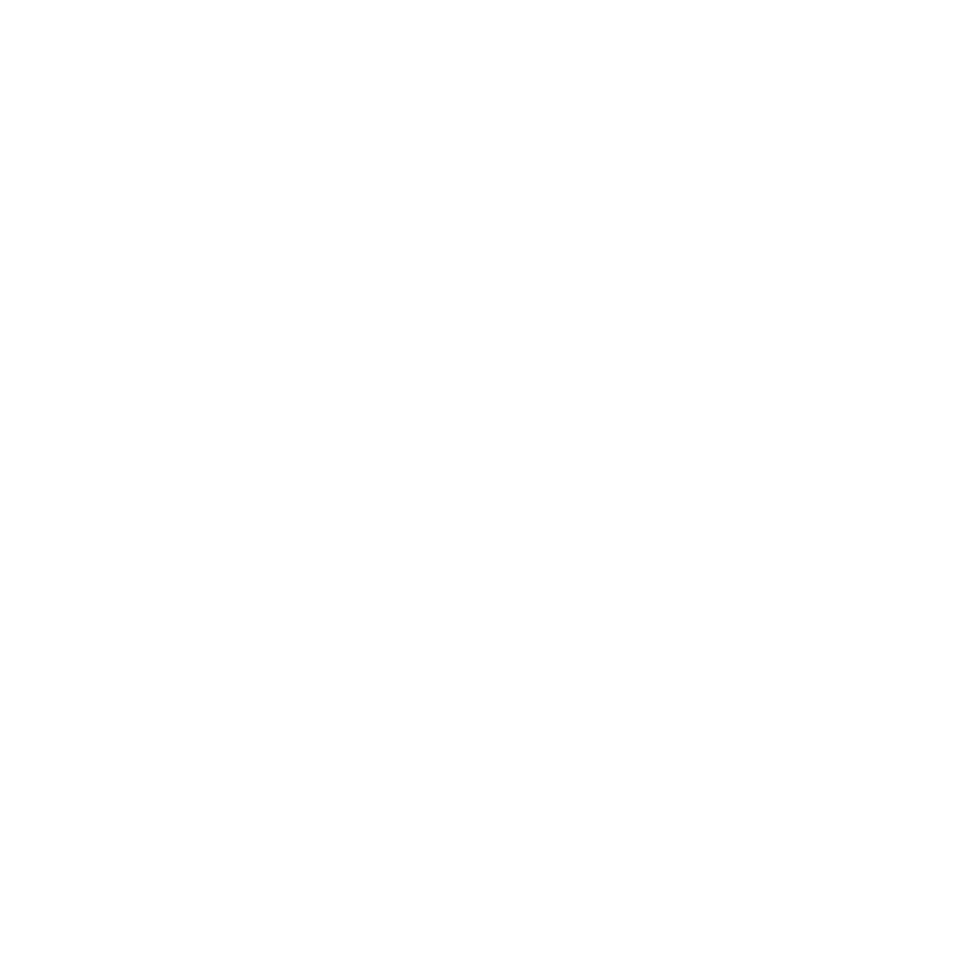
44
Chapter 3
Boost Your MacBook Pro
Installing Additional Memory
Your computer has two memory slots that you access by removing the bottom
case. Your MacBook Pro comes with a minimum of 4 gigabytes (GB) of 1333 MHz
Double Data Rate (DDR3) Synchronous Dynamic Random-Access Memory (SDRAM)
installed. Each memory slot can accept an SDRAM module that meets the following
specifications:
Â
Double Data Rate Small Outline Dual Inline Memory Module (DDR3) format
Â
30 mm (1.18 inches)
Â
204-pin
Â
2 GB or 4 GB
Â
PC3-10600S DDR3 1333 MHz Type RAM
You can add two 4 GB memory modules for a maximum of 8 GB of memory. For best
performance, fill both memory slots and install an identical memory module in each slot.
To install memory in your MacBook Pro:
1
Follow steps 1 and 2 beginning on page 37 to remove the bottom case.
Important:
When you remove the bottom case, you expose sensitive internal
components, which can be affected by static electricity.
2
Before touching the memory assembly, discharge any static electricity from your body
by touching a metal surface inside the computer.
