Viewing slideshows, Organizing photos and videos – Apple iPod touch iOS 5.1 User Manual
Page 56
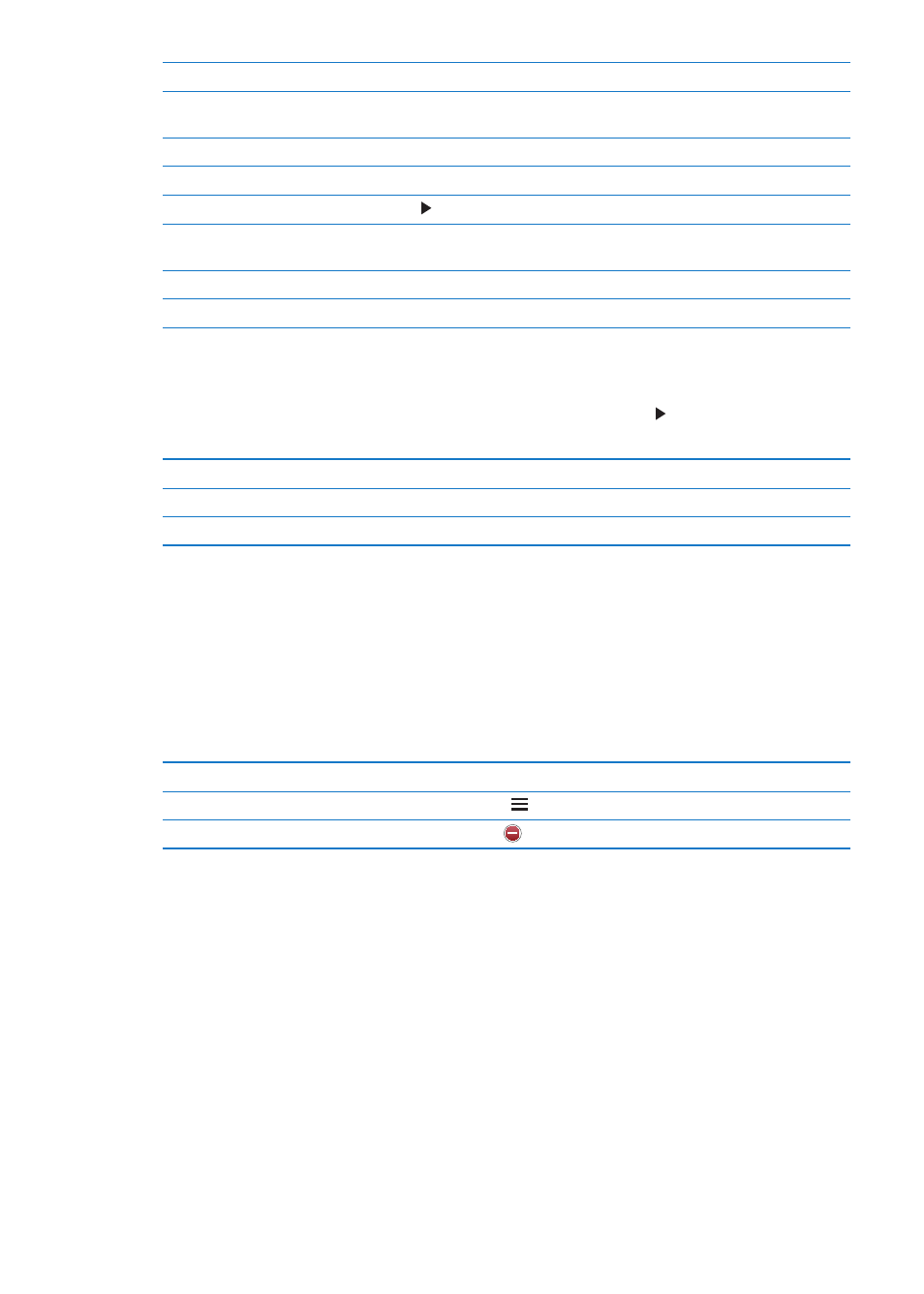
Show or hide the controls
Tap the full-screen photo or video.
See the next or previous photo
or video
Flick left or right.
Zoom in or out
Double-tap or pinch.
Pan a photo
Drag the photo.
Play a video
Tap in the center of the screen.
View a video in full screen,
or fit to screen
Double-tap the video.
Stream a video to an HDTV
Edit photos or trim videos
See “Editing photos” or “Trimming videos” on page 53.
Viewing slideshows
View a slideshow: Tap an album to open it, then tap a photo and tap . Select slideshow options,
then tap Start Slideshow.
Stream a slideshow to an HDTV
Stop a slideshow
Tap the screen.
Set additional options
Go to Settings > Photos.
Organizing photos and videos
You can create, rename, and delete albums on iPod touch to help you organize your photos
and videos.
Create an album: When viewing albums, tap Edit, then tap Add. Select photos to add to the new
album, then tap Done.
Note: Albums created on iPod touch aren’t synced back to your computer.
Rename an album
Tap Edit, then select an album.
Rearrange albums
Tap Edit, then drag up or down.
Delete an album
Tap Edit, then tap
.
56
Chapter 9
Photos
