Setting up voiceover – Apple iPod touch iOS 5.1 User Manual
Page 119
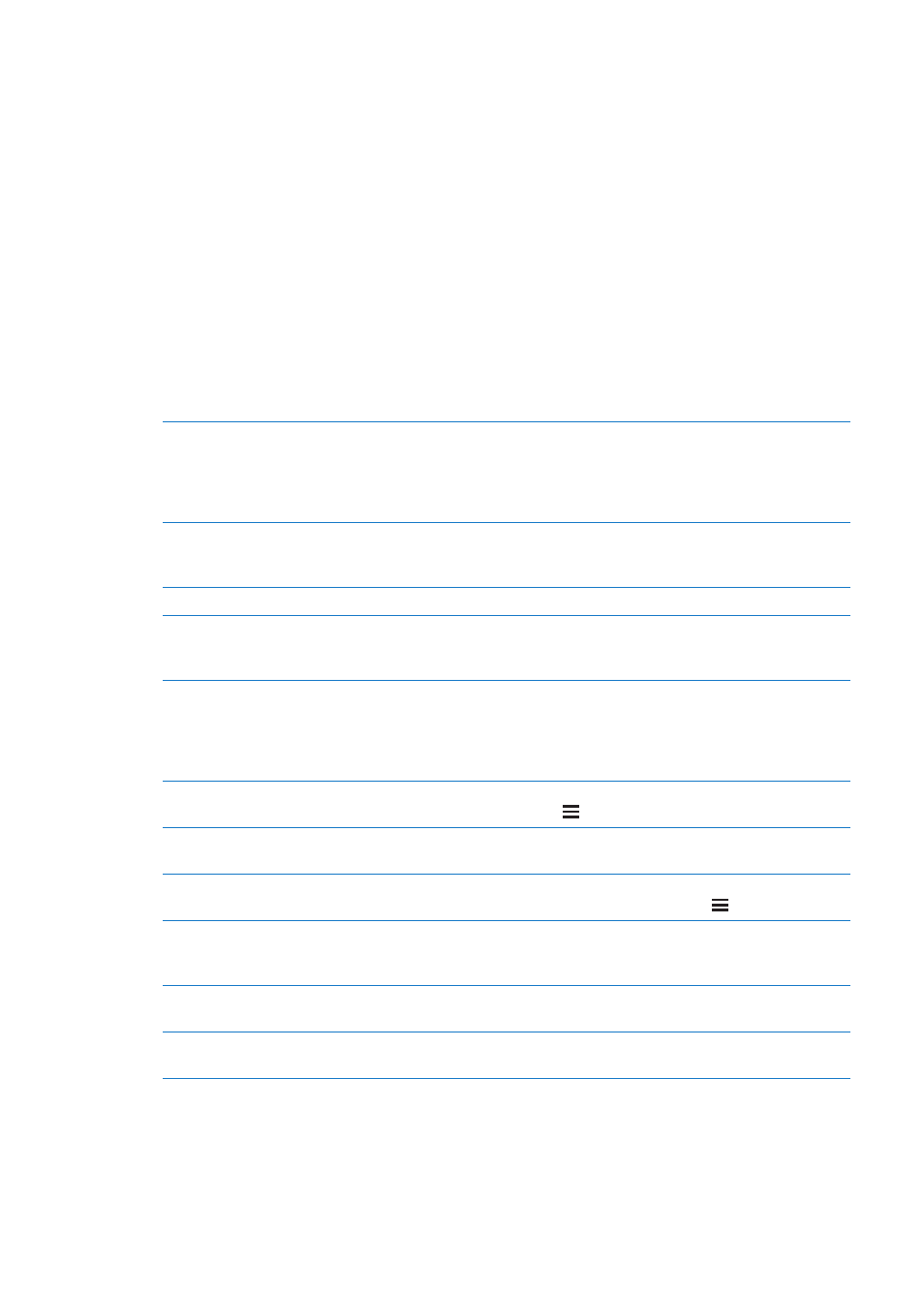
When you go to a new screen, VoiceOver plays a sound and automatically selects and speaks
the first element of the screen (typically, the item in the upper-left corner). VoiceOver also lets
you know when the display changes to landscape or portrait orientation, and when the screen is
locked or unlocked.
Note: VoiceOver speaks in the language specified in International settings, which may be
influenced by the Region Format setting. VoiceOver is available in many languages, but not all.
Setting up VoiceOver
Important:
VoiceOver changes the gestures used to control iPod touch. Once VoiceOver is turned
on, you have to use VoiceOver gestures to operate iPod touch—even to turn VoiceOver off again
to resume standard operation.
Note: You can’t use VoiceOver and Zoom at the same time.
Turn VoiceOver on or off: Go to Settings > General > Accessibility > VoiceOver. You can also set
Triple-click Home to turn VoiceOver on or off. See “Triple-click Home” on page 128.
Turn spoken hints on or off
Go to Settings > General > Accessibility > VoiceOver. When Speak Hints
is turned on, VoiceOver may tell you the action of the item or provide
instructions for you—for example, “double-tap to open.” You can also
add Hints to the rotor, then swipe up or down to adjust. See “Using the
VoiceOver rotor control” on page 122.
Set the VoiceOver speaking rate
Go to Settings > General > Accessibility > VoiceOver and drag the Speaking
Rate slider. You can also add Speech Rate to the rotor, then swipe up or
down to adjust. See “Using the VoiceOver rotor control” on page 122.
Change typing feedback
Go to Settings > General > Accessibility > VoiceOver > Typing Feedback.
Use phonetics in typing feedback
Go to Settings > General > Accessibility > VoiceOver > Use Phonetics. Text
is read character-by-character. Voiceover first speaks the character, then its
phonetic equivalent—for example, “f” and then “foxtrot.”
Use pitch change
Go to Settings > General > Accessibility > VoiceOver > Use Pitch Change.
VoiceOver uses a higher pitch when entering a letter, and a lower pitch
when deleting a letter. VoiceOver also uses a higher pitch when speaking
the first item of a group (such as a list or table) and a lower pitch when
speaking the last item of a group.
Set the rotor options for web
browsing
Go to Settings > General > Accessibility > VoiceOver > Rotor. Tap to select
or deselect options, or drag up to reposition an item.
Change VoiceOver pronunciation
Set the rotor to Language and then swipe up or down. The Language rotor
position is available when you select more than one pronunciation.
Select the pronunciations available
in the language rotor
Go to Settings > General > Accessibility > VoiceOver > Language Rotor.
To change the position of a language in the list, drag up or down.
Change the language for
iPod touch
Go to Settings > General > International > Language. Some languages
may be affected by the Region Format setting in Settings > General >
International.
Skip images while navigating
Go to Settings > General > Accessibility > VoiceOver > Navigate Images.
You can choose to skip all images or only those without descriptions.
Speak notifications when you
unlock iPod touch
Go to Settings > General > Accessibility > VoiceOver > Speak Notifications.
If this is off, iPod touch speaks only the time when you unlock it.
119
Chapter 30
Accessibility
