If you want to double-check the, System requirements – Apple iPod classic 160 GB User Manual
Page 51
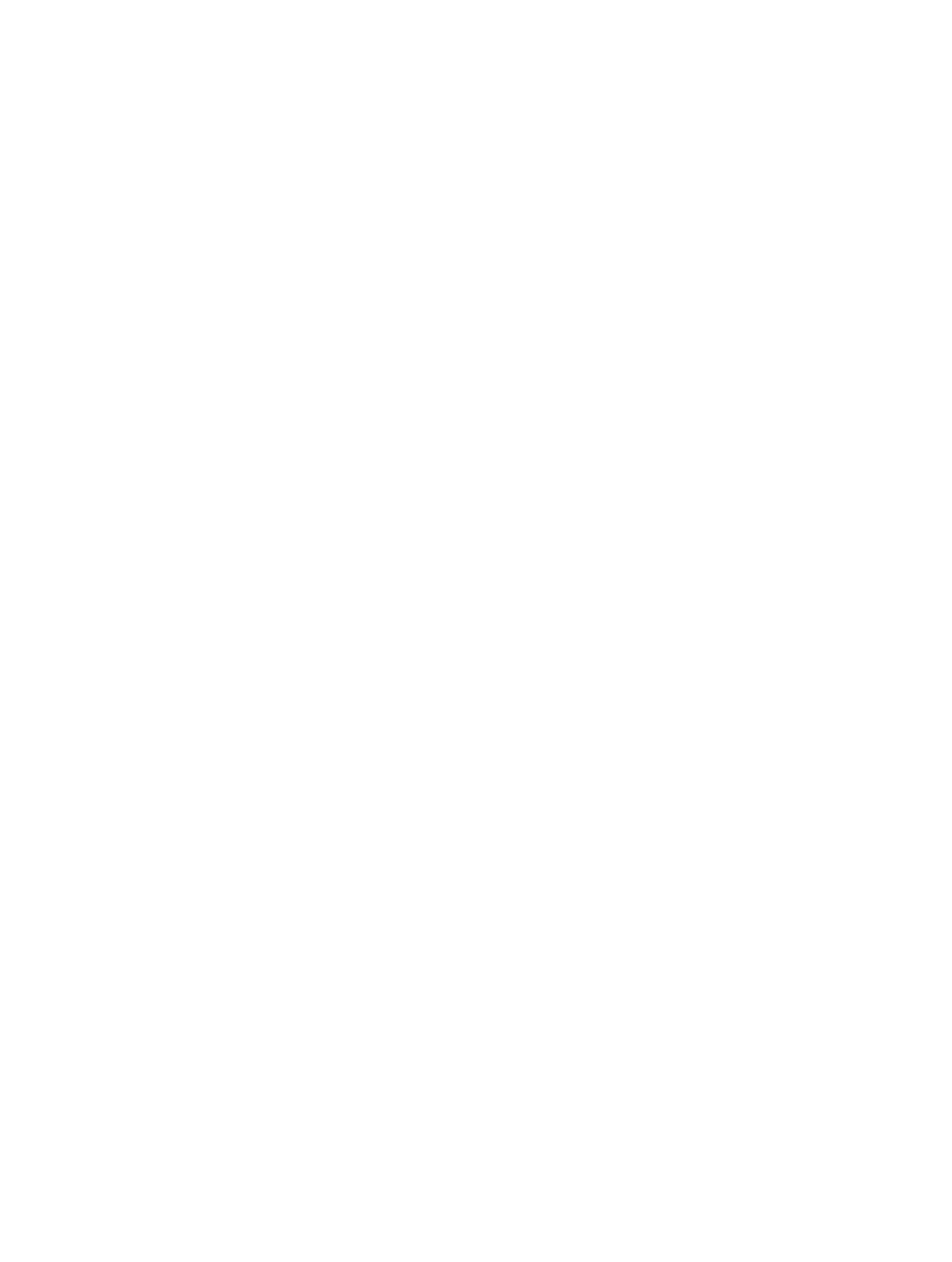
Chapter 7
Tips and Troubleshooting
51
If you accidentally set iPod classic to use a language you don’t understand
You can reset the language.
1
Press and hold Menu until the main menu appears.
2
Choose the sixth menu item (Settings).
3
Choose the last menu item (Reset Settings).
4
Choose the left item (Reset) and select a language.
Other iPod classic settings, such as song repeat, are also reset.
Note: If you added or removed items from the iPod classic main menu (see
on page 8) the Settings menu item may be in a different place. If you
can’t find the Reset Settings menu item, you can restore iPod classic to its original state and
choose a language you understand. See
Updating and restoring iPod software
on page 52.
If you can’t see videos or photos on your TV
•
You must use RCA-type cables made specifically for iPod classic, such as the Apple Composite
AV cable, to connect iPod classic to your TV. Other similar RCA-type cables won’t work.
•
Make sure your TV is set to display images from the correct input source (see the
documentation that came with your TV).
•
Make sure all cables are connected correctly (see
Watching videos on a TV connected to
on page 34).
•
Make sure the yellow end of the Apple Composite AV Cable is connected to the video port on
your TV.
•
If you’re trying to watch a video, go to Videos > Settings and set TV Out to On, and then try
again. If you’re trying to view a slideshow, choose Photos > Slideshow Settings and set TV Out
to On, and then try again.
•
If that doesn’t work, go to Videos > Settings (for video) or Photos > Settings (for a slideshow)
and set TV Signal to PAL or NTSC, depending on which type of TV you have. Try both settings.
If you want to double-check the system requirements
To use iPod classic, you must have:
•
One of the following computer configurations:
•
A Mac with a USB 2.0 or 3.0 port
•
A Windows PC with a USB 2.0 or 3.0 port
•
One of the following operating systems:
•
Mac OS X v10.6.8 or later
•
32-bit editions of Windows 7
•
32-bit editions of Windows Vista
•
Windows XP Service Pack 2 or later
•
iTunes 10.7 or later (iTunes can be downloaded from
On the Mac, iPhoto 4.0.3 or later is recommended for adding photos and albums to iPod classic.
This software is optional. iPhoto might already be installed on your Mac. Check the Applications
folder. If you have iPhoto 4 you can update it by choosing Apple () > Software Update.
On a Windows PC, iPod classic can sync photo collections automatically from Adobe Photoshop
Album 2.0 or later, and Adobe Photoshop Elements 3.0 or later, available at
. This
software is optional.
