Creating on-the-go playlists on ipod classic – Apple iPod classic 160 GB User Manual
Page 28
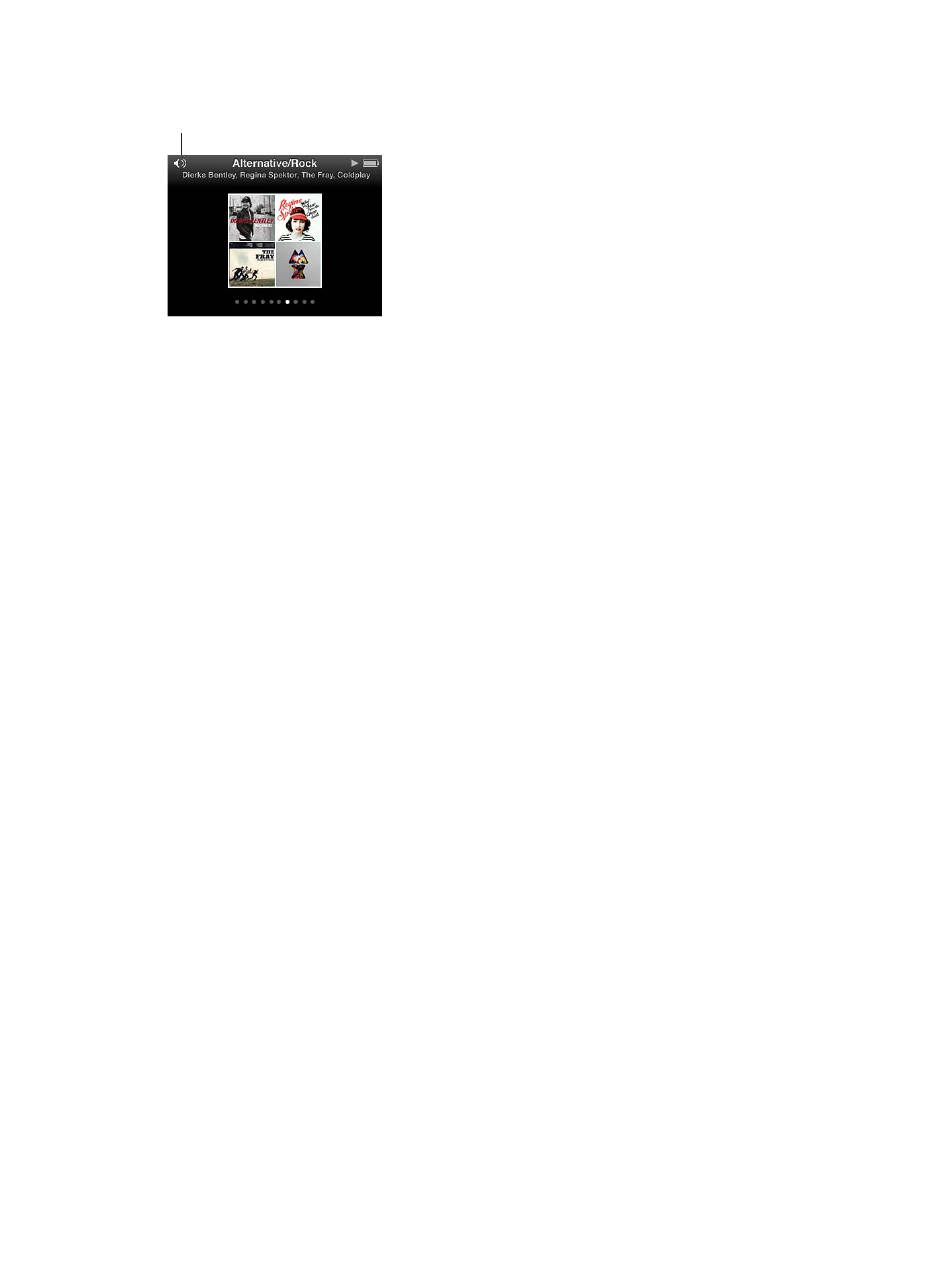
Chapter 3
Listening to Music
28
3
To start playing a Genius Mix, press the Center button or Play/Pause (’) when you see its screen.
The Speaker icon appears when the
selected Genius Mix is playing.
Creating On-The-Go Playlists on iPod classic
You can create On-The-Go Playlists on iPod classic when iPod classic isn’t connected to
your computer.
Create an On-The-Go playlist:
1
Select a song, and then press and hold the Center button until a menu appears.
2
Choose “Add to On-The-Go,” and press the Center button.
3
To add more songs, repeat steps 1 and 2.
4
Choose Music > Playlists > On-The-Go to view and play your list of songs.
You can also add a group of songs. For example, to add an album, highlight the album title, press
and hold the Center button until a menu appears, and then choose “Add to On-The-Go.”
Play songs in the On-The-Go playlist:
m
Choose Music > Playlists > On-The-Go, and then choose a song.
Remove a song from the On-The-Go playlist:
1
Select a song in the playlist and hold down the Center button until a menu appears.
2
Choose “Remove from On-The-Go,” and then press the Center button.
Clear the entire On-The-Go playlist:
m
Choose Music > Playlists > On-The-Go > Clear Playlist, and then click Clear.
Save the On-The-Go playlist on iPod classic:
m
Choose Music > Playlists > On-The-Go > Save Playlist.
The first playlist is saved as “New Playlist 1” in the Playlists menu. The On-The-Go playlist is
cleared. You can save as many playlists as you like. After you save a playlist, you can no longer
remove songs from it.
Copy On-The-Go playlists to your computer:
m
If iPod classic is set to update songs automatically (see
on page 19),
and you make an On-The-Go playlist, the playlist is automatically copied to iTunes when you
connect iPod classic. You see the new On-The-Go playlist in the list of playlists in iTunes. You can
rename, edit, or delete the new playlist, just as you would any playlist.
