Replacing the hard disk drive, 37 replacing the hard disk drive – Apple MacBook Pro (15-inch, Early 2011) User Manual
Page 37
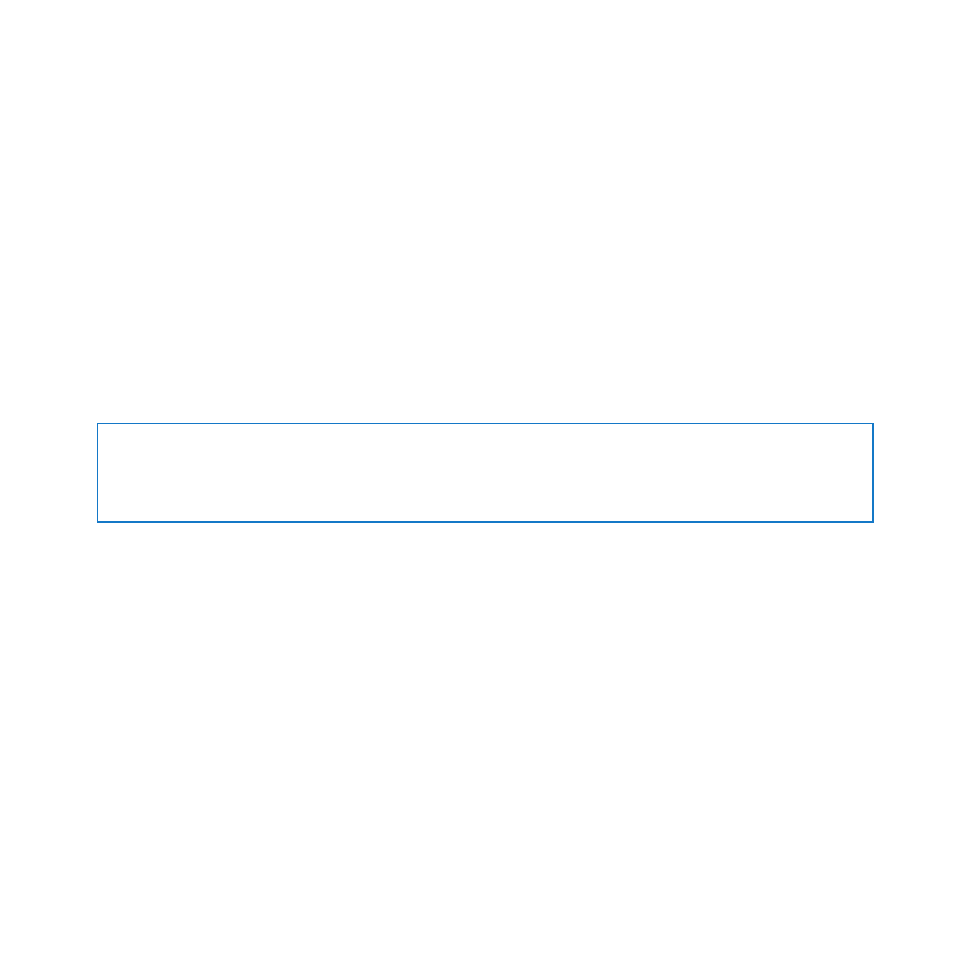
37
Chapter 3
Boost Your MacBook Pro
Replacing the Hard Disk Drive
You can upgrade the hard disk drive in your MacBook Pro. The hard disk drive is
located next to the built-in battery when you open the back of your MacBook Pro.
The replacement drive must be a 2.5-inch drive with a Serial ATA (SATA) connector.
Important:
Apple recommends that you back up the data on your hard disk drive
before removing and replacing it. Apple is not responsible for any lost data.
To replace the hard disk drive in your MacBook Pro:
1
Shut down your MacBook Pro. Disconnect the power adapter, Ethernet cable, USB
cables, security lock, and any other cables connected to the MacBook Pro to prevent
damaging the computer.
WARNING:
The internal components of your MacBook Pro can be warm. If you’ve
been using your MacBook Pro, wait 10 minutes after shutting down to let the internal
components cool before continuing.
2
Turn over your MacBook Pro and remove the ten (10) screws that secure the bottom
case. Remove the shorter screws at the angles shown in the illustration. Lift off the case
and place it to the side.
