Belkin F5D8231-4 User Manual
Wireless security setup guide
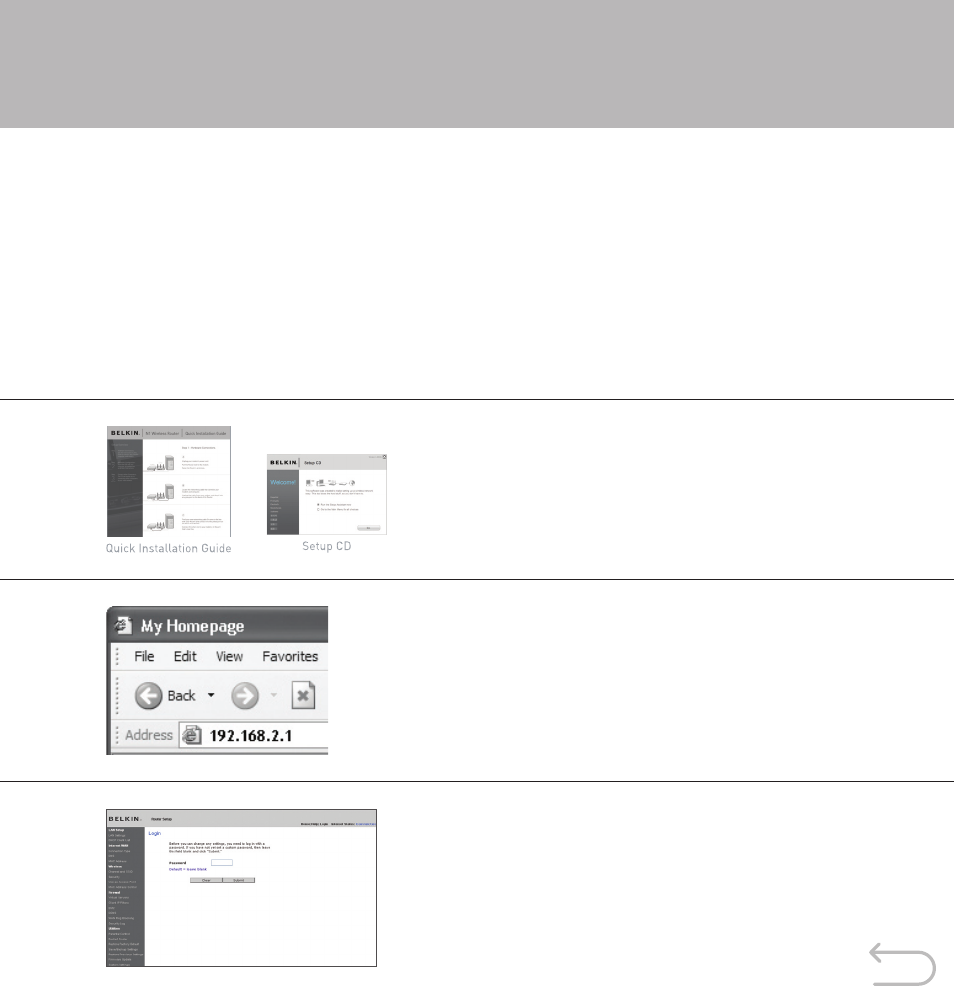
N1 Wireless Router (F5D8231-4)
Setting up your N1 Wireless Router allows any wireless computer within range to access your network. That’s
probably what you had in mind for the computers in your household. However, your wireless reach will likely
extend beyond your house to wireless computers owned by your neighbors. These users will have access to your
Internet account and data stored on your computers, UNLESS you set up wireless security.
Belkin provides tough security with a simple setup
You can easily secure your wireless network with an encryption “key”. Once you create a key, any wireless
computer trying to connect to your network will be prompted for it. If the user fails to enter the key, access
will be blocked.
����
1. Be sure to complete the basic setup of your Router
before setting up security. Make sure that all of your
computers (wired and wireless) can successfully
connect to the Internet via your Router.
2. On a computer that has a wired (cabled) connection
to the Router, open up a web browser. In the address
field, type “192.168.2.1” (or the IP address you
customized) and hit “Enter”.
The Router’s Wed-Based Advanced User Interface
will appear.
3. In the menu at left, go to the wireless section and
click on “Security”.
If asked to log in, enter your password or, if you have
not yet set a custom password, leave this field blank.
Then, click on “Submit”.
Wireless Security Setup Guide
