Summary of hardware installation – Apple Xserve (Slot Load) User Manual
Page 4
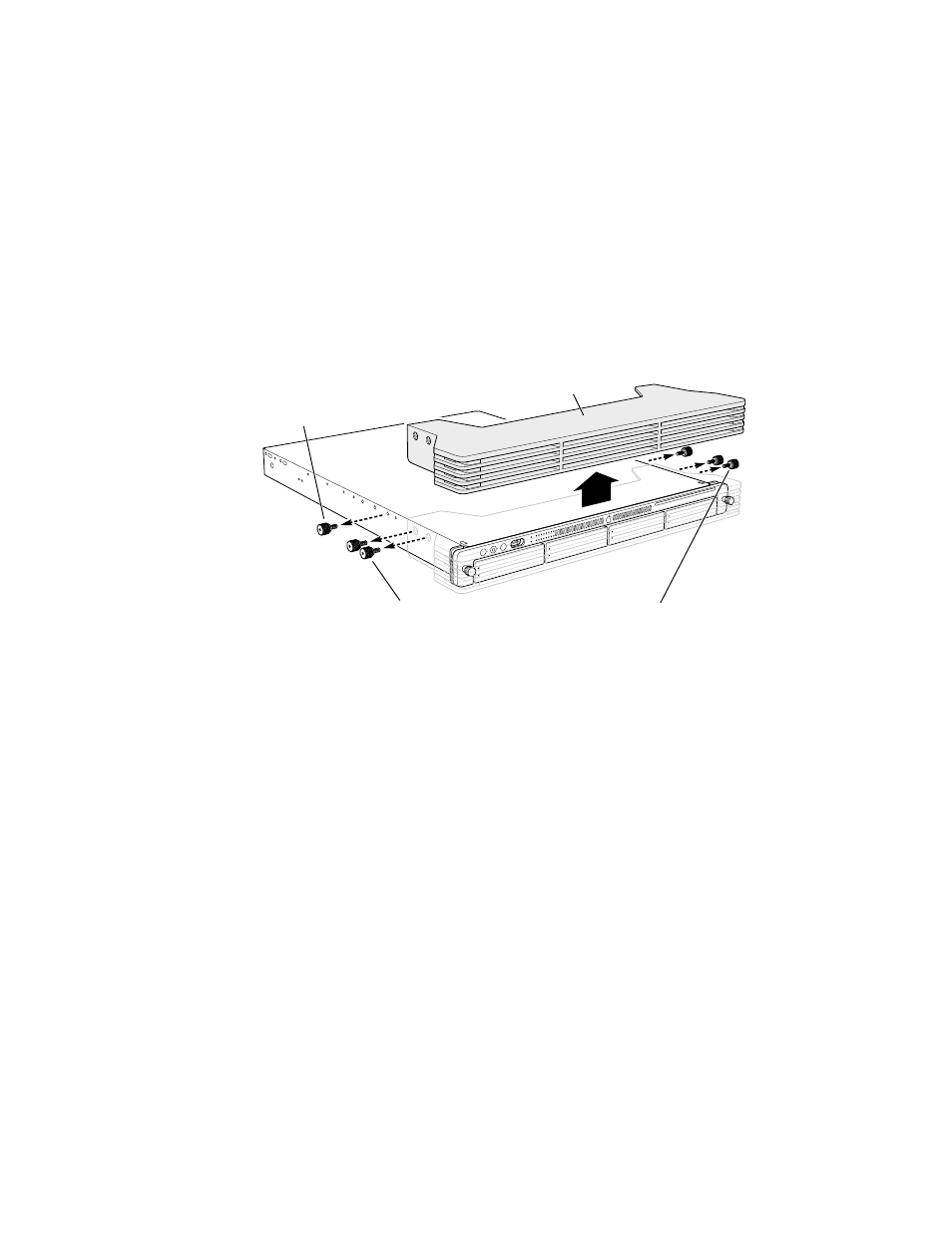
4
Follow these steps to remove the server from its carton and remove the faceplate.
1
Open the carton, remove any foam or other packaging, and fold back the plastic covering the
server.
2
With one person holding the server on each side, carefully lift the unit and place it on a table.
3
Remove the protective faceplate from the server’s front panel by unscrewing the
thumbscrews at each side of the faceplate and lifting it off. Remove the additional shipping
screws on either side of the server. (The shipping screws do not need to be reinstalled unless
you intend to transport your server.)
4
If there is a small bracket in the optical drive slot at the top right side of the server’s front
panel, remove this bracket.
Note:
If your system has the small bracket, always insert it in the optical drive slot before
moving the Xserve system.
5
Remove any plastic film from the front and rear of the server’s cover.
Summary of Hardware Installation
Installing the server in a rack involves a series of steps. These include
m
unpacking the server and removing the protective faceplate from the front panel
m
placing the server on a table or other flat surface and removing the top of the case
m
locating and writing down the server’s hardware serial number (necessary to log in for
software setup). The serial number is on the server’s back panel.
m
installing any optional internal components, such as RAM or an expansion card
m
installing the top of the server’s case in a rack or cabinet (you can install Xserve in a four-
post rack or cabinet or a two-post telecommunications-style, or telco, rack)
Protective faceplate
Remove the two shipping screws.
There is one screw on either
side of the server.
Remove the four thumbscrews that hold the protective faceplate
in place, and remove the faceplate by lifting it straight up.
