Apple Wireless Keyboard and Mouse User Manual
Page 4
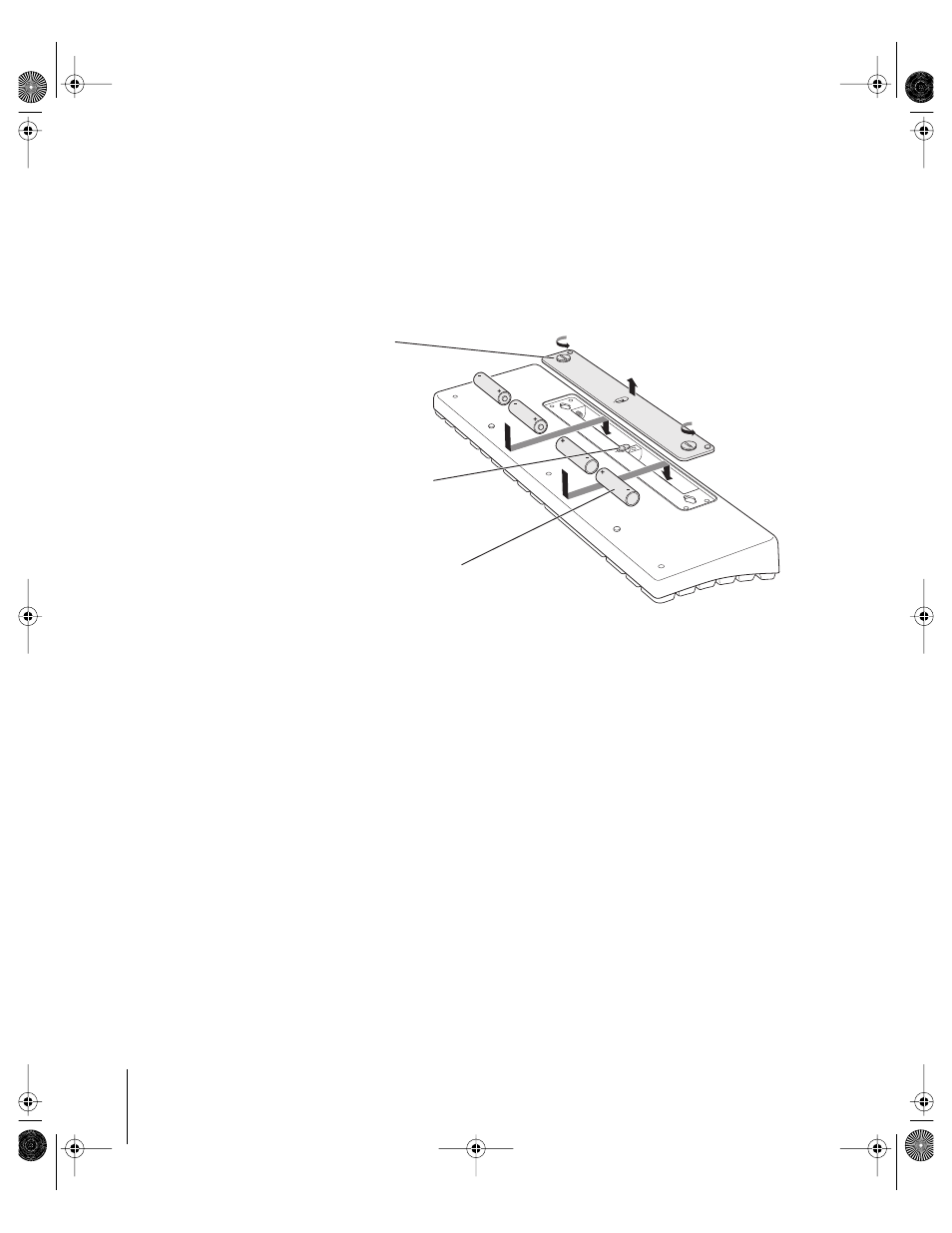
4
English
Your Apple Wireless Keyboard comes with four nonrechargeable AA alkaline batteries.
To install batteries in the keyboard:
1
Turn the keyboard over and remove the battery compartment cover.
2
Slide the batteries into the battery compartment as shown in the illustration below.
3
Replace the battery compartment cover and leave the keyboard turned off until you
are ready to start up your computer.
For more information about batteries, see “About Your Batteries” on page 5.
Important:
Don’t turn on your mouse or keyboard until just before you are ready to
start up your computer in Step 3. When the keyboard’s switch is in the off position with
no green showing, the keyboard is off. When the LED on the bottom of the mouse is
covered, the mouse is off.
Step 2: Set Up Your Computer
Set up your computer following the instructions in the manual that came with your
computer. Because you have a wireless keyboard and mouse, you should skip the
instructions to connect a USB keyboard and mouse.
Wait to start up your computer until instructed to do so in Step 3 below.
Note:
If you have a Power Mac G5 computer, remember to attach the external
Bluetooth
®
antenna that came with your computer to the Bluetooth antenna port on
the back of the Power Mac G5.
Step 3: Set Up Your Keyboard and Mouse With Your Computer
To use your Apple Wireless Keyboard and Mouse, you have to “pair” them with your
computer. Pairing allows your keyboard and mouse to communicate wirelessly with
your computer. You only have to pair your keyboard and mouse once.
Insert four AA batteries in the keyboard.
Position the positive (
+)
and negative (–)
terminals on the batteries as shown.
This switch turns the keyboard on
and off. Slide the switch toward the
back of the keyboard to turn it off.
Turn the two latches with
a coin to remove the battery
compartment cover.
LL2382.book Page 4 Friday, April 30, 2004 4:25 PM
