Putting your macmini to sleep or shutting it down, Putting your macmini to sleep, Shutting down your macmini – Apple Mac mini (Late 2009) User Manual
Page 24: Putting your mac mini to sleep or shutting it down
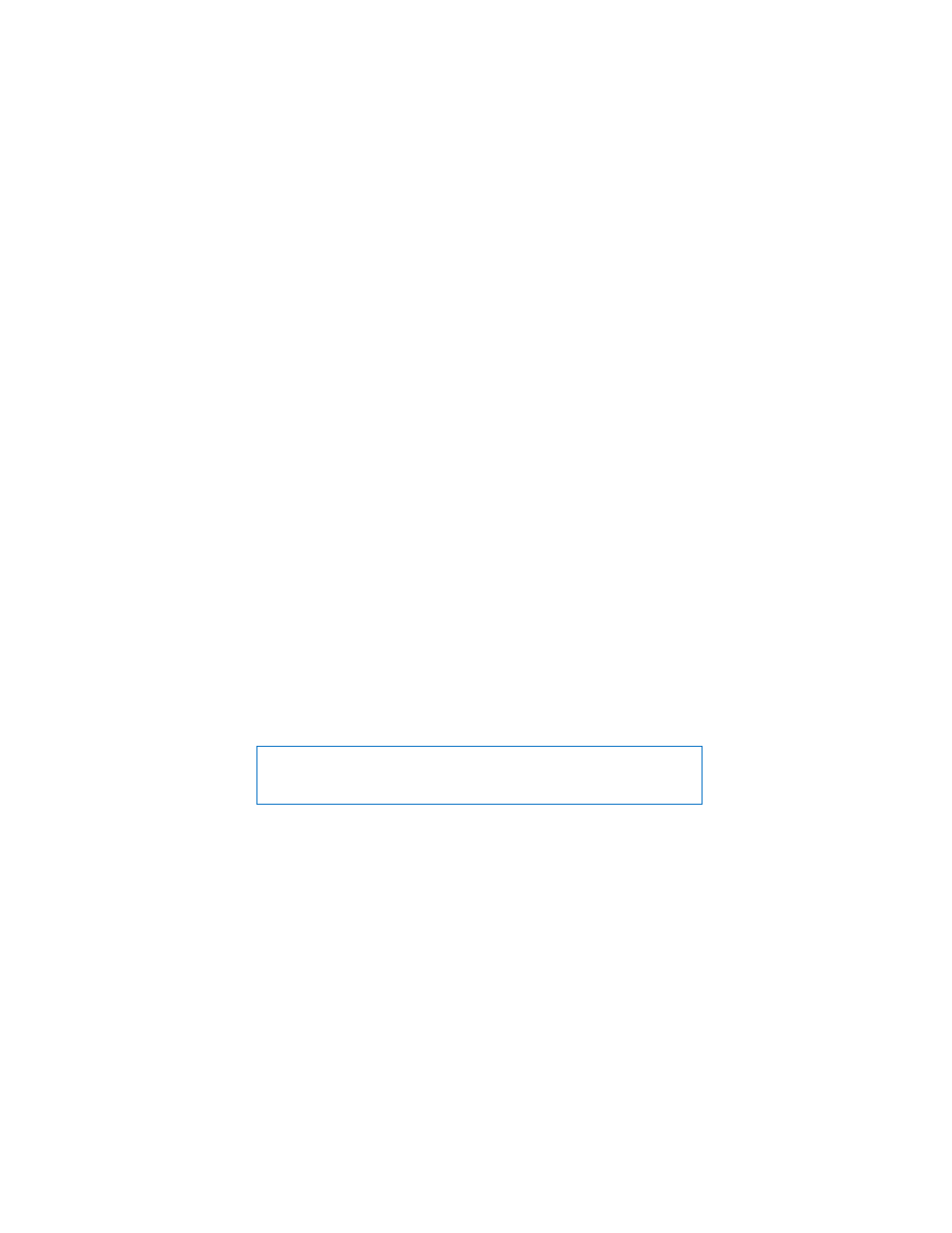
24
Chapter 1
Ready, Set Up, Go
Putting Your Mac mini to Sleep or Shutting It Down
When you finish working with your Mac mini, you can put it to sleep or shut it down.
Putting Your Mac mini to Sleep
If you’ll be away from your Mac mini for less than a few days, put it to sleep. When your
Mac mini is in sleep, the display’s screen is dark. You can quickly wake your Mac mini
and bypass the startup process.
To put your Mac mini to sleep, do one of the following:
Â
Choose Apple (
) > Sleep from the menu bar.
Â
Press the power (®
) button on the back of your Mac mini.
Â
Choose Apple (
) > System Preferences, click Energy Saver, and set a sleep timer.
 Press and hold the Play/Pause (’) button on the optional Apple Remote for
3 seconds.
To wake your Mac mini, press any key on the keyboard or any button on the optional
Apple Remote. When your Mac mini wakes from sleep, your applications, documents,
and computer settings are exactly as you left them.
Shutting Down Your Mac mini
If you won’t be using your Mac mini for more than a few days, shut it down. Choose
Apple () > Shut Down. To turn your Mac mini on again, press the power (®) button.
NOTICE:
Shut down your Mac mini before moving it. Moving your Mac mini while the
hard disk is spinning can damage the hard disk, causing loss of data or an inability to
start up from the hard disk.
