Step 2, Step 3, Wall installation – PowerBridge SWCK User Manual
Page 2: Plug it in, The powerbridge in-wall extension is now energized
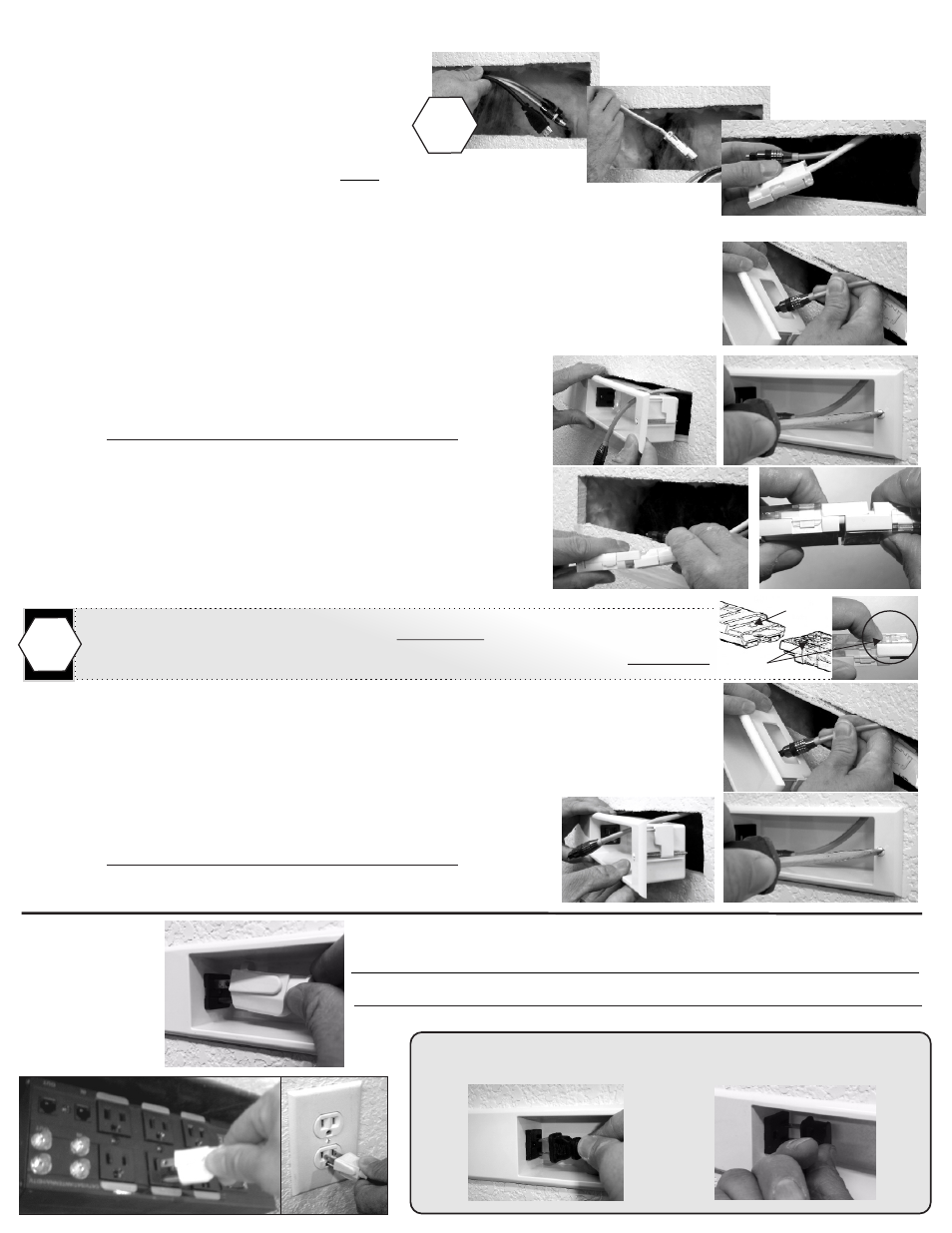
Step 2
Wall Installation
A)
Begin at the upper TV PowerOUT location.
1) Drop / wall-fish audio/video cables to the
lower PowerIN location
2)
REPEAT for PowerConnect cable with connector.
3) Pull PowerConnect cable and audio/video cables through lower PowerIN cutout.
To disconnect
PowerConnectors, push-in end of Locking Latch on the top side of both connectors.
Press with finger tips at the same time pulling apart connectors to disconnect from Locking Tabs.
!
Locking Tab
Locking Latch
D)
together to the short 1’ top PowerConnect Cable of the PowerIN.
You should hear a click sound locking both together.
Connect the upper PowerOUT PowerConnect Cable connectors
B) Slide audio/video cables from the TV through cable slot in the top of the PowerOUT.
Leave enough length out to connect to TV.
C) Slide power panel into wall opening.
Use Flat-Blade screw driver to secure panel to wall.
Careful to not over-tighten screws
A1) Audio/Video Cables from TV
A2) PowerConnect (TV)
A3) PowerIN opening
!
Drop or wall-fish audio/video cables within wall
BEFORE PowerConnect cable
Step 3
Plug it in
Plug TV power supply cord in to PowerOUT and connect AV cables to TV.
Follow wall mount manufacture instructions, install TV on wall bracket.
Plug supplied 6’ PowerConnect cord female end in to PowerIN.
Plug other end into existing grounded outlet or surge protector.
CAUTION-Risk of Fire-Only Use Cord Set Provided With This Kit or equivalent.
The PowerBridge In-Wall Extension is now energized.
Existing
Outlet
Surge Protector
Plug in TV power cord
(Samsung) Flat Angle Plug
E) Slide audio/video cables from the TV through cable slot in the top of the PowerIN.
Leave enough length out to connect to AV equipment.
F) Slide power panel into wall opening.
Use Flat-Blade screw driver to secure panel to wall.
Careful to not over-tighten screws
