Belkin N 450 DB User Manual
Page 44
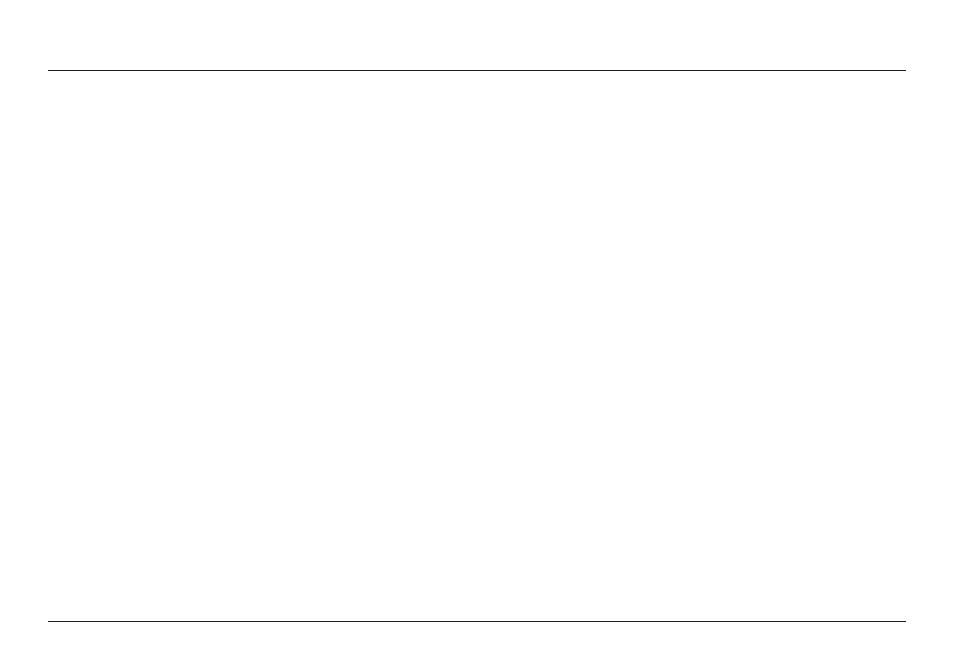
42
TROUblesHOOTInG, sUPPORT, anD WaRRanTY
Does the Router support Wireless
Protected access (WPa) security?
The Router ships with WPA/WPA2 security turned on.
Windows XP and some older network hardware may
require a software update to support WPA/WPA2.
I am having difficulty setting up WPa security on my Router .
1 . Log in to your Router by visiting “http://router/” or
“http://192.168.2.1” with your web browser. Click “Security” under
the WiFi heading. You should now be on the Security page.
2 . Under Security Mode, select WPA/WPA2-Personal (PSK).
3 . Select “WPA/WPA2” from the drop-down menu
under the Authentication heading.
4 . Enter a password. This can be from 8–63 characters of your choice,
including spaces and punctuation, OR a 64-digit hexadecimal
number (using only the numbers 0–9 and letters A–F).
5 . Click “Save” to finish. Your wireless connection is
now encrypted. Each computer using your wireless
network will need to use the new key.
note: If you are configuring the Router over a wireless
connection, you will have to re-connect to the
Router after changing any security settings.
note: Some older networking hardware supports
only WEP encryption. If your older computers cannot
connect to your network, try 128-bit or 64-bit WEP, or
seek software updates from their manufacturers.
