Client manager configuration – Buffalo Technology WLI-U2-KG54 User Manual
Page 19
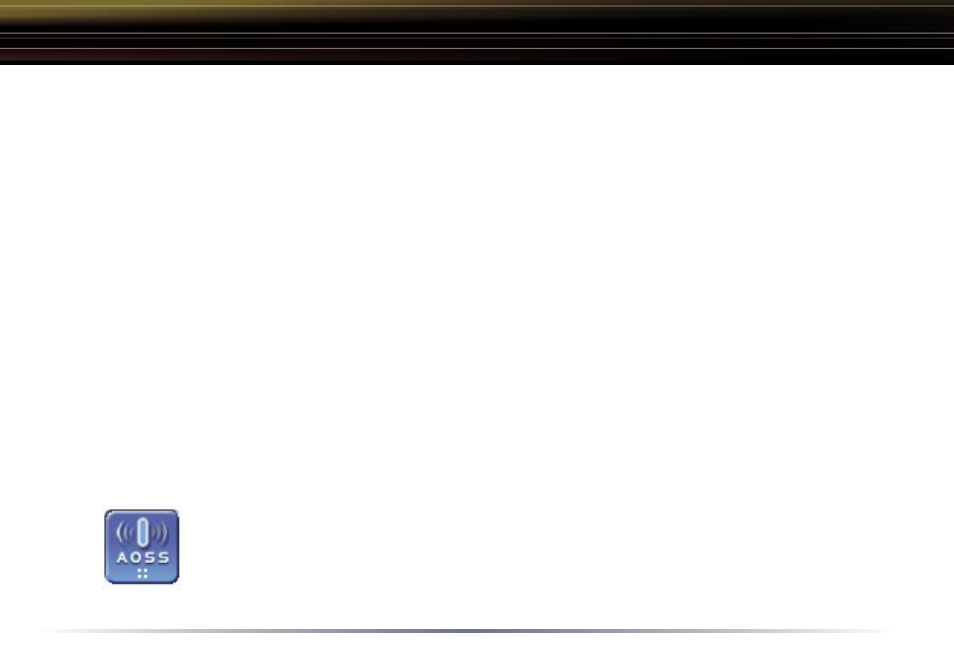
19
Client Manager Configuration
Advanced Profile Options
• Network Tab – Displays the network information tab. A static IP can be
specified for this wireless profile here. It is not recommended to change any
of these settings unless specified by an administrator.
• Browser Tab – Displays settings to change your browser preferences for this
wireless profile. A specific home page can be specified when connected to
this wireless profile as can specific proxy server addresses.
• Printers Tab – Displays the printers tab. A specific default printer can be
associated to this profile. Thus, when connected to this profile, a specific
printer will be used as the default printer.
• Network Tab – Displays the network information tab. A static IP can be
specified for this wireless profile here. It is not recommended to change any
of these settings unless specified by an administrator.
• OK – Click the OK button to save your specifications and return to the Profiles
page.
• AOSS Icon – The AOSS icon is used to launch AOSS client requests
for AOSS communication. Inside your wireless client’s box, an
AOSS supplement guide is present. This guide leads to step-by-
step instructions on using the AOSS icon.
