Connect, Set up, Enjoy – Philips DVDR3455H-37B User Manual
Page 2: About the time shift buffer (tsb), Start recording, Basic connection a, Connection with a vcr or similar device a, Instant replay, Pause ‘live’ tv, Finding the viewing channel
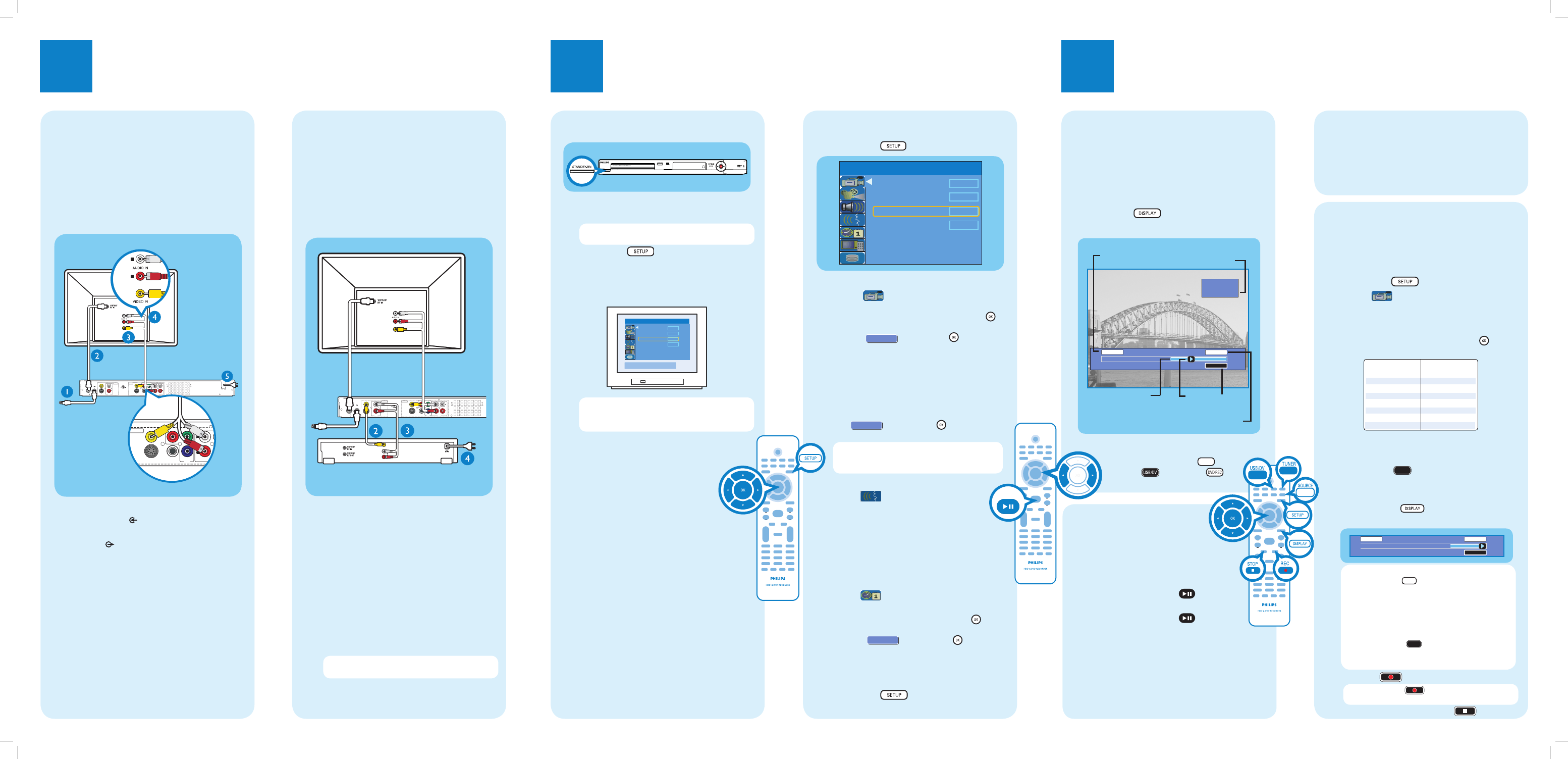
1
Connect
2
Set up
Start with the ‘Basic Connection.’
If you have a VCR, follow the instructions for ‘Connection with a VCR or similar device’.
R
L
Y
PB
PR
VIDEO (CVBS)
COMPONENT
VIDEO
EXT 2
S-VIDEO (Y/C)
VIDEO (CVBS)
S-VIDEO (Y/C)
AUDIO
COAXIAL
R
L
R
L
~
MAINS
OUT 3
PR
(DIGITAL AUDIO)
INPUT
OUTPUT
OUT 2
OUT 1
EXT 1
DVD RECORDER 22F8
Complies with 21 CFR
1040.10 and 1040.11
R
LISTED
AUDIO
TV-OUT
ANTENNA-IN
R
R
L
R
Y
PB
PR
COMPONENT
VIDEO
VIDEO (CVBS)
S-VIDEO (Y/C)
AUDIO
COAXIAL
R
L
OUT 3
(DIGITAL AUDIO)
OUTPUT
OUT 2
OUT 1
Television (rear)
To antenna
or set-top box
Philips recorder
(rear)
A
Connect the antenna cable to the
ANTENNA-IN
jack on the recorder.
B
Use the supplied RF coaxial cable to connect the
TV-OUT
jack on this recorder to the
Antenna In jack on the TV.
C
Use the supplied audio/video cable (yellow plug)
to connect the VIDEO (CVBS) – OUT1
jack on this recorder to the VIDEO IN jack on
the TV.
D
Use the supplied audio/video cable (red/ white
plugs) to connect the AUDIO L/R OUTPUT
jack on this recorder to the AUDIO IN jacks on
the TV.
E
Connect the power cable from the recorder to
an AC power outlet.
R
L
Y
PB
PR
VIDEO (CVBS)
COMPONENT
VIDEO
EXT 2
S-VIDEO (Y/C)
VIDEO (CVBS)
S-VIDEO (Y/C)
AUDIO
COAXIAL
R
L
R
L
OUT 3
PR
(DIGITAL AUDIO)
INPUT
OUTPUT
OUT 2
OUT 1
EXT 1
DVD RECORDER 22F8
Complies with 21 CFR
1040.10 and 1040.11
R
LISTED
AUDIO
TV-OUT
ANTENNA-IN
AUDIO
OUT
L
R
VIDEO
OUT
Television (rear)
Philips recorder
(rear)
To
antenna
or set-
top box
VCR or similar device
(rear)
A
Follow the steps 1 to 5 of ‘Connecting’ under
‘Basic Connections’ to connect the recorder
before you proceed to step 2 below.
B
Use a yellow video cable (not supplied) to
connect the VIDEO (CVBS) EXT 1 jack on
this recorder to the yellow VIDEO OUT jack on
the VCR.
C
Use another red and white audio cable (not
supplied) to connect the AUDIO L/R INPUT
jacks on this recorder to the red and white
AUDIO OUT jacks on the VCR.
D
Connect the power cable from your VCR to an
AC power outlet.
Note In this setup, the VCR cannot record TV
programs.
For additional connection diagrams, see the
accompanying User Manual.
A
Finding the viewing channel
Philips recorder (front panel)
A
Press STANDBY-ON on the recorder
B
Turn on the TV.
Note If connected to your VCR, make sure it is
switched off or in standby mode before proceeding.
C
Press SETUP
.
D
Press ‘0’ on the TV’s remote control, then press
the Channel Down button repeatedly until you see
the { SETUP MENU - GENERAL } page. This is
the correct viewing channel for the recorder.
SETUP MENU - GENERAL
To exit, press [SETUP].
Record Quality
Auto Chapter Marker
Auto Program
Manual Program
SP
Search
Edit
5min.
Note You may press the AV or SELECT button on
the TV’s remote control (if available) to select the
correct viewing channel. See your TV’s user manual.
Your Philips recorder is now ready for use!
Basic Connection
A
Before Connecting
Unplug the antenna cable that is currently connected
to your TV.
B
Connecting
Connection with a VCR
or similar device
A
Before Connecting
Your new Philips recorder replaces the VCR for your
recording needs. First, unplug all the connections from
your VCR.
B
Connecting
B
Initial Installation
A
Press SETUP
on the remote control.
Record Quality
Auto Program
Manual Program
SP
Search
Edit
Auto Chapter Marker
5min.
SETUP MENU - GENERAL
B
Setup and install TV channels.
Highlight
and press right X .
Press down T repeatedly until you highlight
{ Auto Program - Search } and press OK
.
A warning message will appear.
Select
OK
OK
and press OK
to proceed.
Highlight { Tuner Input Source }, press
right X and select a suitable setting:
{
Cable } – if the recorder is connected via a
cable/satellite
box.
{
Air } – if the recorder is connected directly
to the antenna wall outlet.
Select
OK
CONTINUE
and press OK
to start
automatic TV channel search.
Note If no channels were found, check the
antenna connection and start the channel search
again.
C
Select the language.
Highlight
and press right X .
–
select the System Language
–
select the Audio Language for DVD
disc
playback.
–
select the Subtitle Language for DVD disc
playback.
–
select the Disc Menu Language for DVD disc
playback.
D
Set the date and time
Highlight
and press right X.
Highlight { Date-Time Setting } and press
right X. Select { Auto } and press OK
.
A warning message will appear.
Select
OK
OK
and press OK
to
proceed.
The date and time settings will follow
broadcast channel information of Program
Number
1.
E
Press SETUP
to finish the installation.
3
Enjoy
About the Time Shift Buffer
(TSB)
Once you switch on this recorder, the currently
selected TV program will be stored in a temporary
storage called the ‘TSB’ (Time Shift Buffer). The TSB
can store up to 6 hours of recordings temporarily.
Press DISPLAY
once to display the Time
Shift video bar.
09:15:36 AM
08:30:45 AM
03:15:36 AM
CH003
(The TSB in playback mode)
Start time
of program
Program stored
in TSB
Shows TV channel or
video input source
TSB
status icon
in playback
Time of current
screen playback
Current
time
The contents on the time shift buffer will be erased
once you press P + / - or if you switch to
another mode: SOURCE
,
USB/DV
, DVD REC
.
Instant Replay
While watching a live TV program, you can press left
W to jump back 10 seconds upon every single press for
instant replay.
To return to live broadcast, press and hold right X.
Pause ‘live’ TV
At times, you may be interrupted while
watching your favourite program. Now you can
PAUSE it, as if you were in control of the
broadcast.
A
Press PAUSE LIVE TV
while
watching any live TV program to suspend it.
B
Press PAUSE LIVE TV
to continue.
C
To return to live broadcast, press and hold
right X.
To jump forward playback, press right X once for
every 30 seconds.
Start Recording
A
Before recording to hard disk
You can preset the recording quality for content
recorded to the time shift buffer.
A
Press SETUP
on the remote control.
B
Highlight
and press right X .
Press down T repeatedly until you highlight
{ Record Quality } and press right X.
C
Use up S / down T keys to select the preferred
mode of recording quality and press OK
to
confirm.
Hours of Recording
that can be stored
Record Quality
34
68
85
102
136
200
270
HQ High Quality
SP Standard Play
SPP Standard Play Plus
LP Long Play
EP Extended Play
SLP Super Long Play
SEP Super Extended Play
160GB Hard Disk
Values are estimates only. Parts of the HDD storage will be
reserved for the operations of this recorder and time shifting.
B
Record to hard disk
A
Press TUNER
to switch to tuner mode.
B
Press P + / - to go to the TV program channel
you wish to record.
C
Press DISPLAY
to display the time shift
video bar.
09:15:36 AM
LIVE
03:15:36 AM
Note To record from a connected external device,
press
SOURCE
repeatedly to cycle through
video input sources from:
{ CAM 1 } : VIDEO jack on the front
{ CAM 2 } : S-VIDEO jack on the front
{ EXT 1 } : VIDEO (CVBS) EXT1 jack on the back
{ EXT 2 } : S-VIDEO (Y/C) EXT2 jack on the back
or Press USB/DV
to record from a DV
camcorder connected via the DV IN jack on the
recorder.
D
Press REC
to start recording.
Note Press REC
repeatedly to extend 30
minutes increments per single press.
E
To stop recording, press STOP
.
PAUSE LIVE TV
To AC
power
To AC
power
