Philips DVDR3455H-37B User Manual
Quick start guide, Enjoy, Connect set up enjoy
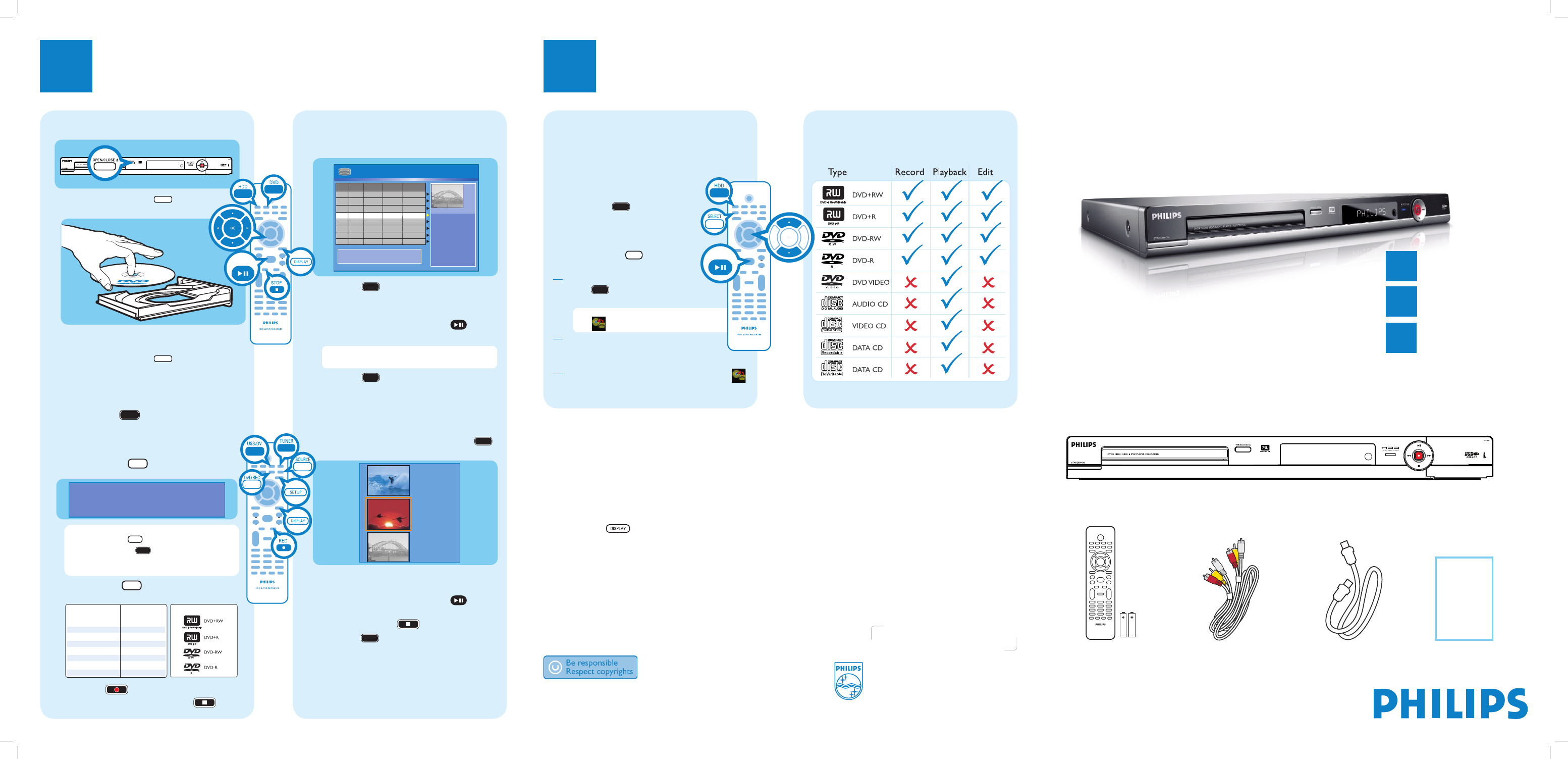
HDD & DVD Player/ Recorder
DVDR3455H
Quick Start Guide
Connect
Set up
Enjoy
1
2
3
What’s in the box?
HDD & DVD Player/ Recorder
RF Coaxial Cable
Remote Control
and 2 batteries
Audio/Video Cable
2006 © Philips Consumer Electronics
A Division of Philips Electronics North America Corp
P.O. Box. 671539 Marietta, GA 30006 0026
All rights reserved.
Printed in China
12 NC 3139 245 21821
Need help?
Onscreen Helptext
Press DISPLAY
on the remote control for onscreen helptext when using your Philips recorder.
User Manual
See the user manual that came with your Philips recorder.
Online
Go to www.philips.com/usasupport.
Hotline
call 1-888-PHILIPS (1-888-744-5477) for our operators.
3
Enjoy
3
Enjoy
Start playback
A
Playback from hard disk
HDD 10 Titles
For other options, press [DVD], [DV],
[TUNER] keys. Press [RIGHT] to edit menu.
1. Press
[SELECT]
to
mark or unmark
recordings.
2. Press
[HDD]
to
copy selected
recordings to DVD.
Press
[SHUFFLE]
to
sort by title.
00:20:20
SP NTSC
001 CH001
CH003
CH009
CH008
CH002
CH008
002
003
004
005
006
Date
Time
No Ch.
Title
05/14/06
05/20/06
04/25/06
04/30/06
03/28/06
04/12/06
02.00 PM
04.00 PM
Travel
Nature
News
News
Drama
Title 3
03.30 PM
08.30 PM
08.30 PM
11.00 AM
CH002
007
07/04/06
News
09.30 PM
CH011
008
07/23/06
Discover
10.30 PM
A
Press HDD
to view the titles on the hard
disk.
B
Use up S or down T keys to select the title.
C
Highlight the title you want and press
to start
playback.
Note To access the edit menu, highlight the title
and press right X.
D
Press HDD
to go back to the HDD menu
anytime.
B
Playback from a disc
A
Insert a CD or DVD disc.
If the disc menu does not show, press DVD
to view the list of titles on the disc.
3. My movie
05 / 08 / 2006
09 : 31 : 53 PM
SP 00 : 06 : 45
2. Nature
09 / 07 / 2006
03 : 30 : 45 PM
SPP 00 : 05 : 59
1. Sports
11 / 05 / 2006
12 : 31 : 53 PM
SP 00 : 03 : 00
Empty
B
Use up S or down T keys to scroll through the
list of options and/or titles.
C
Highlight the title you want and press
to start
playback.
D
To stop, press STOP
.
E
Press DVD
to go back to the disc menu
anytime.
For more recording and playback options, see the
accompanying User Manual.
Copying to a DVD
recordable disc
Types of discs used on this
recorder
You can copy the contents in your hard disk to a DVD
recordable disc.
A
Insert a recordable DVD disc.
B
Press HDD
to view the titles on
the hard disk.
C
Use up S or down T keys to select
the title.
D
Press SELECT
to mark the
titles you wish to copy.
E
Once you finish your selection, press
HDD
to start copying to the
recordable DVD disc.
Note When copying is in progress, the
icon will be shown on the screen.
F
During copying, you can continue watching
TV programs in tuner mode or select
another HDD title for playback.
G
Once the copying process completes, the icon
will no longer be shown.
Inserting discs
A
Press OPEN/CLOSEç
on the front
of the recorder.
B
Get a DVD disc and place in the tray with the label
facing up.
C
Press OPEN/CLOSEç
again to close the
tray.
C
Record to a DVD recordable disc
A
Press TUNER
to switch to tuner mode.
B
Press P + / - to go to the TV program channel
you wish to record.
C
Insert a recordable DVD disc.
Press DVD REC
to switch to direct record
mode and display the information bar.
System State: Stop
Record to Optical Disc As
Standard Play
Elapsed Time:
00:00:00
Remaining Time:
02:00:00
Note To record from a connected external device,
press
SOURCE
repeatedly
OR press USB/DV
to record from a DV
camcorder connected via the DV IN jack on the
recorder.
D
Press SELECT
repeatedly to select the
preferred mode of recording quality.
Hours of Recording
that can be stored
Types of discs for recording
Record Quality
1
2
2.5
3
4
6
8
High Quality HQ
Standard Play SP
Standard Play Plus SPP
Long Play LP
Extended Play EP
Super Long Play SLP
Super Extended Play SEP
4.7 GB
DVD±R/±RW disc
E
Press REC
to start recording.
F
To stop the recording, press STOP
.
PAUSE LIVE TV
PAUSE LIVE TV
Philips recorder (front panel)
User
Manual
