Etting the, Imer, Isplay – Philips TP2797B User Manual
Page 12
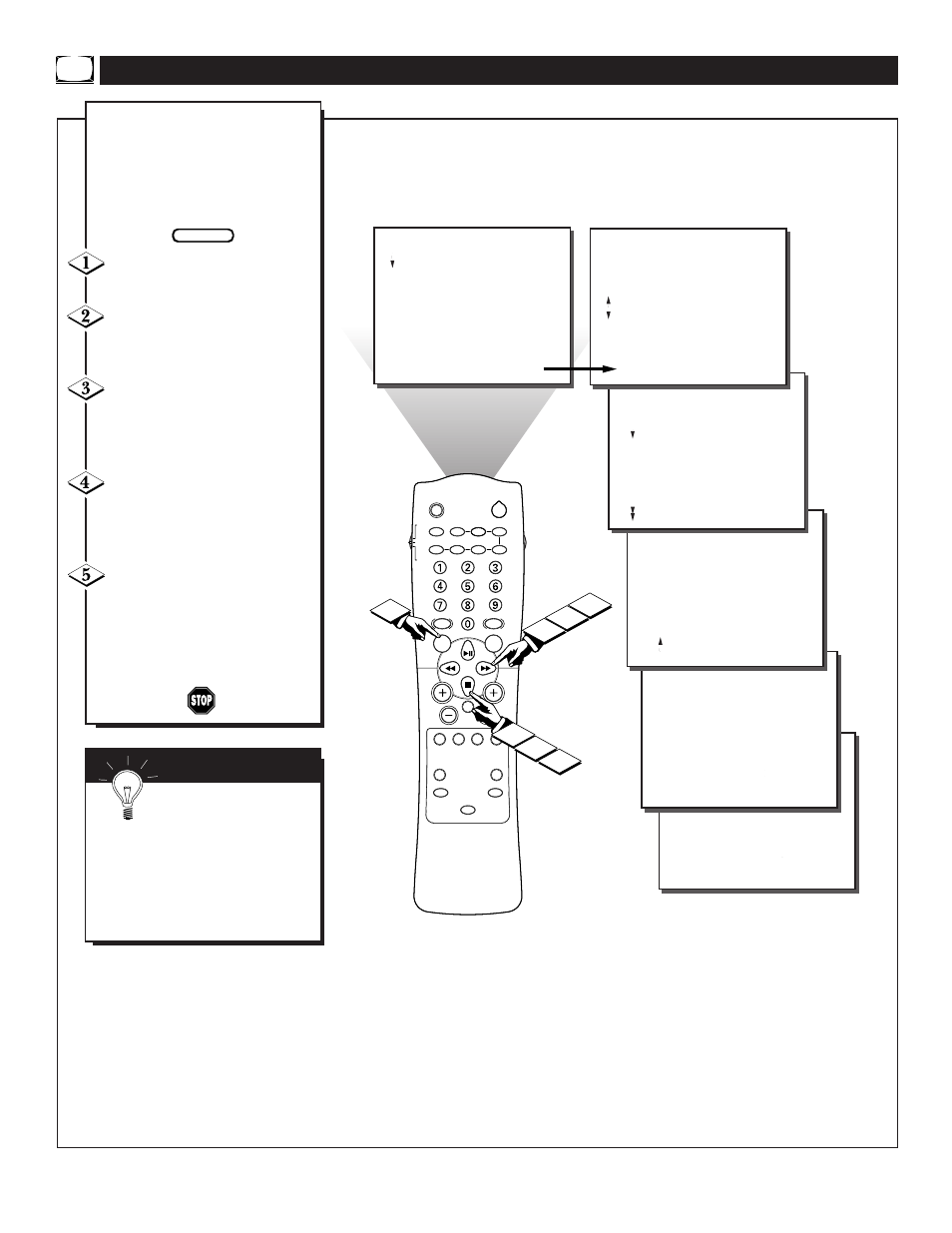
12
LOCATOR
POWER
AV
ON/OFF
POSITION
FREEZE
TV
VCR
ACC
SWAP
SOURCE
PIP CH
UP
DN
SMART
SOUND
SMART
PICTURE
MENU
SURF
VOL
CH
MUTE
CC
STATUS
CLOCK
A/CH
EXIT
TV/VCR
SLEEP
TUNER
VCR
RECORD
A/B
MULTI
MEDIA
INCREDIBLE
STEREO
5
4
1
3
2
FEATURES
TIMER
FEATURES
TIMER
...
TIME
ACTIVATE
TUNER
START TIME
DISPLAY
.
.
OFF
..
..
.
FEATURES
TIMER
TIMER
...
.
ON
..
FEATURES
REVIEW
PICTURE
SOUND
FEATURES
INSTALL
TIMER
SmartLock
DNR
CONTAST +
INCR. PICT.
PIP
.
.
.
TIMER
SmartLock
DNR
CONTRAST +
INCR. PICT.
PIP
..
..
.
.
.
TIME
ACTIVATE
CHANNEL
TUNER
START TIME
DISPLAY
TIMER
..
...
TIME
ACTIVATE
CHANNEL
TUNER
START TIME
DISPLAY
.
.
....
.
.
.
.
REVIEW
PICTURE
SOUND
FEATURES
INSTALL
MOVIE RATING
_ _ _ _ _ _
TV RATING
_ _ _ _ _ _
BLOCK UNRATED OFF
NO RATING OFF
.
.
.
..
.
.
.
.
.
TIME
ACTIVATE
CHANNEL
TUNER
START TIME
DISPLAY
.
.
4
5
O
nce the television clock has
been set, you can use your
television as a clock. The Timer
DISPLAY control allows you to per-
manently display the time in the
upper right corner of the screen.
Press the MENU button on the
remote to show the onscreen menu.
Press the CURSOR DOWN ■
button until the word FEATURES
is highlighted.
Press the CURSOR RIGHT
ᮣᮣ
button and the menu will shift
to the left to display the TIMER
controls.
Press the CURSOR RIGHT
ᮣᮣ
button again to shift the dis-
play left, then CURSOR DOWN ■
to highlight the DISPLAY control.
Press the CURSOR RIGHT
ᮣᮣ
button again to highlight the
DISPLAY control options. Then,
press the CURSOR UP
ᮣ
or CUR-
SOR DOWN ■ buttons to turn the
timer ON or OFF.
S
ETTING THE
TV’
S
O
N
T
IMER
D
ISPLAY
S
MART
H
ELP
Remember, be sure you
have set the television’s
clock with the correct current time.
(Refer to page 7 to set the Clock
Manually or page 4 of the Quick
Use Guide to set the Clock
Automatically using the Smart
Clock feature.)
BEGIN
