Dvd menu options, Video setup menu – Philips DivX DVD Player User Manual
Page 29
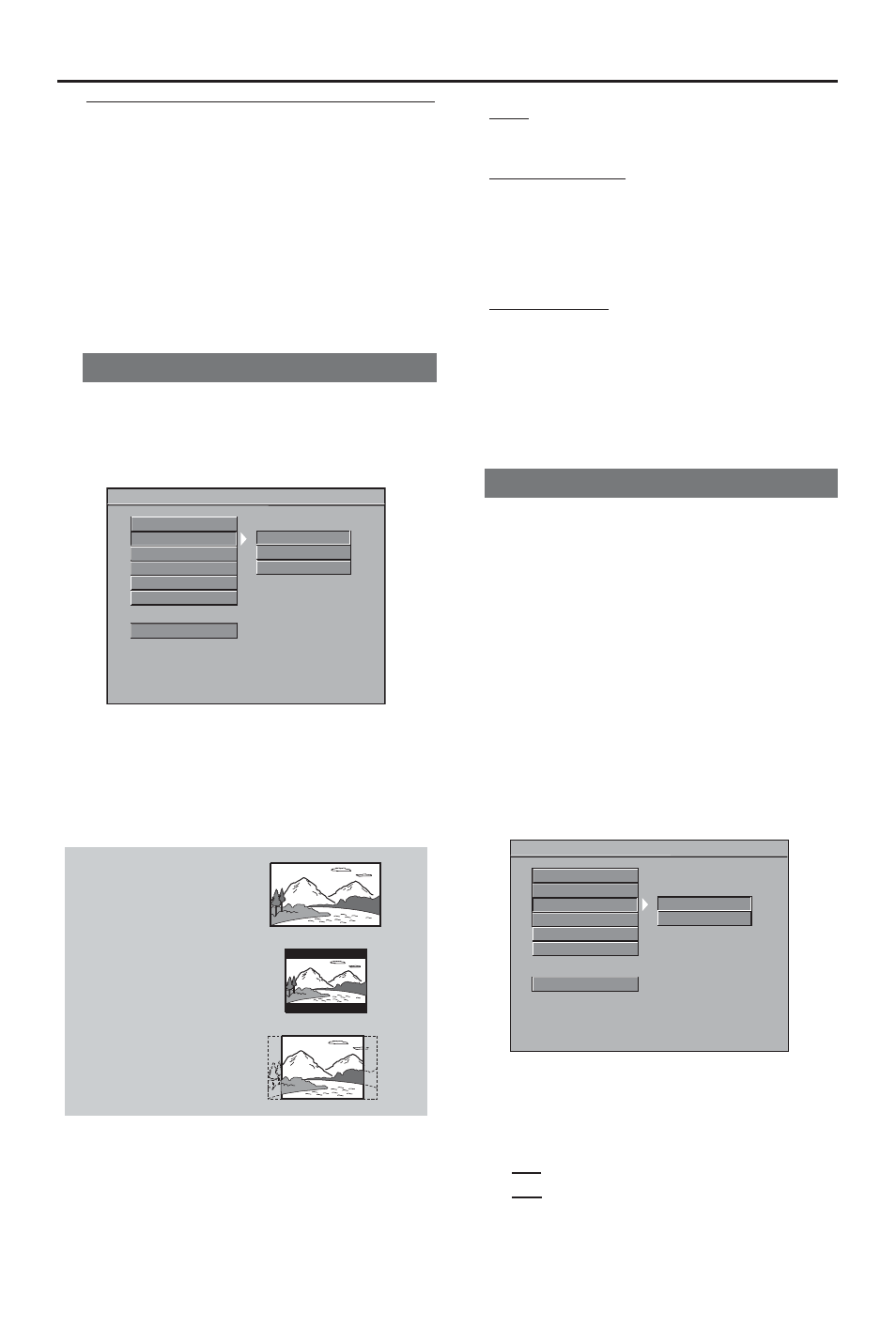
DVD Menu Options
Video Setup Menu
The options in the Video Setup menu are:
‘TV Standard’, ‘TV Display’, ‘Closed
Captions’, ‘Video Output’, ‘Progressive’
and ‘Smart Picture’
.
1
Press SYSTEM MENU.
2
Press
3 4 to select ‘Video Setup’ page.
3
Press OK to confirm.
TV Display
Set the aspect ratio of the DVD Player
according to the TV you have connected
and the Discs you are playing.
- - VIDEO SETUP PAGE - -
TV STANDARD
TV DISPLAY
CLOSED CAPTIONS
VIDEO OUTPUT
PROGRESSIVE
SMART PICTURE
MAIN PAGE
4:3 PS
4:3 LB
16:9
1
Press
34 to highlight ‘TV Display’.
2
Enter its submenu by pressing
2.
3
Press
34 to choose a setting.
16:9
4:3
Letter Box
4:3
Pan Scan
16:9
➜
If you have a wide screen TV.
4:3 Letter Box
➜
If you have a standard TV. In this case, a
wide picture with black bands on the
upper and lower portions of the TV
screen will be displayed.
4:3 Pan Scan
➜
If you have a regular TV and want both
sides of the picture to be trimmed or
formatted to fit your TV screen.
4
Press OK, then press
1 to return to the
Video Setup Page.
Closed Captions
Closed captions are data that is hidden in
the video signal on specific discs, invisible
without a special decoder. The difference
between subtitles and closed captions is
that subtitles are intended for hearing
persons, and closed captions are for the
hearing impaired. For example, closed
captions show sound effects (e.g., “phone
ringing” and “footsteps”), while subtitles
don’t.
Before you select this function, please
ensure that the disc contains closed
captions information and your TV also has
this function.
- - VIDEO SETUP PAGE - -
TV STANDARD
TV DISPLAY
CLOSED CAPTIONS
VIDEO OUTPUT
PROGRESSIVE
SMART PICTURE
MAIN PAGE
ON
OFF
1
Press
34 to highlight ‘Closed Captions’.
2
Enter its submenu by pressing
2.
3
Press
34 to choose a setting.
➜
On: Enable Closed Captions.
➜
Off: Disable Closed Captions.
4
Press OK, then press
1 to return to the
Video Setup Page.
