Set up network, Set up easylink, Change preference settings – Philips HTS5580W-F7 User Manual
Page 28
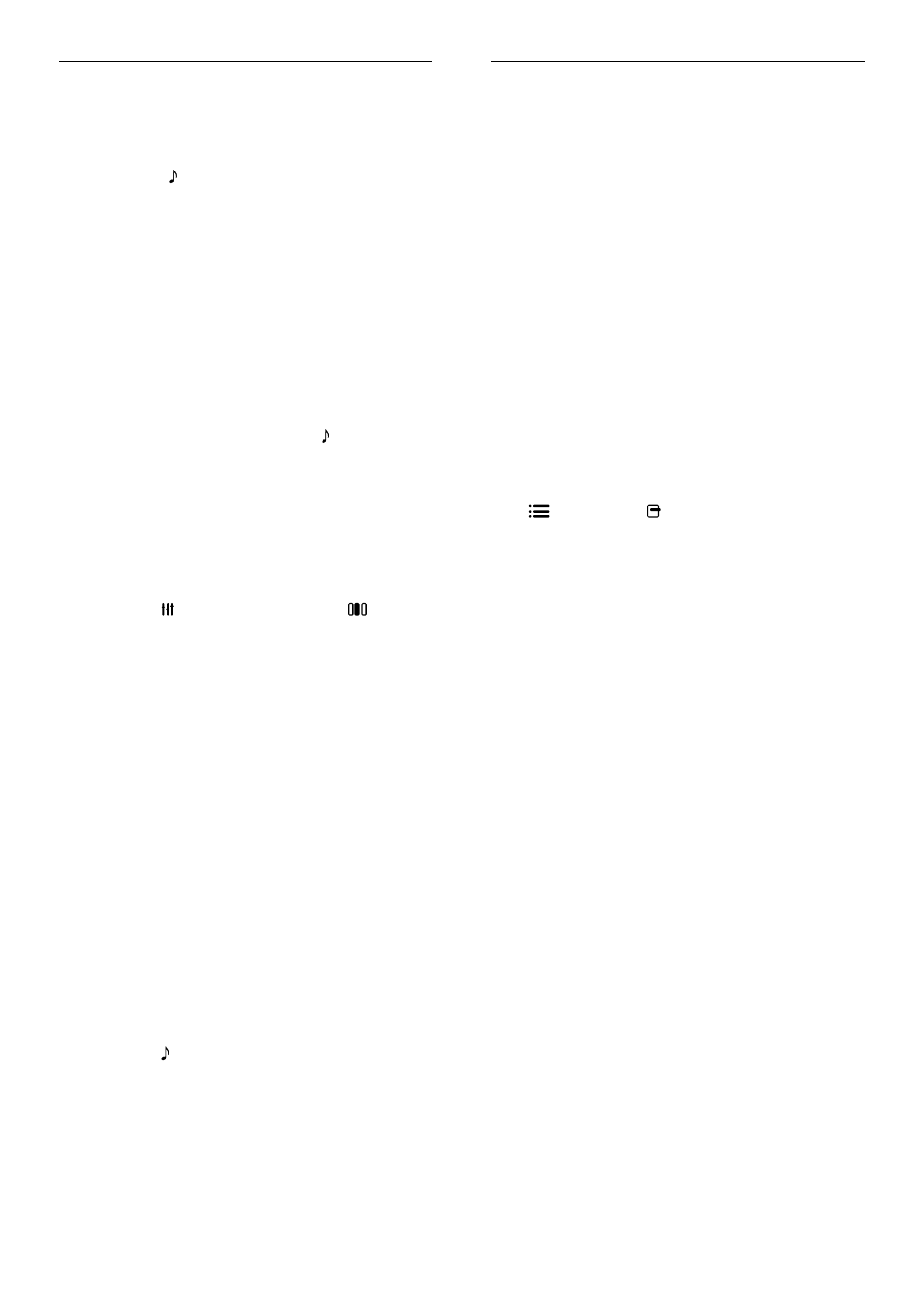
26
Play
Disc cannot be played.
•
Clean the disc.
•
Ensure that the home theater supports the
disc (see ‘Product specifications’ on page
24).
•
Ensure that the home theater supports the
region code of the disc.
•
For DVD±RW or DVD±R, ensure that the
disc is finalized.
DivX video files cannot be played.
•
Ensure that the DivX file is encoded
according to the ‘Home Theater Profile’
with the DivX encoder.
•
Ensure that the DivX video file is complete.
DivX subtitles do not display correctly.
•
Ensure that the subtitle file name is the
same as the movie file name.
•
Select the correct character set: 1) Press
OPTIONS / (Options). 2) Select
[Character Set]. 3) Select the supported
character set. 4) Press OK.
The contents of a USB storage device cannot be
read.
•
Ensure that the format of the USB storage
device is compatible with the home theater
(see ‘Product specifications’ on page 24).
•
Ensure that the USB storage device
is formatted with a file system that is
supported by the home theater.
‘No entry’ or ‘x’ sign appears on the TV.
•
The operation is not possible.
EasyLink feature does not work.
•
Ensure that the home theater is connected
to a Philips brand EasyLink TV and that
EasyLink is on.
I do not want my home theater to be switched
on when I switch on my TV.
•
This is the correct behavior for Philips
EasyLink (HDMI-CEC). To make the home
theater work independently, switch off
EasyLink.
Sound
No sound.
•
Ensure that the audio cables are connected
and select the correct input source (for
example, SOURCE / AUDIO SOURCE)
for the device you want to play.
No sound on HDMI connection.
•
You might not hear any sound if the
connected device is not HDCP (High-
bandwidth Digital Content Protection)
compliant or only DVI compatible. Use an
analog or digital audio connection.
•
Ensure that the [HDMI Audio] is enabled.
No sound from TV program.
•
Connect an audio cable from the audio
input on the home theater to the audio
output on the TV, then press SOURCE /
AUDIO SOURCE repeatedly to select the
correct audio source.
Distorted sound or echo.
•
Ensure that the TV volume is muted or set
to minimum if you are playing audio through
the home theater.
Audio and video are not synchronized.
•
1) Press SOUND SETTINGS / (Sound
options) . 2) Press the Navigation buttons
(left/right) repeatedly until AUDIO SYNC
is displayed, then press OK. 3) Press the
Navigation buttons (up/down) to sync the
audio with the video.
No sound from rear speakers.
•
Ensure that the audio source currently being
played back has audio present in the rear
channels. To enable sound output from
the rear speakers for stereo sources, select
multi-channel in SURROUND settings.
No sound from the rear speakers and the
indicator on the wireless receiver blinks
continuously for more than one minute.
•
Check whether there is any interference
from nearby electronic devices, remove
the conflict or strong interference, then
try the procedures: 1) Disconnect the
power cord from the wireless receiver for
a few seconds and connect it back again.
2) Press SOURCE/AUDIO SOURCE on
the remote control to select ‘AUX’ or ‘MP3
LINK’. 3) Press and hold Navigation buttons
(right) until ‘PAIRING’ flashes on the display
panel. 4) If ‘FAILED’ is displayed, repeat the
above steps.
EN
