Installation f, Ow to, Se the – Philips MX2791C User Manual
Page 3: Eatures, Name
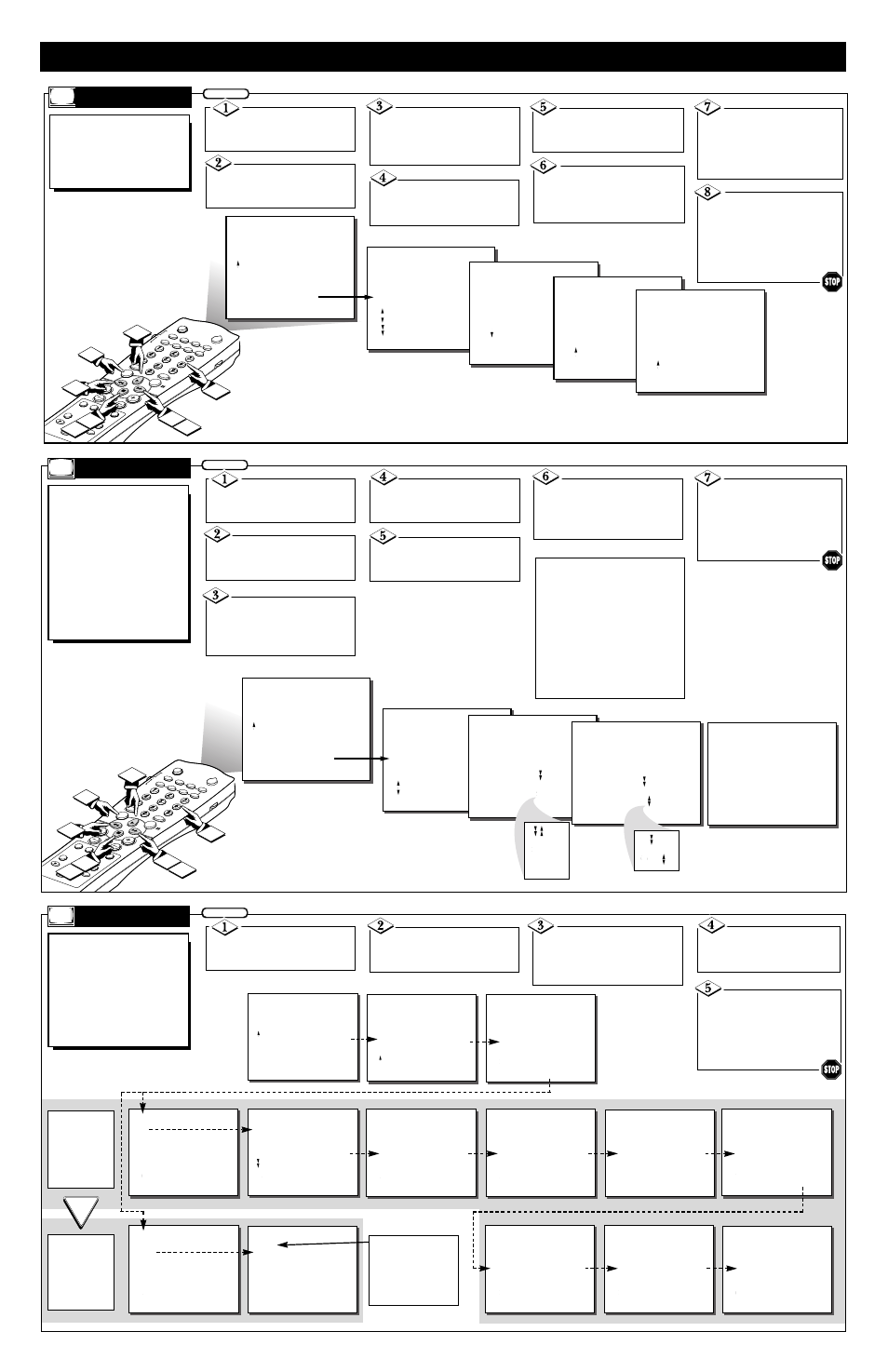
MUTLI
FREEZE
INCRED
IBLE
POWER
LOCATOR
POSITIO
N
ON/OFF
A/V
PIP CH
UP
DN
SOURC
E
SWAP
SMART
SMART
SOUND
PICTUR
E
MUTE
CC
STATU
S
CLOCK
A/CH
EXIT
TV/VCR
TUNER
A/B
STEREO
SLEEP
CH
VOL
MENU
SURF
TV
VCR
ACC
VCR
RECOR
D
MEDIA
INSTALL
PICTURE
SOUND
FEATURES
INSTALL
LANGUAGE
AUTO PROGRAM
TUNER
CHANNEL EDIT
NAME
.
.
.
LANGUAGE
AUTO PROGRAM
TUNER
CHANNEL EDIT
NAME
..
..
.
.
.
.
CHANNEL
ADD
..
1
3
5
2
4
INSTALL
CHANNEL EDIT
.
.
.
...
CHANNEL 12
ADD
..
..
..
INSTALL
CHANNEL EDIT
.
.
.
...
CHANNEL 12
ADD
..
..
..
INSTALL
CHANNEL EDIT
.
.
.
...
CHANNEL 12
DELETE
..
..
..
6
7
8
H
OW TO
U
SE THE
INSTALLATION F
EATURES
C
hannel Edit makes it easy
for you to ADD or
DELETE channels from the
list of channels stored in the
TV’s memory.
C
HANNEL
E
DIT
ON SCREEN FEATURES
Press the MENU but-
ton
on the remote to show the
on-screen menu.
BEGIN
Press the CURSOR
DOWN
■
button
three times
to select the
INSTALL
menu.
Press the CURSOR
DOWN
■
button
to highlight
the
CHANNEL EDIT
control.
Press the CURSOR
RIGHT
ᮣᮣ
button
to highlight
the
CHANNEL EDIT
options.
Press the CURSOR
RIGHT
ᮣᮣ
button
and the
menu will shift highlighting the
LANGUAGE
feature.
MUTLI
FREEZE
INCRED
IBLE
POWER
LOCATOR
POSITIO
N
ON/OFF
A/V
PIP CH
UP
DN
SOURC
E
SWAP
SMART
SMART
SOUND
PICTUR
E
MUTE
CC
STATU
S
CLOCK
A/CH
EXIT
TV/VCR
TUNER
A/B
STEREO
SLEEP
CH
VOL
MENU
SURF
TV
VCR
ACC
VCR
RECOR
D
MEDIA
INSTALL
PICTURE
SOUND
FEATURES
INSTALL
LANGUAGE
AUTO PROGRAM
TUNER
CHANNEL EDIT
NAME
.
.
.
LANGUAGE
AUTO PROGRAM
TUNER
CHANNEL EDIT
NAME
..
..
.
.
.
12
..
1
3
5
2
4
.
6
7
8
.
INSTALL
LANGUAGE
AUTO PROGRAM
TUNER
CHANNEL EDIT
NAME
..
..
.
.
PERSONAL
..
.
.
.
INSTALL
LANGUAGE
AUTO PROGRAM
TUNER
CHANNEL EDIT
NAME
..
..
.
.
C
..
.
.
.
6
CBS
12:00 PM
STEREO
PERSONAL
ABC
ACTS
AMC
.
CBS
.
T
he channel NAME feature
allows you to list the
“call” letters of your favorite
stations to their channel num-
bers when they appear on the
screen. The TV has in it’s mem-
ory a list of the 50 most popu-
lar channel names. (Example:
ABC, NBC, FOX, etc.) You can
also enter a custom name (up
to four letters or numbers).
NAME
ON SCREEN FEATURES
Press the MENU but-
ton
on the remote to show the
on-screen menu.
BEGIN
Press the CURSOR
DOWN
■
button
three times
to select the
INSTALL
menu.
Press the CURSOR
DOWN
■
button
to highlight
the
NAME
control.
Once you have selected a
name for the channel,
press
the MENU button
to
SAVE
the name in the TV’s memory
and to clear the menu from
the screen.
Press the CURSOR
RIGHT
ᮣᮣ
button
and the
menu will shift highlighting the
LANGUAGE
feature.
INSTALL
PICTURE
SOUND
FEATURES
INSTALL
LANGUAGE
AUTO PROGRAM
TUNER
CHANNEL EDIT
NAME
.
.
.
AUTO PROGRAM
TUNER
CHANNEL EDIT
NAME
SMART CLOCK
..
..
.
.
...
..
This TV contains a clock which
can automatically be set
through the SMART CLOCK Feature
Press ">" to Continue
SET TIME
AUTO
MANUAL
Press " " to select
Press ">" to Continue
>
Press " " to select the
time zone that you live in
ATLANTIC
EASTERN
CENTRAL
MOUNTAIN
Press ">" to Continue
>
Daylight Savings Time
YES
NO
Press " " to select
Press ">" to Continue
>
The time is broadcast by certain TV
stations. We suggest trying PBS first
Enter the PBS channel
10
Press ">" to Continue
Please wait
Time was found
Press ">" to Continue
12:30 PM
use " " to set AM/PM
Press ">" to Continue
Time was not found on channel
Enter another channel
Set time Manually
Press " " to select
Press ">" to Continue
>
The time is broadcast by certain TV
stations. We suggest trying PBS first
Enter the PBS channel
2
Press ">" to Continue
>
SET TIME
AUTO
MANUAL
Press " " to select
Press ">" to Continue
>
12:30 PM
use " " to set AM/PM
Press ">" to Continue
>
S
mart Clock can automati-
cally set the TV’s on-
screen clock. Since the time is
received from a broadcast sig-
nal, be sure that a Cable TV
or Antenna signal is present
before attempting to use the
Smart Clock feature.
S
MART
C
LOCK
ON SCREEN FEATURES
Press the MENU but-
ton
on the remote to show the
on-screen menu.
BEGIN
Press the CURSOR
DOWN
■
button
three times
to select the
INSTALL
menu.
Press the CURSOR
DOWN
■
button
to highlight
the
SMART CLOCK
control.
Press the CURSOR
RIGHT
ᮣᮣ
button
and the
menu will shift highlighting the
LANGUAGE
feature.
Select the channel
you
want to
ADD or DELETE
with
the
CH (+) or (–) buttons.
(OR,
use the Number buttons.)
Press the CURSOR
LEFT
ᮤᮤ
button, then the
CURSOR DOWN
■
button
to
highlight the
ADD/DELETE
option.
Press the CURSOR UP
ᮣ
or DOWN
■
button
to
ADD or DELETE
the channel
from memory.
To clear the screen,
press the
STATUS/EXIT button.
Press the CURSOR
RIGHT
ᮣᮣ
button
to high-
light the
NAME
options area.
Using the CURSOR UP
ᮣ
or DOWN
■
buttons,
scroll
through a list of channel names
provided in the TV’s memory.
You can also enter a channel
name manually.
Press the
CURSOR RIGHT
ᮣᮣ
but-
ton again,
then use the
CUR-
SOR UP
ᮣ
and DOWN
■
buttons
to scroll through a list
of options for the first digit.
Press the CURSOR RIGHT
ᮣᮣ
button
and repeat for the
second, third, and fourth digits.
OR
Press the CURSOR
RIGHT
ᮣᮣ
button
to start
the
SMART CLOCK
feature.
Just follow the on-screen
instructions to set the clock.
OR
Follow these
on-screen
instructions
to set the
Smart Clock
Automatically.
Follow these
on-screen
instructions
to set the
Smart Clock
Manually.
Note: When setting the
clock manually, use the
number buttons on the
remote to enter the time.
Don’t forget to set AM
or PM with the Cursor
Up button.
