Philips 17PF9936-99 User Manual
Page 45
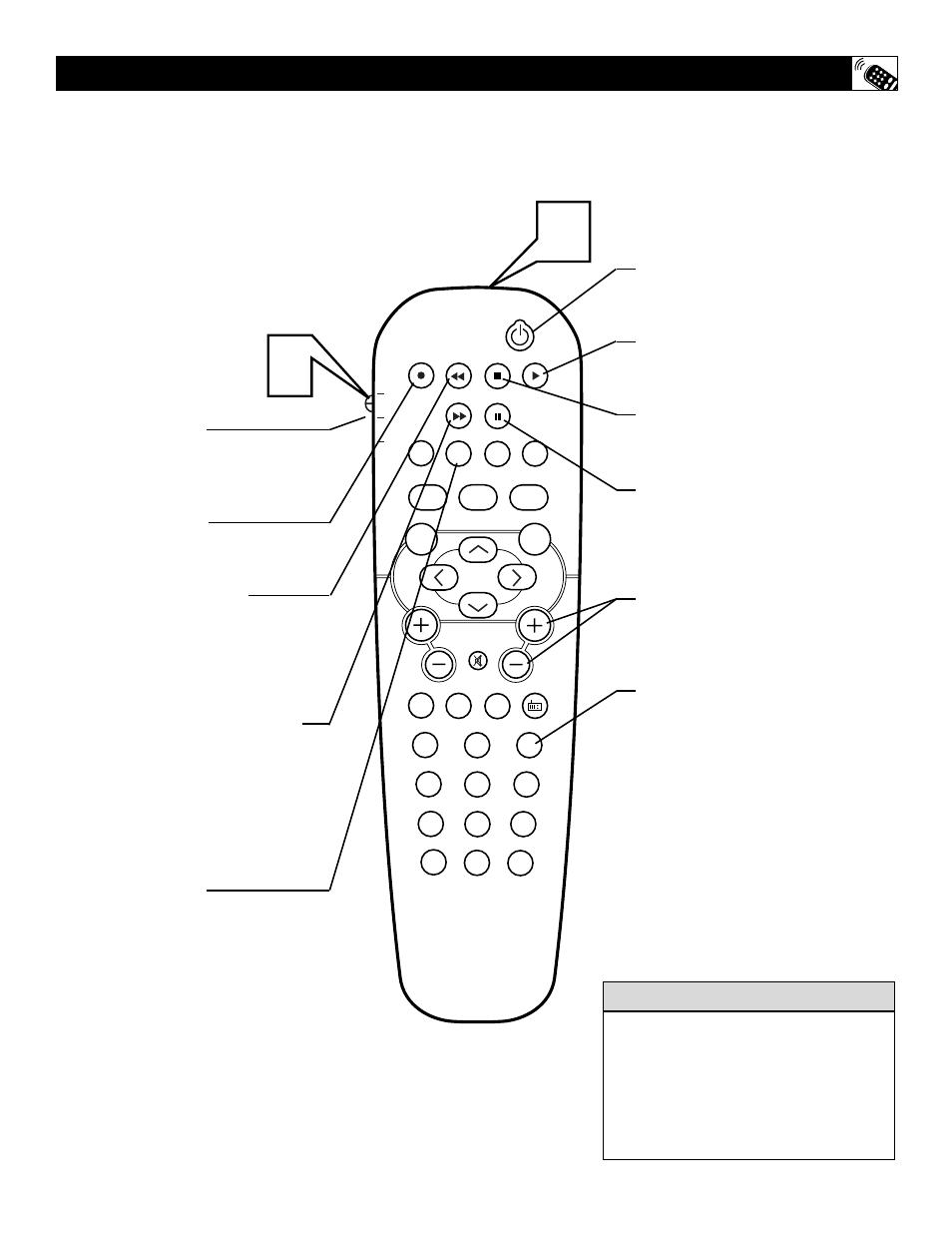
45
PIP
CC
PROG. LIST
CLOCK
A/CH
TV/VCR
SLEEP
SOURCE
FORMAT
AUTO
ACTIVE
AUTO
SOUND
CONTROL
PICTURE
MENU
SOUND
SURR.
VOL
CH
MUTE
PC
TV
HD
RADIO
1
2
3
4
5
6
7
8
9
0
STATUS/EXIT
SURF
TV
DVD
ACC
POSITION
1
2
W
hen using the TV remote with an acces-
sory device, first make certain it is set
to control your accessory device (by the
REMOTE CODE or SEARCH method).
1
Set the TV/DVD/ACC mode switch
to the proper position on the remote.
2
Point the top of the remote toward
the front of the accessory device
(remote sensor window) when pressing
the buttons.
R
EMOTE
C
ONTROL
A
CCESSORY
D
EVICE
R
ELATED
B
UTTONS
SYSTEM SWITCH
Set in the proper position to send
remote commands to the accessory
device.
RECORD • BUTTON
Hold the VCR • RECORD button down to
begin a VCR recording.
REWIND BUTTON
ᮤᮤ
Press to rewind tapes. For some VCR’s
the STOP button may have to be
pressed first, then REWIND. May be
used to scan back through chapters or
titles on DVD movies.
FAST FORWARD BUTTON
ᮣᮣ
Press to rapidly advance a tape or
DVD. For some accessory devices, you
may need to press the STOP button
first, then the FAST FORWARD button.
In playback mode hold the button down
to view the picture moving rapidly in
the forward direction.
TV/VCR BUTTON
Press while in the VCR mode (VCR indi-
cator on the front of the unit will light) to
view the playback of a tape. Press again to
place in the TV position (VCR indicator
light will go off) to view one program
while recording another program.
When used in the TV mode, the TV/VCR
button will will have no functionality.
POWER BUTTON
Press to turn the accessory device ON
and OFF.
PLAY BUTTON
ᮣ
Press to begin playback of a video
tape, DVD, etc.
STOP BUTTON
■
Press to stop the motion of a tape or to
stop the playback of a DVD.
PAUSE BUTTON II
Press to temporarily stop the tape dur-
ing a playback or recording or pause
the playback of a DVD. Press again to
release Pause.
CHANNEL + & – BUTTONS
Press to scan up or down through the
channel numbers if your accessory
device will change channels.
NUMBER BUTTON
Press buttons for direct channel selec-
tions. May also be used for direct
number entries in certain onscreen
menu feature settings.
The buttons on the remote will not operate your
accessory device if those features are not found
on your accessory’s remote control.
Note: All functions (particularly Search,
Rewind, Fast Forward, etc.) will operate the
same as with the original remote control pro-
vided with your accessory device.
H
ELPFUL
H
INT
