Philips 17PF9936-99 User Manual
Page 33
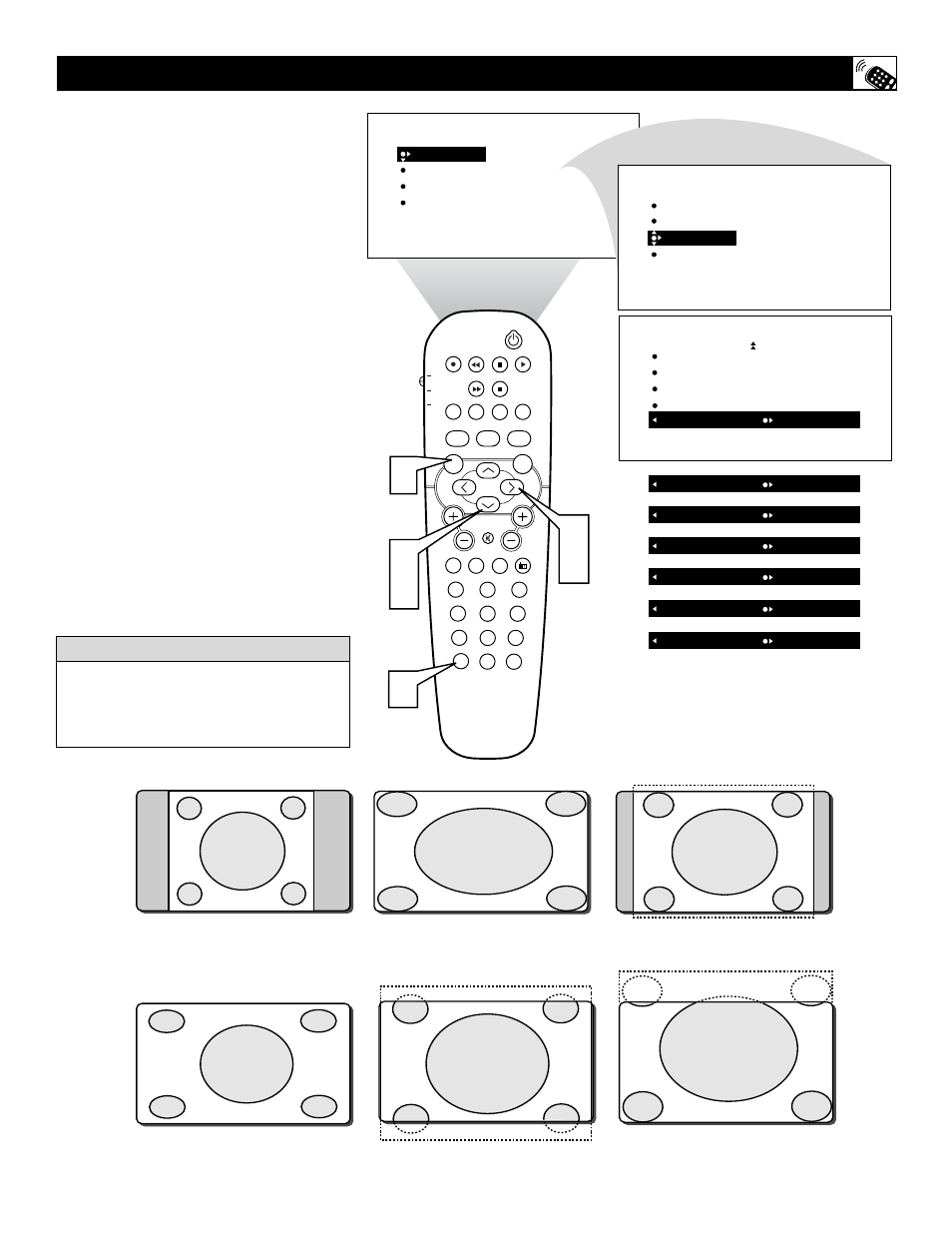
33
Y
ou can change the screen format size to
match the type of program you’re watch-
ing. Select the normal 4:3, or the Zoom 14:9,
Zoom 16:9, Subtitle Zoom, Super Wide,
Widescreen, or Full Screen aspect ratios.
1
Press the MENU button on the
remote control to show the on-screen
menu.
2
Press the CURSOR DOWN button
twice to highlight FEATURES.
3
Press the CURSOR RIGHT button
and the menu will shift to the left.
4
Press the CURSOR DOWN button
repeatedly until the WIDESCREEN
control is highlighted.
5
Press the CURSOR RIGHT button
repeatedly to toggle among the three
screen format sizes; 4:3, ZOOM 14:9,
ZOOM 16:9, SUBTITLE ZOOM,
SUPER WIDE, WIDESCREEN, or
FULL SCREEN.
6
Press the STATUS/EXIT button to
remove the menu from the screen.
H
OW TO
U
SE THE
W
IDESCREEN
(F
ORMAT
) C
ONTROL
PICTURE
SOUND
FEATURES
INSTALL
BRIGHTNESS
COLOR
PICTURE
SHARPNESS
TINT
PIP
CC
PROG. LIST
CLOCK
A/CH
TV/VCR
SLEEP
SOURCE
FORMAT
AUTO
ACTIVE
AUTO
SOUND
CONTROL
PICTURE
MENU
SOUND
SURR.
VOL
CH
MUTE
PC
TV
HD
RADIO
1
2
3
4
5
6
7
8
9
0
STATUS/EXIT
SURF
TV
DVD
ACC
POSITION
PICTURE
SOUND
FEATURE
S
INSTALL
TIMER
MODE SELECT
Auto Lock
CLOSED CAP
WIDE SCREEN
TIMER
MODE SELECT
Auto Lock
CLOSED CAP
WIDE SCREEN
OFF
4:3
WIDE SCREEN
ZOOM 14:9
OR
WIDE SCREEN
ZOOM 16:9
OR
WIDE SCREEN
SUBTITLE ZOOM
OR
WIDE SCREEN
SUPER WIDE
OR
WIDE SCREEN
WIDESCREEN
OR
WIDE SCREEN
FULL SCREEN
OR
6
2
4
3
5
1
4:3
SUPER WIDE
ZOOM 14:9
WIDESCREEN
ZOOM 16:9
SUBTITLE ZOOM
When in the TV Mode and no onscreen
menu displayed, pressing the CURSOR
RIGHT and LEFT buttons will toggle the
FORMAT options.
H
ELPFUL
H
INT
