3 change settings, Picture, Sound – Philips BDP2105-F7 User Manual
Page 17: Network (installation, status...), Enjoy internet services
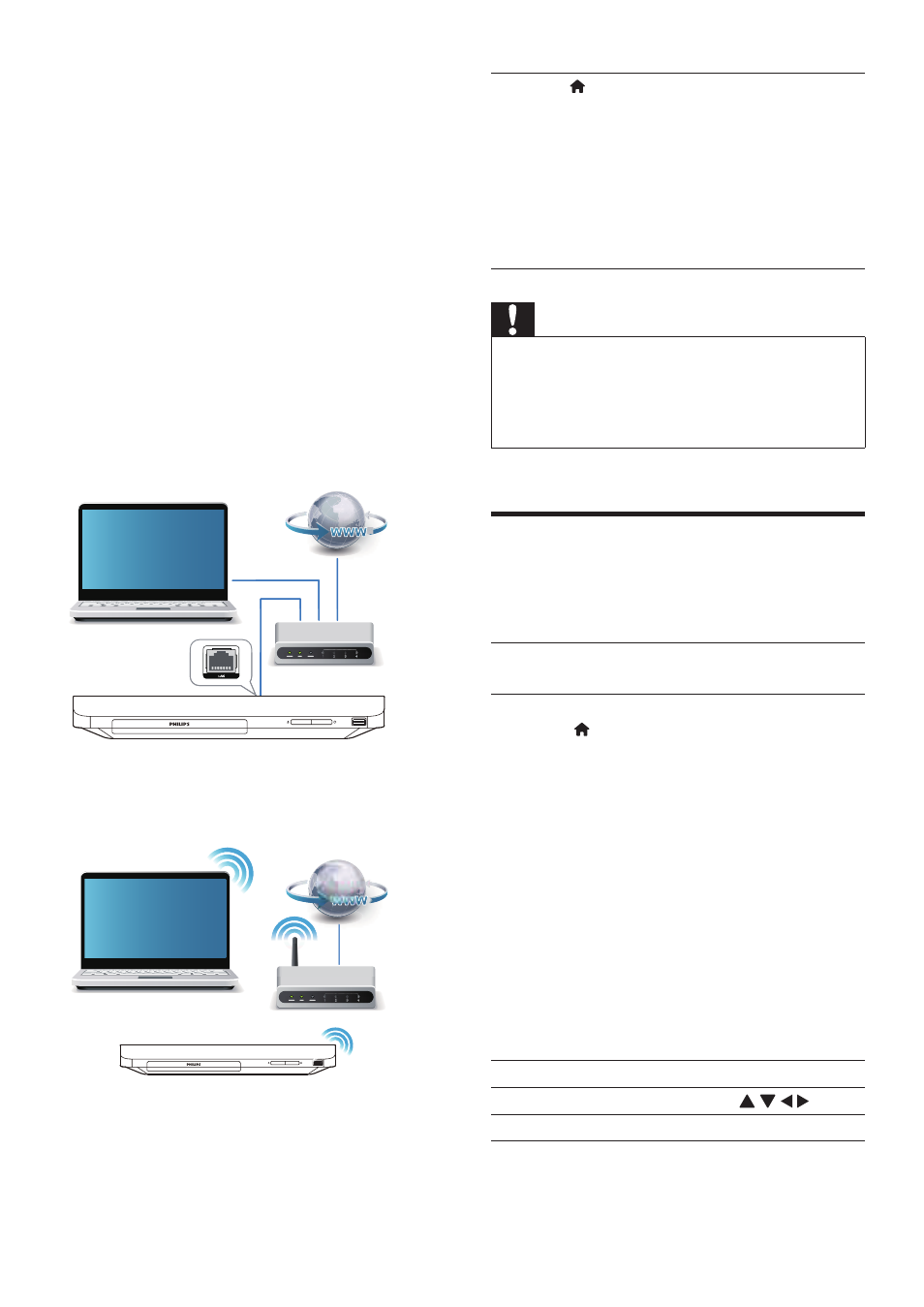
17
EN
• BD-Live: access online bonus features
(applicable to Blu-ray discs that are BD-
Live enabled)
• Update software: update the software of
this player via the Internet.
• Online service: access YouTube, Netflix,
Picasa, or Vudu
1
Connect this player to the Internet through
wired (Ethernet) or wireless connection.
• For wired connection, connect a
network cable (not supplied) to the
LAN port on the back panel of this
player.
• For wireless connection, this player has
a built-in Wi-Fi.
2
Perform the network installation.
PC (DLNA)
PC (DLNA)
1) Press .
2) Select [Setup], and press OK.
3) Select [Network] > [Network
installation], and press OK.
4) Follow the instructions on the TV screen to
complete the installation. If necessary, use the
alphanumeric buttons on the remote control
to enter a password.
Caution
•
Before you connect to a network, familiarize yourself
with the network router, and networking principles. If
necessary, read documentation accompanying network
components. Philips is not responsible for lost, damaged
or corrupt data.
Enjoy Internet services
With this player, you can access online services,
such as movies, pictures and music.
What you
need
Connect this player to the
Internet. (see "Set up a network").
1
Press .
2
Select a service and press OK.
• [Netflix]: an online subscription service
streaming movies & TV episodes over the
Internet
• [YouTube]: a video-sharing service
• [Piccasa]: an online photo album
• [Vudu]: an online movie service
• [Pandora]: an Internet radio service
• [AccuWeather]: an online weather
forecasting service worldwide
1
Follow the on-screen instruction and use
your remote control to enjoy the services.
Function
Button/Action
Select a service or item.
Confirm a selection.
OK
