Scenario 1: connect to a wps router, Scenario 2: connect to a non-wps router, Scenario 2: connect to a non-wps router 13 – Philips DS3881W-37 User Manual
Page 13: Automatically - if your wi-fi router is wps, Wi-fi protected setup)-enabled and, Supports pbc (push button connection), Manually - if your wi-fi router does not, Support wps (see
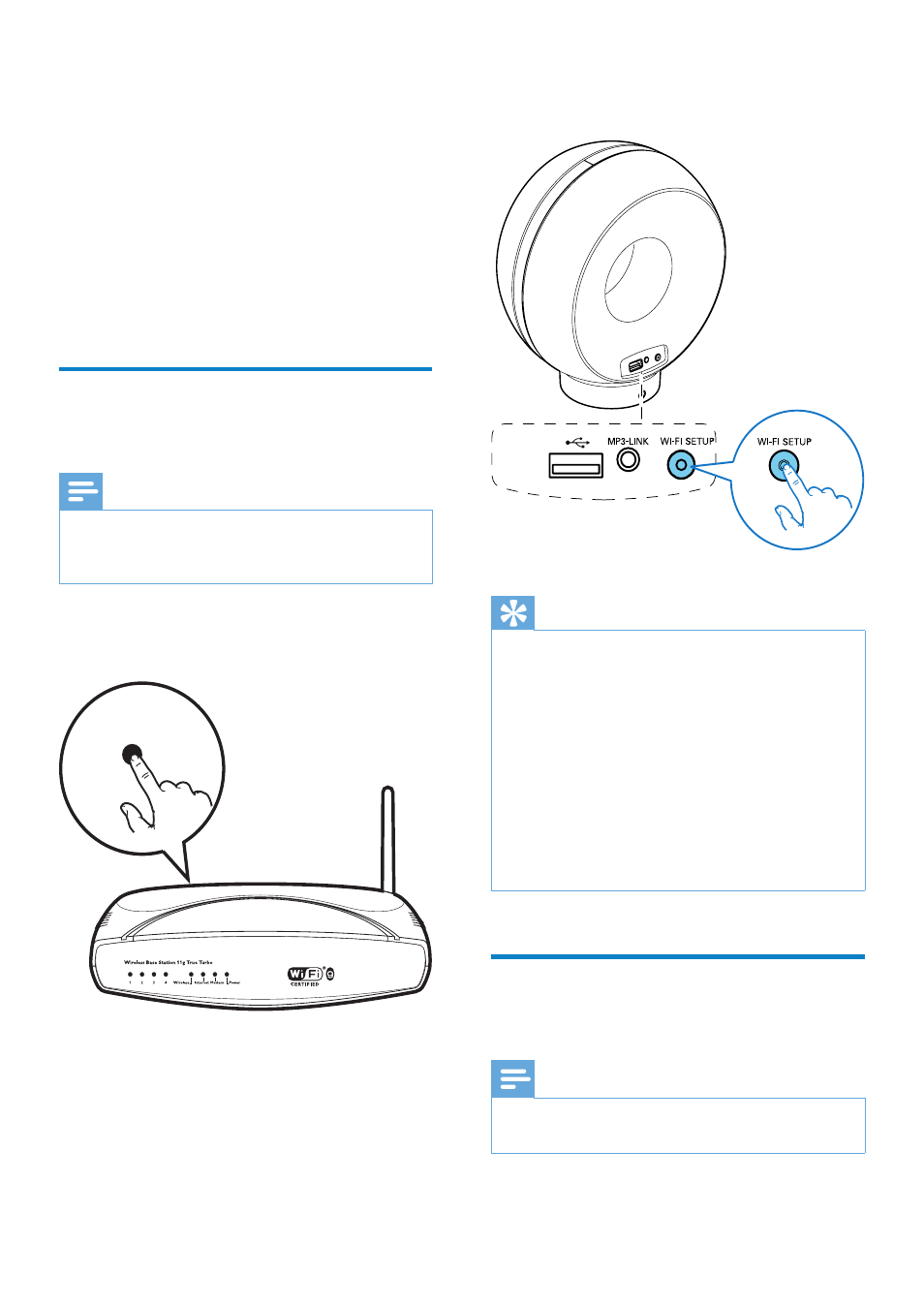
13
»
DS3881W is connected to your home
Wi-Fi network successfully.
Tip
•
For some Wi-Fi routers, you may need to hold the
WPS button for Wi-Fi connection or enable the WPS
PBC function from the router configuration pages. See
the user manuals of the specific routers for details.
•
If the Wi-Fi SETUP indicator on DS3881W blinks
yellow, it means that the Wi-Fi connection has failed.
Please wait for 2 minutes and try again. If the problem
remains, try to set up the Wi-Fi connection manually
(see ‘Scenario 2: Connect to a non-WPS router’ on
•
If the Wi-Fi connection fails again, press and hold both
the + and - buttons on the top of DS3881W to reset
it, and then try again.
Scenario 2: Connect to a
non-WPS router
Note
•
You can also follow the procedures below to connect
DS3881W to a WPS router manually.
Before connection of DS3881W to you home
Wi-Fi network, check the points below.
1
Make sure that your Wi-Fi router is
powered on and working properly.
2
Make sure that DS3881W has been
powered on and booted up successfully
(see ‘Turn DS3881W on’ on page 12).
3
Identify the type of your Wi-Fi router (see
the user manual of your Wi-Fi router for
details).
Scenario 1: Connect to a
WPS router
Note
•
Before you press any button on DS3881W, make sure
that DS3881W has been booted up successfully (see
‘Turn DS3881W on’ on page 12).
1
Press the WPS button on your home Wi-Fi
router.
2
Shortly after step 1, press Wi-Fi SETUP on
the back of DS3881W.
»
The Wi-Fi SETUP indicator blinks red,
yellow and green alternately.
»
Within 2 minutes, the WI-FI SETUP
indicator stops blinking and stays green,
and the unit beeps.
WPS
EN
