Go-to feature 53 – Philips VRX462AT99 User Manual
Page 53
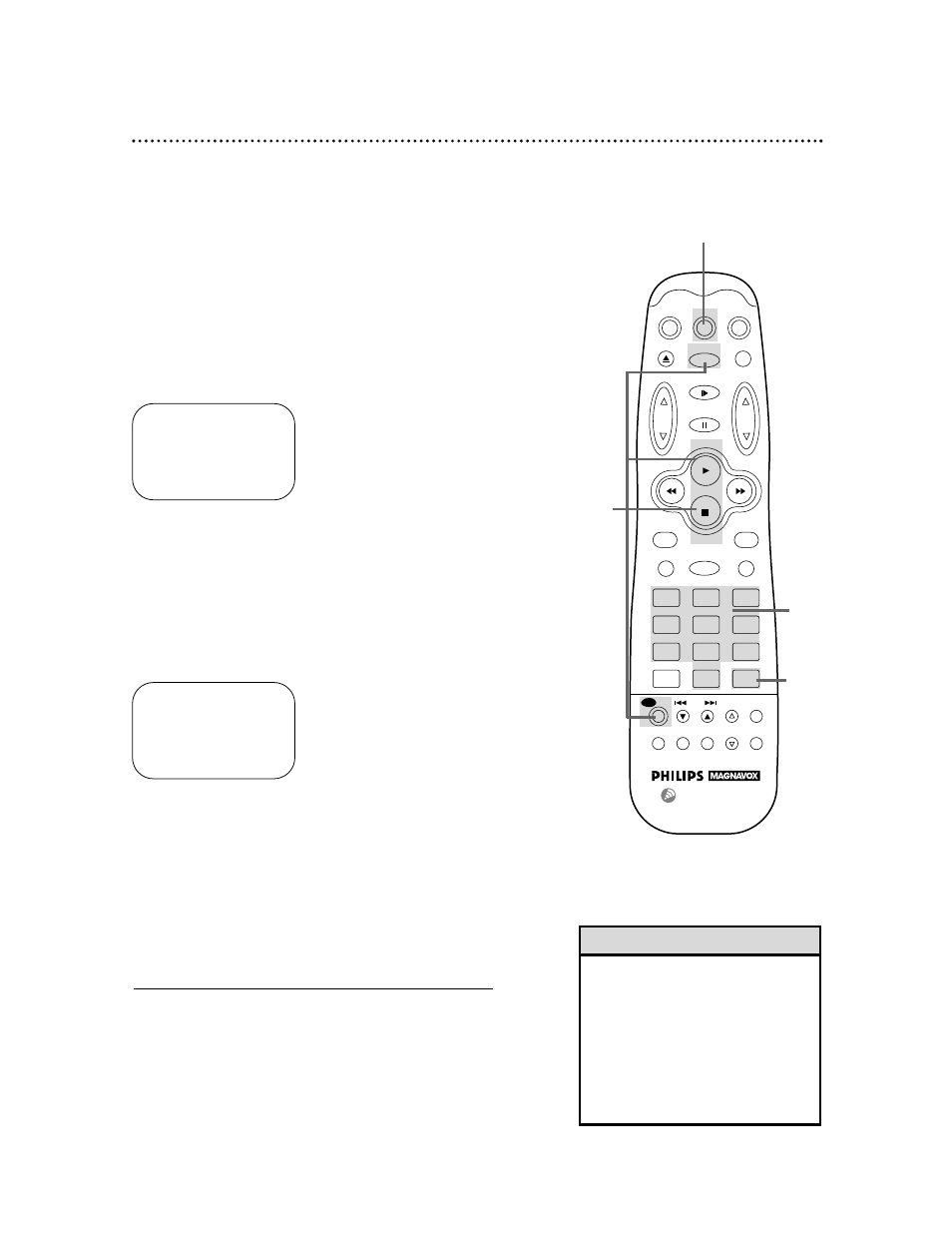
Go-To Feature 53
4
Within 10 seconds, press the PLAY, STOP, POWER, or
REC(ord)/OTR button. The VCR will fast forward or rewind
the tape to the selected tape counter location. The tape counter
will appear on-screen as the VCR rewinds or fast forwards the
tape. Then, depending on which button you pressed, the VCR will
either begin tape playback, stop the tape, turn itself off, or start
recording the current channel.
Button pressed
VCR action
PLAY
Begin tape playback
STOP
Stop the tape
POWER
Turn off VCR
REC(ord)/OTR
Begin recording current channel
NOW
1: 00 : 00
GOTO
–: – – : – –
NOW
1: 00 : 00
GOTO
1: 20 : 00
Follow the steps below to program the VCR to go to a place on a
tape with a specified tape counter location number.
•
Make sure the VCR is in VCR position. (The VCR light will
appear on the display panel. If it does not, press the VCR/TV
button once.)
1
Press the VCR button.
2
When tape playback is stopped, press the GO-TO button
to bring up the GOTO display.
3
Within 10 seconds, use the Number buttons to enter the
desired tape counter location number. For example, to go
to tape counter location number 1:20:00, press Number buttons
1, 20, 00.
NOTE: If the desired tape counter location number has a minus (–)
before it, enter the minus by pressing the CHANNEL Down button.
Press the CHANNEL Up button to remove the minus.
...
...
POWER
CBL/DSS
VCR
TV
EJECT
MUTE
MENU
EXIT/STATUS
CLEAR
VCR PLUS+
/ENTER
LIGHT
F.ADV
PAUSE/STILL
1
2
3
4
5
6
7
8
9
100
0
GO-TO
MEMORY
INDEX
VAR. SLOW
REMOTE LOCATOR
SKIP
VCR/TV
SPEED
SEARCH
SLOW
TRACKING
STOP
REW
FF
PLAY
VOL
CHANNEL
/OTR
REC
2
3
4
1
• To remove the GOTO display, press
the GO-TO button again.
• The tape counter location number
you enter at step 3 must be valid.
• To stop the tape during rewinding
or fast forwarding (before the tape
reaches the requested tape counter
location number), press the STOP
button.
Helpful Hints
