Leaning and, Roubleshooting – Philips PR1306C User Manual
Page 24
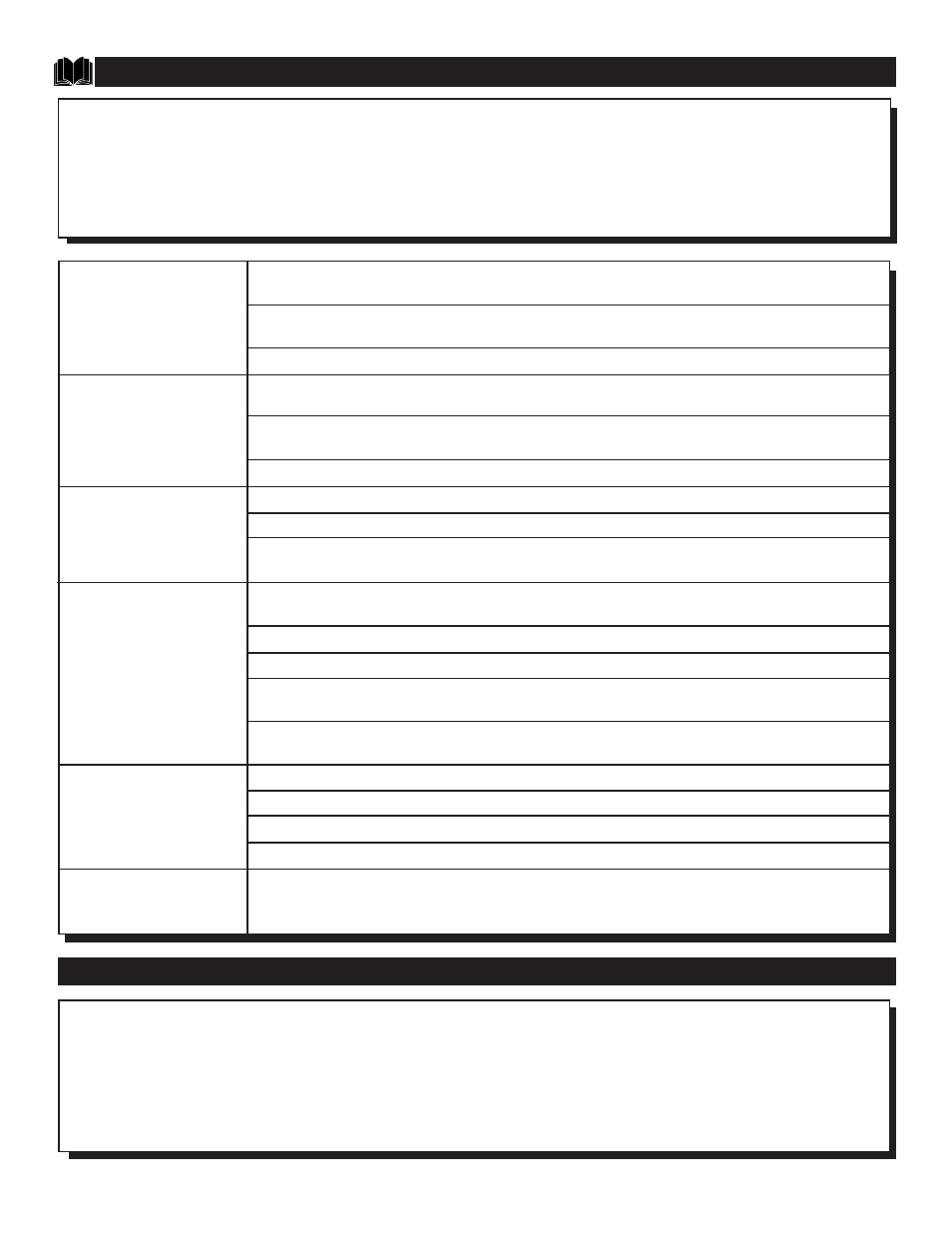
• To avoid possible shock hazard be sure the TV is unplugged from the electrical outlet before cleaning.
• When cleaning the TV screen take care not to scratch or damage the screen surface (avoid wearing jewelry or using anything
abrasive). Wipe the front screen with a clean cloth dampened with water. Use even, easy, vertical strokes when cleaning.
• Gently wipe the cabinet surfaces with a clean cloth or sponge dampened in a solution of cool clear water. Use a clean dry cloth
to dry the wiped surfaces.
• Never use thinners, insecticide sprays, or other chemicals on or near the cabinet, as they might cause permanent marring of the
cabinet finish.
C
LEANING AND
C
ARE
24
T
ROUBLESHOOTING
No Power ...
No Picture ...
No Sound ...
Remote Won’t Work ...
TV Will Not Display Any
Channel Above 13 ...
Can’t remember my
Access Code for SMART-
LOCK ...
Check the television power cord. Unplug the television for 10 seconds, then reinsert the plug into
the AC outlet and press the POWER button on the TV or remote.
Check the wall outlet for power. Make sure the outlet is not connected to a wall switch that has
been turned off. Be sure a fuse or circuit breaker hasn’t been blown or tripped.
If using an AC power strip or surge suppressor; check for a blown fuse.
First check the antenna/cable connection to the back of the television. Are they secured properly to
the television’s 75
Ω
Input?
Check the Cable Control for the correct setting. If cable channels are present, set the Cable Control
to ON. If normal antenna broadcast channels; set the Cable Control to OFF.
Try activating the Auto Program Control to add any available channels to the television’s memory.
Check the Volume setting by pressing the Volume + button on the television or the remote control.
Check the Mute button on the remote control.
Check the antenna/cable connection to the back of the television. Are they secured properly to the
television’s 75
Ω
Input?
Check remote batteries. Replace with AA Heavy Duty (Zinc Chloride) or Alkaline batteries if nec-
essary.
Be sure to point the remote at the front of the television when sending commands.
Clean the remote sensor on the front of the remote control unit.
Unplug the television from the wall outlet, wait 10 seconds and reinsert the plug into an outlet.
Power the television on again and try the remote once more.
Check to see if there is any damage to the remote case. Look for cracks or acid from old batteries.
In this case the remote may have to be replaced.
Try repeating the channel selection again.
Check the Cable Control feature. Be sure to set the control to ON if cable broadcasting is present.
Activate the Auto Program Control to add all available channels to the television’s memory.
Try “Saving” the channel(s) manually in the television’s memory using the Channel Edit Control.
Remember, there is a default code that can always be used if the current code is forgotten. Press 0,
7, 1, 1 to enter the SMARTLOCK feature and set a new personal access code.
If you experience any trouble or are confused about a certain function of your television, please read through this troubleshooting
section before calling for service. These tips can save you time and money since charges for TV installation and adjustment of cus-
tomer controls are not covered under this television’s warranty.
CAUTION: A video source (such as a video game, Compact Disc Interactive - CDI, or TV information channel) which shows a
constant non-moving pattern on the TV screen, can cause picture tube damage. When your TV is continuously used with such a
source the pattern of the non-moving portion of the game (CDI, etc.) could leave an image permanently on the picture tube.
When not in use, turn the video source OFF. Regularly alternate the use of such video sources with normal TV viewing.
