Network update – Philips 3000 series LCD TV 55PFL3907 55" class-po User Manual
Page 38
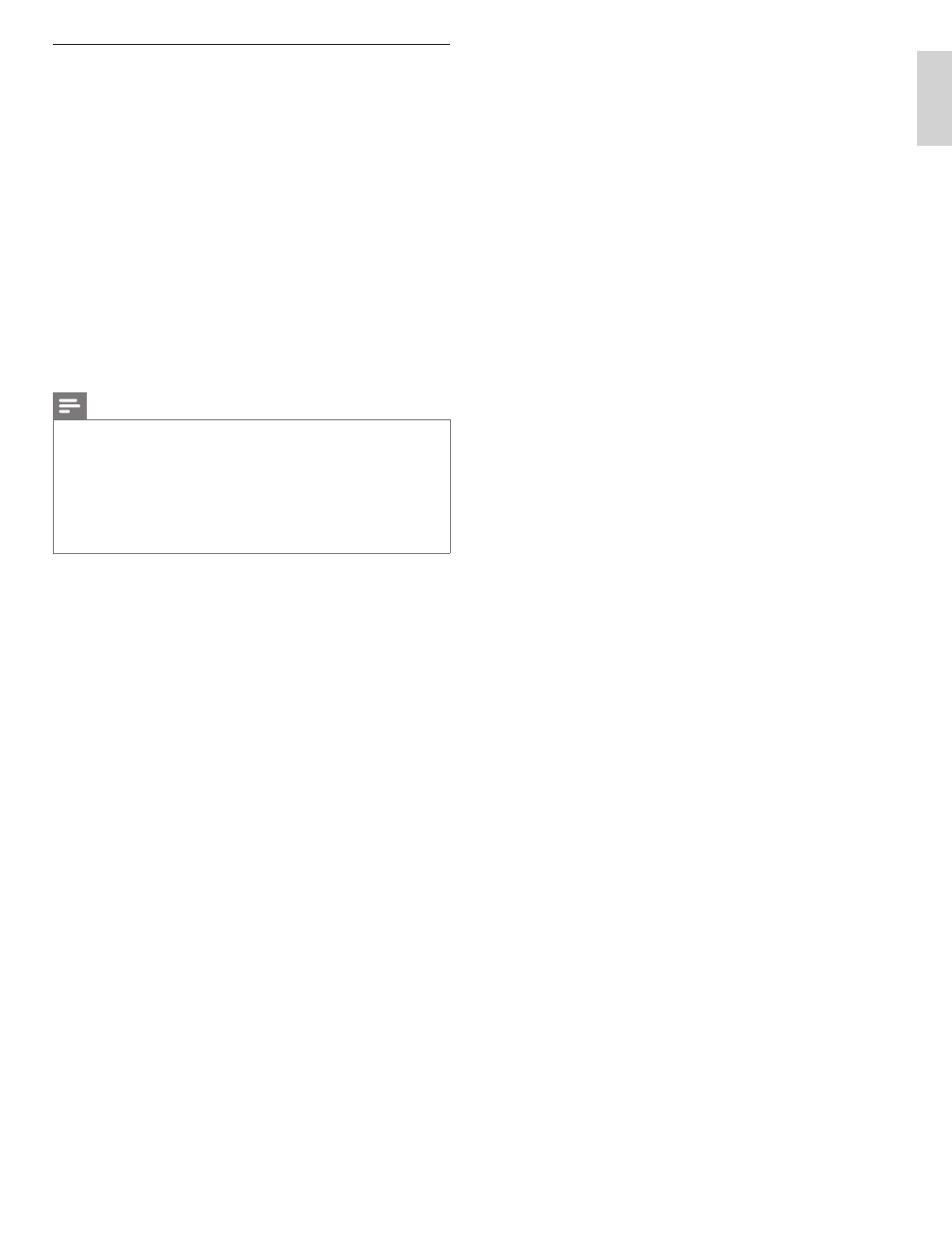
37
EN
En
gl
is
h
Fr
an
ça
is
Es
pa
ño
l
Network update
You can update the software by connecting the unit to the internet.
1
Follow steps 1 to 2 in ‘Connection test’ on page 30.
2
Press MENU on the remote control and then use О /п/Н /Ж to
select [Setup] > [Software] > [Software update] > [Network].
3
Use Н /Ж to select [Yes], then press OK.
• This unit will then start checking for the latest firmware
version.
4
Confirmation message will appear. Use Н /Ж to select [Yes], then
press OK.
• The unit will start downloading the latest firmware version.
• The unit will start updating the firmware version.
• It may take a while to complete the updating.
5
When the software update is complete, press POWER . at the
side of the TV to make sure the unit goes to standby mode.
6
Switch on the TV.
»
The TV starts up with the new software.
Note
•
In order to update software via the internet, you must connect the unit to the internet
and set up necessary settings.
•
For the network connection, refer to ‘Connecting the TV to the internet using an
Ethernet cable’ or ‘Connecting the TV to the internet using a wireless LAN’ on page 41.
•
For the network setup, refer to ‘Network’ on page 30.
•
Please do not unplug the AC power cord or Ethernet cable while executing the
‘Network update’.
•
All settings will remain the same even if you update the software version.
•
The version of Netflix will also be updated if newer version of Netflix is available when
updating the firmware.
