Djusting the, Anual, Onverge – Philips 51PW9303 User Manual
Page 8: Ontrols c, Ultipoint
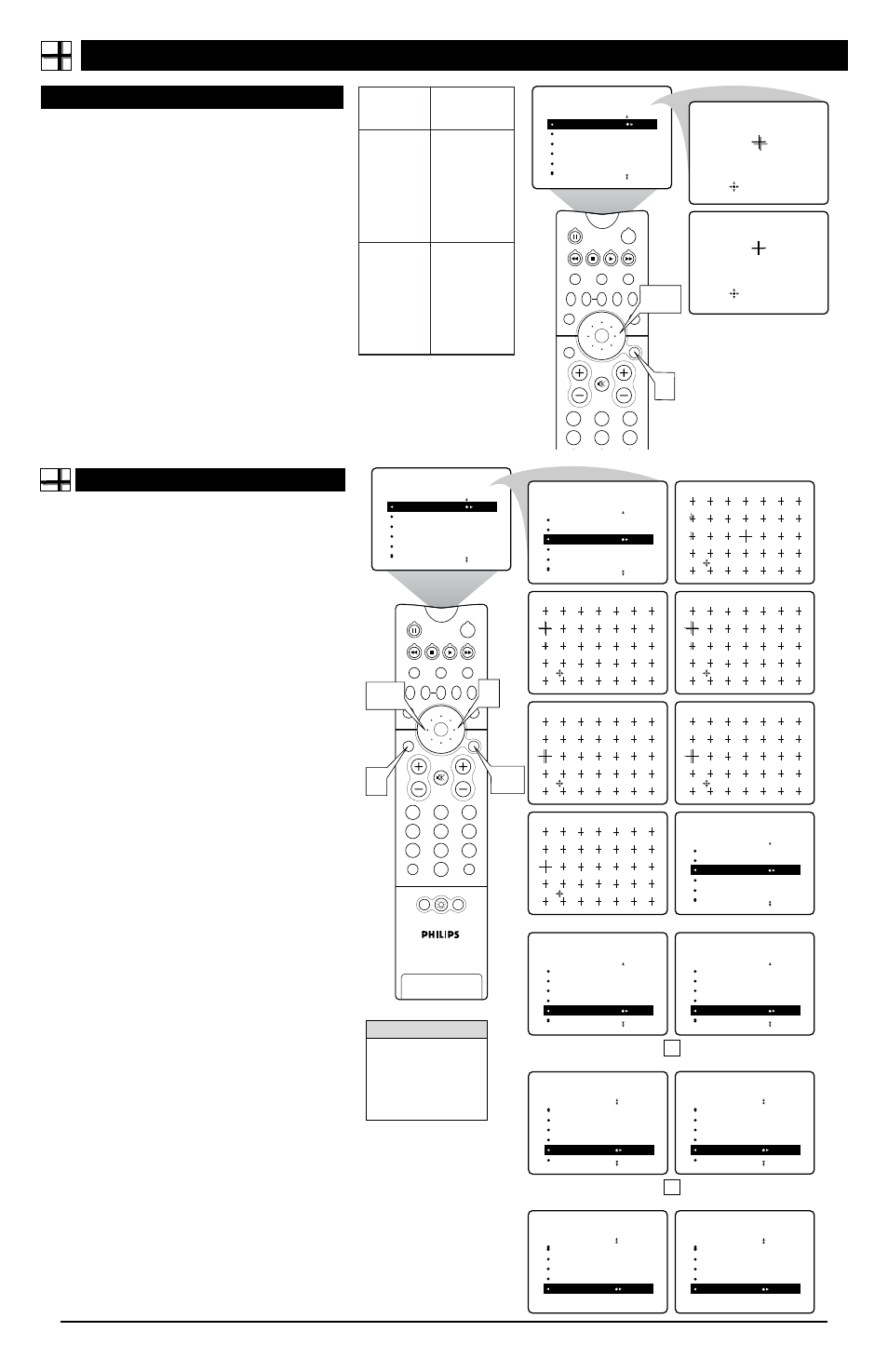
8
A
DJUSTING THE
M
ANUAL
C
ONVERGE
C
ONTROLS
C
ONVERGE
R
ED
/B
LUE
C
onvergence is the correct lining up of the red and blue light paths
on the TV screen. If the paths don’t line up, color fringes will appear
around objects on screen. If no color fringes show, then no convergence
adjustments are necessary. NOTE: Allow the TV to warm up 20 minutes
before adjusting convergence. See the chart to the right for guidance as
to which convergence controls to use.
1
Press the MENU/SELECT button.
The menu appears. Press
the CURSOR RING RIGHT to enter the PICTURE submenu.
Then press the CURSOR RING DOWN until MANUAL
CONVERGE is highlighted.
2
Press the CURSOR RING RIGHT
to enter the MANUAL
CONVERGE submenu. If you want to adjust the Red
Convergence, press the CURSOR RING RIGHT to enter the
adjust mode. If you want to adjust the Blue Convergence, press
the CURSOR RING DOWN to highlight CONVERGE BLUE,
then press the CURSOR RING RIGHT to enter adjust mode.
3
In adjust mode, press the CURSOR RING RIGHT, LEFT,
UP, or DOWN
to adjust the cross hair until the color outline
around it is gone. (The adjustment is automatically saved in
the TV’s memory.) To return to the MANUAL CONVERGE
menu, press the MENU/SELECT button. To exit the onscreen
display, press the STATUS/EXIT button.
2
1
3
5
4
6
TV
SWAP
PIP CH
DN
UP
FREEZE
SOUND
MUTE
POWER
PICTURE
STATUS/
EXIT
VCR
ACC
MENU/
SELECT
VOL
CH
ACTIVE
CONTROL
CONVERGE RED
CONVERGE BLUE
MULTIPOINT RED
MULTIPOINT BLUE
SAVE MULTIPOINT
PICTURE
MANUAL CONVERGE
Converge Red
Converge Red
2,3
1
M
ULTIPOINT
R
ED
/B
LUE
T
he Multipoint Red/Blue Convergence controls enable you to adjust
the convergence at specific points on the TV screen.
NOTE: The onscreen display will leave the screen after 20 seconds of
inactivity. If this happens, simply press the MENU/SELECT button to
bring the MANUAL CONVERGE submenu back.
1
Press the MENU/SELECT button
. The menu appears.
Press the CURSOR RING RIGHT to enter the PICTURE
menu. Then press the CURSOR RING DOWN until MAN-
UAL CONVERGE is highlighted.
2
Press the CURSOR RING RIGHT
to enter the MANU-
AL CONVERGE submenu. Press the CURSOR RING
DOWN until MULTIPOINT RED or MULTIPOINT BLUE
is highlighted. Then press the CURSOR RING LEFT or
RIGHT to enter Navigate mode.
3
Press the CURSOR RING LEFT, RIGHT, UP, or
DOWN
to move to a cross hair that has a color outline.
Then press the STATUS/EXIT button to enter adjust mode.
4
Press the CURSOR RING LEFT, RIGHT, UP, or
DOWN
to adjust the cross hair image until the color out-
line is gone.Then press the STATUS/EXIT button to return
to NAVIGATE mode. Repeat steps 3 and 4 until all mis-
aligned cross images have been adjusted.
5
After making your adjustments, you must store them in
the TV’s memory using SAVE MULTIPOINT.
NOTE:
If you are not satisfied with the adjustments you
just made and want to start over, you can use the UNDO
MULTIPOINT control. This control allows you to undo the
adjustments, but it will work only if you use it before sav-
ing.
To save your multipoint adjustments, press the
MENU/SELECT button.
This returns you to the MANU-
AL CONVERGE menu. Press the CURSOR RING DOWN
until SAVE MULTIPOINT is highlighted. Then press the
CURSOR RING LEFT or RIGHT to store your adjust-
ments in the TV’s memory.
OR
To undo the multipoint adjustments you just made,
press the MENU/SELECT button.
This returns you to
the MANUAL CONVERGE menu. Press the CURSOR
RING DOWN until UNDO MULTIPOINT is highlighted.
Press the CURSOR RING LEFT or RIGHT to undo the
adjustments. Press the CURSOR RING UP until MULTI-
POINT RED or MULTIPOINT BLUE is highlighted. Press
the CURSOR RING LEFT or RIGHT to enter Navigate
mode. Then Follow steps 3–5 above to make your adjust-
ments again.
OR
To restore the TV’s convergence to factory settings,
press the MENU/SELECT button.
This returns you to
the MANUAL CONVERGE menu. Press the CURSOR
RING DOWN until RESTORE FACTORY is highlighted.
Then press the CURSOR RING LEFT or RIGHT to restore
the TV’s convergence to factory settings.
6
Press the STATUS/EXIT button
to exit the submenu.
CONVERGE RED
CONVERGE BLUE
MULTIPOINT RED
MULTIPOINT BLUE
SAVE MULTIPOINT
PICTURE
MANUAL CONVERGE
É
▲
▲
CONVERGE RED
CONVERGE BLUE
MULTIPOINT RED
MULTIPOINT BLUE
SAVE MULTIPOINT
PICTURE
MANUAL CONVERGE
to Navigate Exit to Adjust
PIP
2
1
3
5
4
6
8
7
9
0
TV
SWAP
PIP CH
DN
UP
FREEZE
SOUND
MUTE
SURF
A/CH
POWER
PICTURE
STATUS/
EXIT
POSITION
VCR
ACC
MENU/
SELECT
VOL
CH
TV/VCR
ACTIVE
CONTROL
1,5
3,4
to Navigate Exit to Adjust
to Adjust Exit to Navigate
to Navigate Exit to Adjust
to Adjust Exit to Navigate
to Adjust Exit to Navigate
É
▲
▲
CONVERGE RED
CONVERGE BLUE
MULTIPOINT RED
MULTIPOINT BLUE
SAVE MULTIPOINT
PICTURE
MANUAL CONVERGE
▲
CONVERGE RED
CONVERGE BLUE
MULTIPOINT RED
MULTIPOINT BLUE
SAVE MULTIPOINT
PICTURE
MANUAL CONVERGE
SAVE MULTIPOINT
▲
CONVERGE RED
CONVERGE BLUE
MULTIPOINT RED
MULTIPOINT BLUE
SAVE MULTIPOINT STORED
PICTURE
MANUAL CONVERGE
OR
▲
CONVERGE BLUE
MULTIPOINT RED
MULTIPOINT BLUE
SAVE MULTIPOINT
UNDO MULTIPOINT
PICTURE
MANUAL CONVERGE
UNDO MULTIPOINT
▲
CONVERGE BLUE
MULTIPOINT RED
MULTIPOINT BLUE
SAVE MULTIPOINT
UNDO MULTIPOINT RESTORED
PICTURE
MANUAL CONVERGE
OR
RESTORE FACTORY
▲
MULTIPOINT RED
MULTIPOINT BLUE
SAVE MULTIPOINT
UNDO MULTIPOINT
RESTORE FACTORY RESTORED
PICTURE
MANUAL CONVERGE
▲
MULTIPOINT RED
MULTIPOINT BLUE
SAVE MULTIPOINT
UNDO MULTIPOINT
RESTORE FACTORY
PICTURE
MANUAL CONVERGE
6
2
n
e
e
r
c
S
e
c
n
a
r
a
e
p
p
a
n
o
i
t
c
A
s
u
o
i
r
a
V
s
e
g
a
m
i
t
u
o
h
g
u
o
r
h
t
e
r
i
t
n
e
e
h
t
e
v
a
h
e
r
u
t
c
i
p
.
s
e
n
il
t
u
o
d
e
r
e
h
t
t
s
u
j
d
A
E
G
R
E
V
N
O
C
.l
o
r
t
n
o
c
D
E
R
d
e
r
y
n
a
fi
n
e
h
T
,
n
i
a
m
e
r
s
e
n
il
t
u
o
e
h
t
t
s
u
j
d
a
T
N
I
O
P
I
T
L
U
M
.l
o
r
t
n
o
c
D
E
R
s
u
o
i
r
a
V
s
e
g
a
m
i
t
u
o
h
g
u
o
r
h
t
e
r
i
t
n
e
e
h
t
e
v
a
h
e
r
u
t
c
i
p
.
s
e
n
il
t
u
o
e
u
l
b
e
h
t
t
s
u
j
d
A
E
G
R
E
V
N
O
C
.l
o
r
t
n
o
c
E
U
L
B
e
u
l
b
y
n
a
fi
n
e
h
T
,
n
i
a
m
e
r
s
e
n
il
t
u
o
e
h
t
t
s
u
j
d
a
T
N
I
O
P
I
T
L
U
M
.l
o
r
t
n
o
c
E
U
L
B
H
ELPFUL
H
INT
If you should experi-
ence a power outage
before saving your mul-
tipoint-convergence set-
tings, your settings will
