One touch recording 31, Helpful hints – Philips VRX362AT User Manual
Page 31
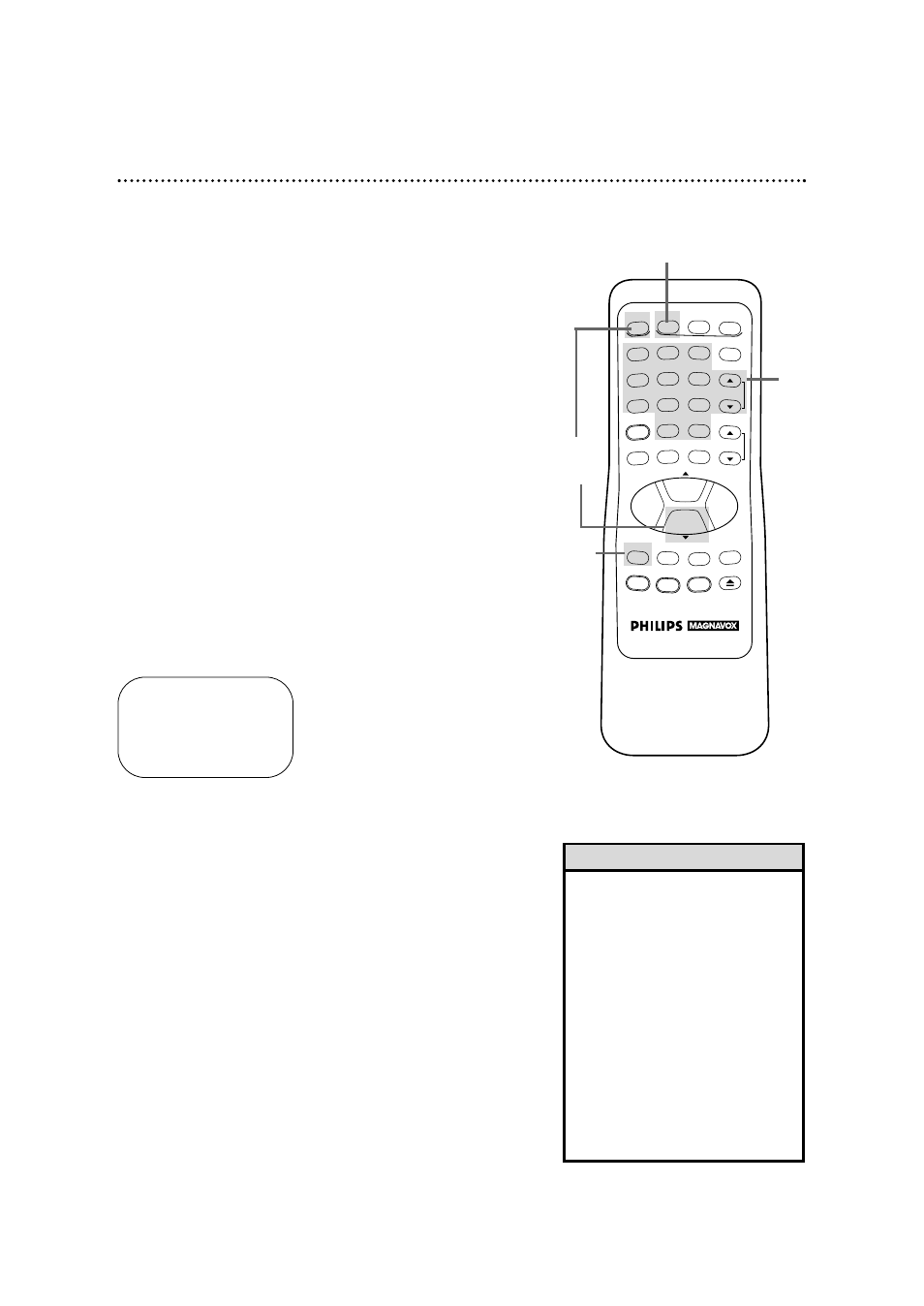
REW
PLAY
POWER
VCR PLUS+
/ENTER
SPEED
VCR
TIME SEARCH
TV
MUTE
CABLE
/DSS
VCR/TV
CHANNEL
VOLUME
REC/OTR
STATUS/EXIT
MEMORY
SLOW
PAUSE/STILL
MENU
CLEAR
EJECT
STOP
F.FWD
–
+
1
2
3
4
5
6
7
8
9
0
+100
One Touch Recording 31
2
Press the CHANNEL (Up/Down) buttons or the Number
buttons to select the channel you want to record.
OTR (0:30)
CH12
3
Press the REC(ord)/OTR button repeatedly until the desired
recording length (30 minutes to eight hours) appears in the upper
left corner of the screen. Recording will begin immediately. The
REC light and the Timer light will appear on the display panel.
The one touch recording (OTR) function allows you to program
an immediate timed recording 30 minutes to eight hours long
without setting the timer. Before you begin, make sure:
●
Channels are programmed.
●
The desired recording speed (SP, LP, or SLP) has been selected
with the (Tape) SPEED button.
●
There is a tape in the VCR. Make sure the tape’s record tab is
intact and the tape is long enough to record the program(s).
●
The VCR is in VCR position. The VCR light will appear on the
display panel if the VCR is in VCR position. If the VCR light
does not appear, press the VCR/TV button once.
4
To stop an OTR before recording is finished, press the
STOP button or the POWER button. To cancel the OTR but
continue recording, press the REC(ord)/OTR button until REC
appears in the upper left corner of the TV screen. The REC light
will remain on the display panel of the VCR, but the Timer light
will disappear.
• To check the time remaining for an
OTR after the OTR has been set,
press the STATUS/EXIT button.
• To change the recording length
while an OTR is in progress, press
the REC(ord)/OTR button until the
desired length appears on-screen.
• If you begin an OTR when a record-
ing is paused, the OTR will begin.
• You can not pause recording (for
example, during commercials) dur-
ing an OTR.
• If the preset time for a timer
recording comes up during an OTR,
the OTR has priority.
Helpful Hints
2
3
4
1
Press the VCR button.
1
