Recording 29 – Philips VRX362AT User Manual
Page 29
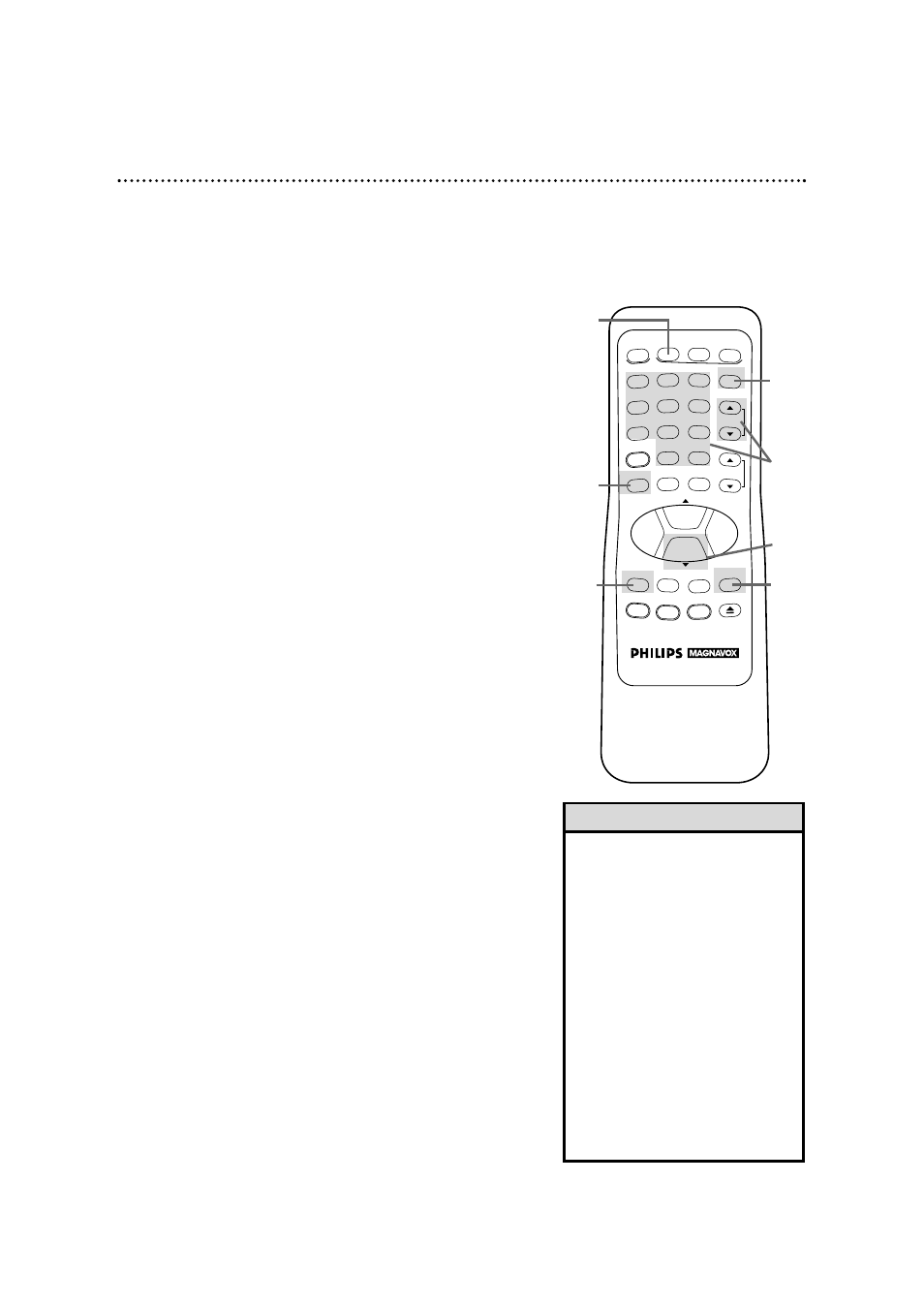
REW
PLAY
POWER
VCR PLUS+
/ENTER
SPEED
VCR
TIME SEARCH
TV
MUTE
CABLE
/DSS
VCR/TV
CHANNEL
VOLUME
REC/OTR
STATUS/EXIT
MEMORY
SLOW
PAUSE/STILL
MENU
CLEAR
EJECT
STOP
F.FWD
–
+
1
2
3
4
5
6
7
8
9
0
+100
Read and follow the steps below to record a television program.
1
Turn the TV on and set it to channel 3 or 4, whichever the
CH3/CH4 switch on the back of the VCR is set to.
Recording 29
2
Insert a tape with its record tab intact (see page five) in the
VCR. The power will come on, and the Cassette-Inside light will
appear.
4
If the VCR light appears on the display panel of the VCR, go to
step 5. If the VCR light does not appear, press the VCR/TV
button once.
• If the REC(ord)/OTR button is
pressed when there is not a tape in
the VCR, NO CASSETTE will flash
on-screen.
• If the REC(ord)/OTR button is
pressed while a tape without a
record tab is in the VCR, the VCR
will eject the tape and PROTECTED
CASSETTE CANNOT RECORD will
flash on-screen.
• Other recording options are on
pages 30 - 40.
• You can change the tape speed while
the VCR is recording, but some distor-
tion will appear on the tape.
• The VCR will record in a preset vol-
ume.
Helpful Hints
5
Press the (Tape) SPEED button on the remote control until
the desired tape speed (see page 34) appears on the TV screen.
The tape speed will disappear from the screen after about five
seconds.
6
Use the CHANNEL (Up/Down) buttons or the Number
buttons to select the channel to be recorded.
7
Press the REC(ord)/OTR button once to start recording. The
REC light will appear.
8
To pause the recording (for example, during commer-
cials), press the PAUSE/STILL button once. The REC light
will flash. To start recording again, press the
REC(ord)/OTR button or the PAUSE/STILL button again.
The REC light will come on again.
9
To stop recording, press the STOP button.
1
Turn on the TV.
2
Insert a tape in the VCR.
4
5
6
7
8
9
3
Press the VCR button on the remote control.
3
