Helpful hints (cont’d) 45 – Philips VR620CAT99 User Manual
Page 45
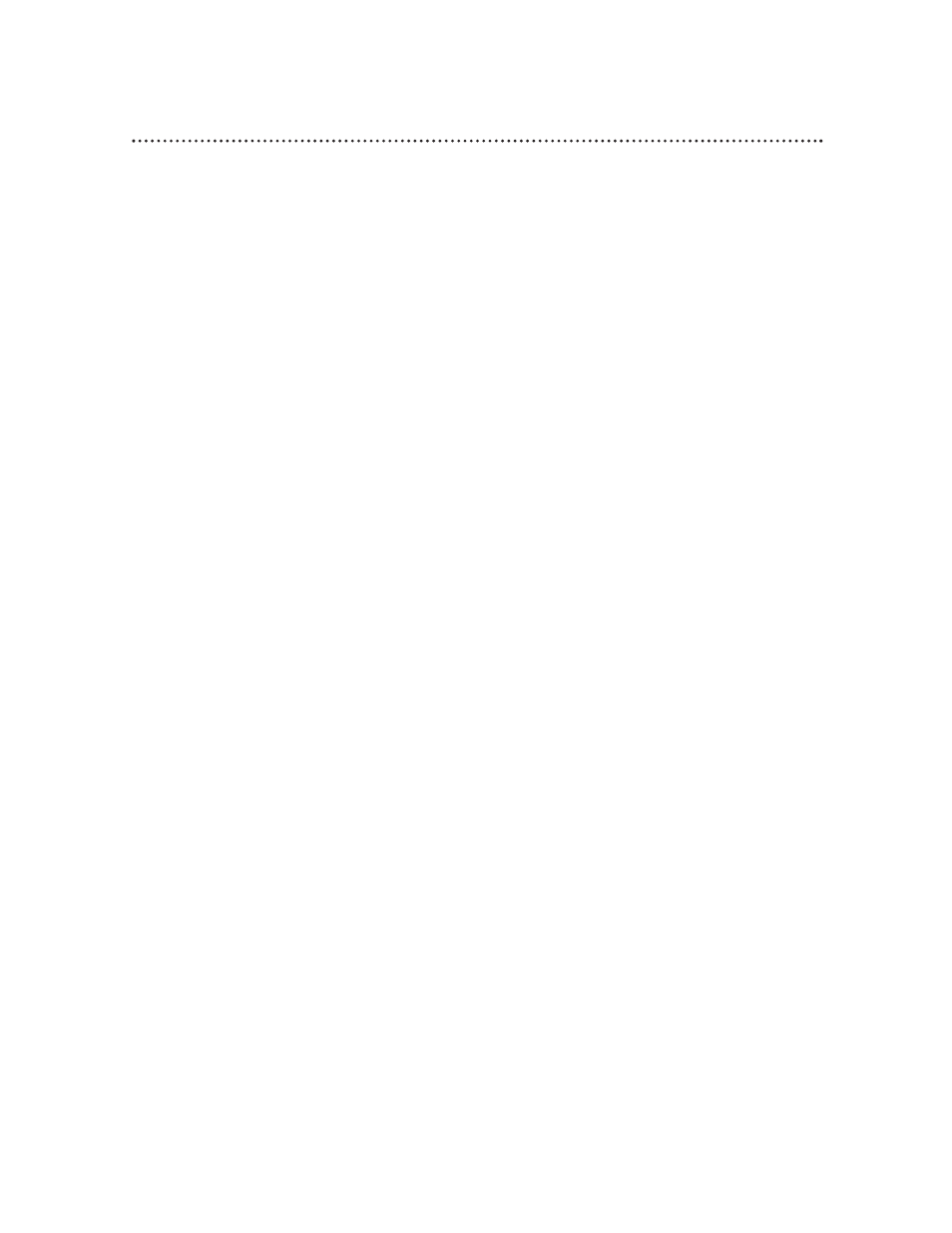
You can not insert a tape.
• Insert the tape, window side up, with the record tab facing you.
• Make sure a tape isn’t already in the VCR by pressing the STOP/EJECT button on the VCR.
• Gently push on the center of the tape when putting it in the VCR. Never force the tape into the VCR.
• If you have programmed a timer recording and the VCR power is off, you can not insert a tape without a
record tab.
You can not remove a tape.
• Connect the power plug to a power outlet.
• You have set a timer recording. Turn on the VCR power, then eject the tape. Be sure to insert a tape
and turn off the power for your timer recording.
VCR ejects the tape when you press the REC(ord)/OTR button or when you turn off the VCR
power for a timer recording.
• Make sure the tape has a record tab. Details are on page five.
Poor reception
• You may need to tune your TV again.
The motor (cylinder) rotates even when the VCR is in Stop mode.
• To enable the quick play mechanism, the cylinder will rotate for about five minutes. This is normal. The
quick play mechanism allows the tape mechanism to switch from Stop mode to Play mode in one second.
Direct Broadcast System Hookups
• Watching one TV channel while recording another may not be possible if you have a DBS hookup. You
may have to set your TV to channel 03 or 04, then make your channel selections at the DBS.
• If you use audio and video cables to connect your DBS, VCR, and TV, you may have to put your VCR in
Line Input mode (channel 001 or 002).
Line Input mode
• If you accidentally enter Line Input mode (AV FRONT or AV REAR will appear on your TV screen
briefly), press the CH(annel) o/p buttons or use the Number buttons to select another channel.
Hi-Fi Stereo Sound
• During playback, Hi-Fi audio may temporarily revert to normal audio when you adjust tracking. This is
normal.
• When connecting the VCR to a stereo TV, you will only get stereo sound if you use audio cables to con-
nect the AUDIO OUT jacks on the VCR to the AUDIO IN jacks on your TV, and if the TV is in Line
(Auxiliary) Input mode.
• When you connect the AUDIO OUT jacks on the VCR to the AUDIO IN jacks on your TV, the stereo
light on the TV might not glow. But, as long as the status display indicates you are receiving a stereo sig-
nal, you are receiving a stereo signal. This is normal.
• Only tapes recorded in Hi-Fi audio will play back in Hi-Fi audio. Tapes recorded in normal audio will
play back in monaural audio.
Cleaning the Video Heads
• Your VCR automatically cleans the video heads each time you insert a tape. However, the heads may
become dirty. If so, use a commercially-available head cleaner or have an authorized servicer clean the
video heads. Eventually, you may need to replace the heads.
The playback picture is too dim, too bright, or fluctuates in brightness.
• Some programs may be broadcast with copyright protection technology in order to protect the rights of
copyright owners. This technology is used on programs that are recorded on video tapes or Digital
Video Discs (DVDs), as well as some programs broadcast by antenna/cable/satellite television channels.
Programs broadcast with copyright protection technology may not record clearly. Likewise, if you play a
tape that is a recording of a copyright protected program, the picture may not be clear. Tapes of copy-
right protected programs may have a picture that is dark or dim, or the brightness of the picture may
fluctuate. Therefore, you should avoid recording or playing copies of copyright protected programs.
This VCR incorporates copyright protection technology that is protected by method claims of certain
U.S. patents and other intellectual property rights owned by Macrovision Corporation and other rights
owners. Use of this copyright protection technology must be authorized by Macrovision Corporation
and is intended for home and other limited viewing uses only, unless otherwise authorized by
Macrovision Corporation. Reverse engineering or disassembly is prohibited.
Helpful Hints (cont’d) 45
