On-screen status displays 17, Helpful hints – Philips SVZ122AT User Manual
Page 17
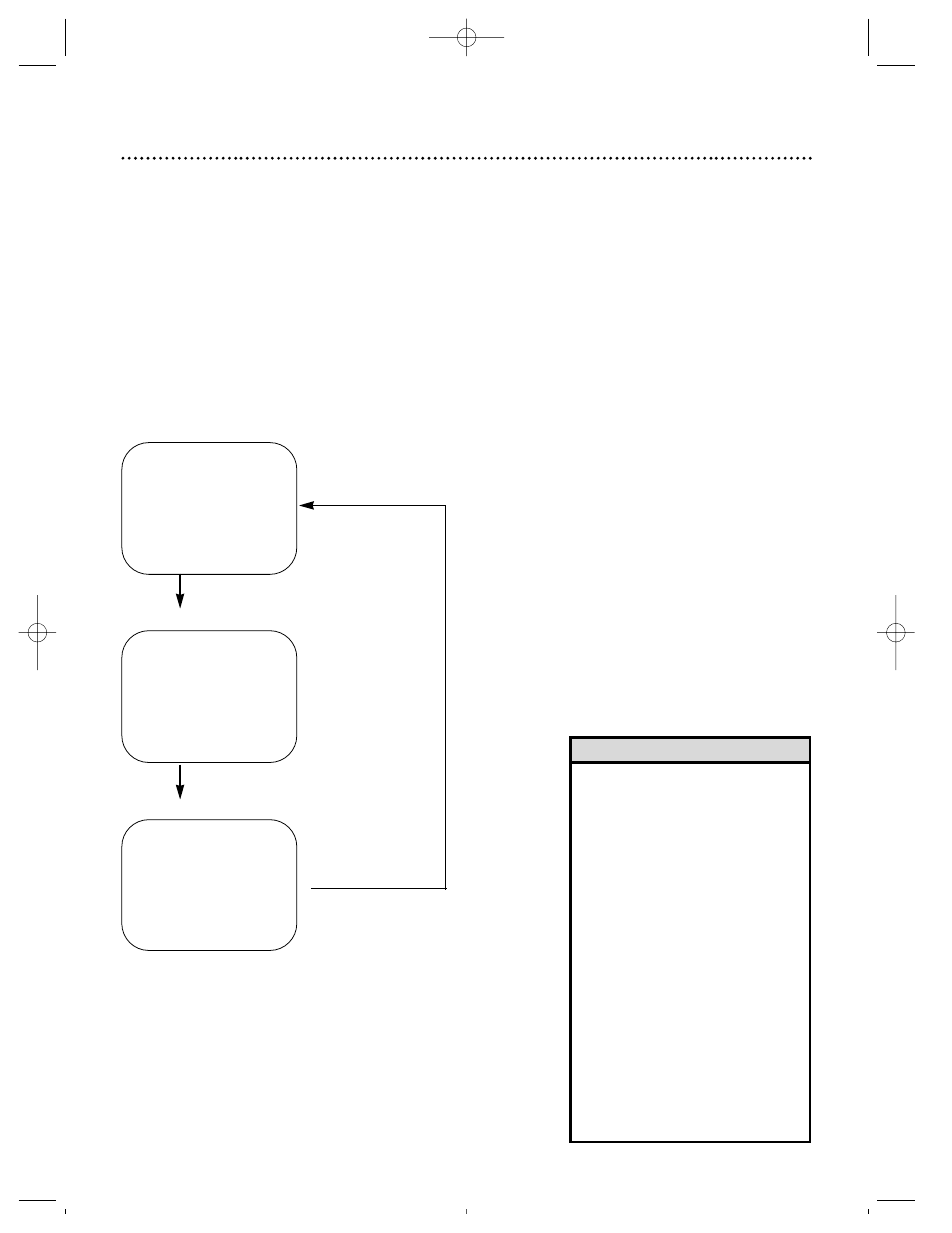
On-Screen Status Displays 17
You may access on-screen status displays by pressing the DISPLAY button repeatedly. On-screen status
displays may include the current time, channel, and other information.
●
Press the DISPLAY button once. The COUNT on-screen status display will appear for five seconds. After
five seconds, only the real-time counter will appear on-screen. This counter shows you the elapsed play-
ing time of the tape (from the point at which the real-time counter was set to zero).
●
Press the DISPLAY button once again. The CLOCK on-screen status display will appear for five seconds.
After five seconds, only the current time will appear on-screen (the clock must be set). (If you are
watching TV, the current channel number will also appear on-screen.)
●
Press the DISPLAY button once again. The on-screen status display will disappear.
STOP
SLP
0:12:34
STOP
5:40 PM
CH 02
SLP
Press the DISPLAY
button once.
• If the channel you select has no
broadcast, the screen will be solid
blue.
• You may bring up a status display
at any time by pressing the DIS-
PLAY button. (The exception is
when viewing a still picture, or when
F.FWD or REWIND is pressed dur-
ing playback.)
• Channel numbers (when tuned)
appear on-screen for a few seconds.
• To display the current time or the
real-time counter, press the
CLOCK/COUNTER button. Each
time you press the
CLOCK/COUNTER button, you
alternate between a display of the
clock or the real-time counter. The
clock or the real-time counter will
disappear after five seconds.
Helpful Hints
Press the DISPLAY button once.
Press the DISPLAY button once.
SVZ122(H1680).QX33 4/6/99 9:42 PM Page 17
