Install songbird on pc, Sync with pc through philips songbird, Dock and charge android-powered phone – Philips AS851-37 User Manual
Page 16: Dock android-powered device, Sync with pc through philips, Songbird, Dock and charge android-powered, Phone
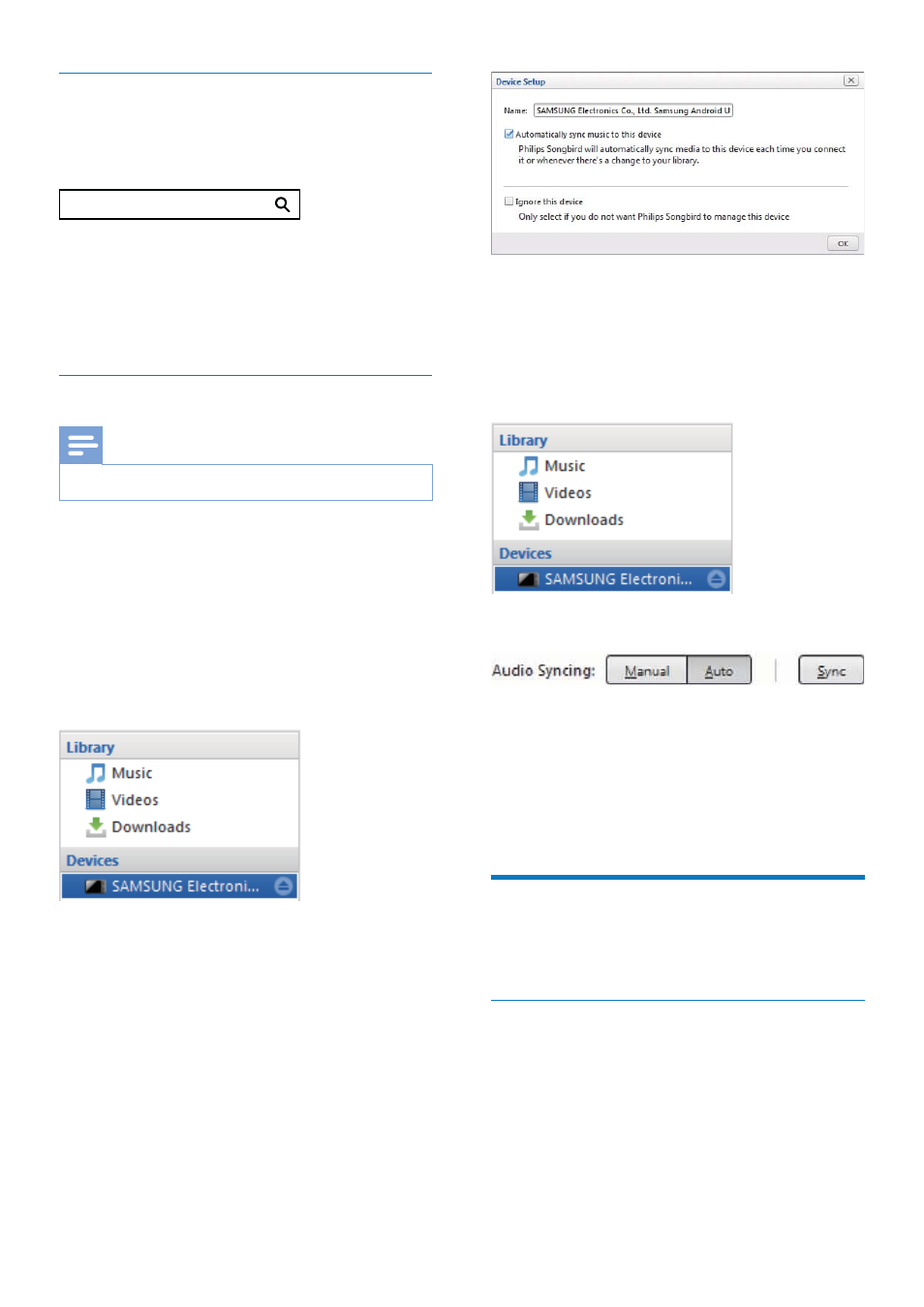
15
EN
Install Songbird on PC
1
Go to www.philips.com/songbird.
2
Search Songbird.
3
Download the latest Songbird application.
4
Follow on-screen instructions to install
Philips Songbird on your PC.
Sync with PC through Philips Songbird
Note
Make sure that you have turned on the USB storage.
1
On your PC, launch Philips Songbird.
2
Connect your Android-powered device to
PC with a USB cable. Wait until the device
is recognized by the Songbird.
» On Philips Songbird, the device is
displayed when it is recognized by the
PC.
» ,I LW LV WKH ÀUVW WLPH \RX FRQQHFW WKH
device to Philips Songbird, a pop-up
screen appears. Select auto sync as
prompted.
songbird
» The device synchronizes with Philips
Songbird automatically.
If you didn't select auto sync, you can sync with
Songbird manually.
1
Select the device under Devices.
2
Select Manual or Auto.
3
Click Sync.
» If you have selected auto sync, auto
sync starts automatically when you
connect the device to the PC.
Dock and charge Android-
powered phone
Dock Android-powered device
To charge your Android-powered phone, you
QHHG WR GRFN LW LQ WKH GRFNLQJ VSHDNHU ÀUVW
1
Check the orientation of the micro USB
connector on your Android-powered
phone. If your USB connector has a cover,
ÁLS LW RXWZDUGV
