Setting the clock 15, Instructions continue on page 16, Helpful hints manual clock setting – Philips VR622CAT User Manual
Page 15
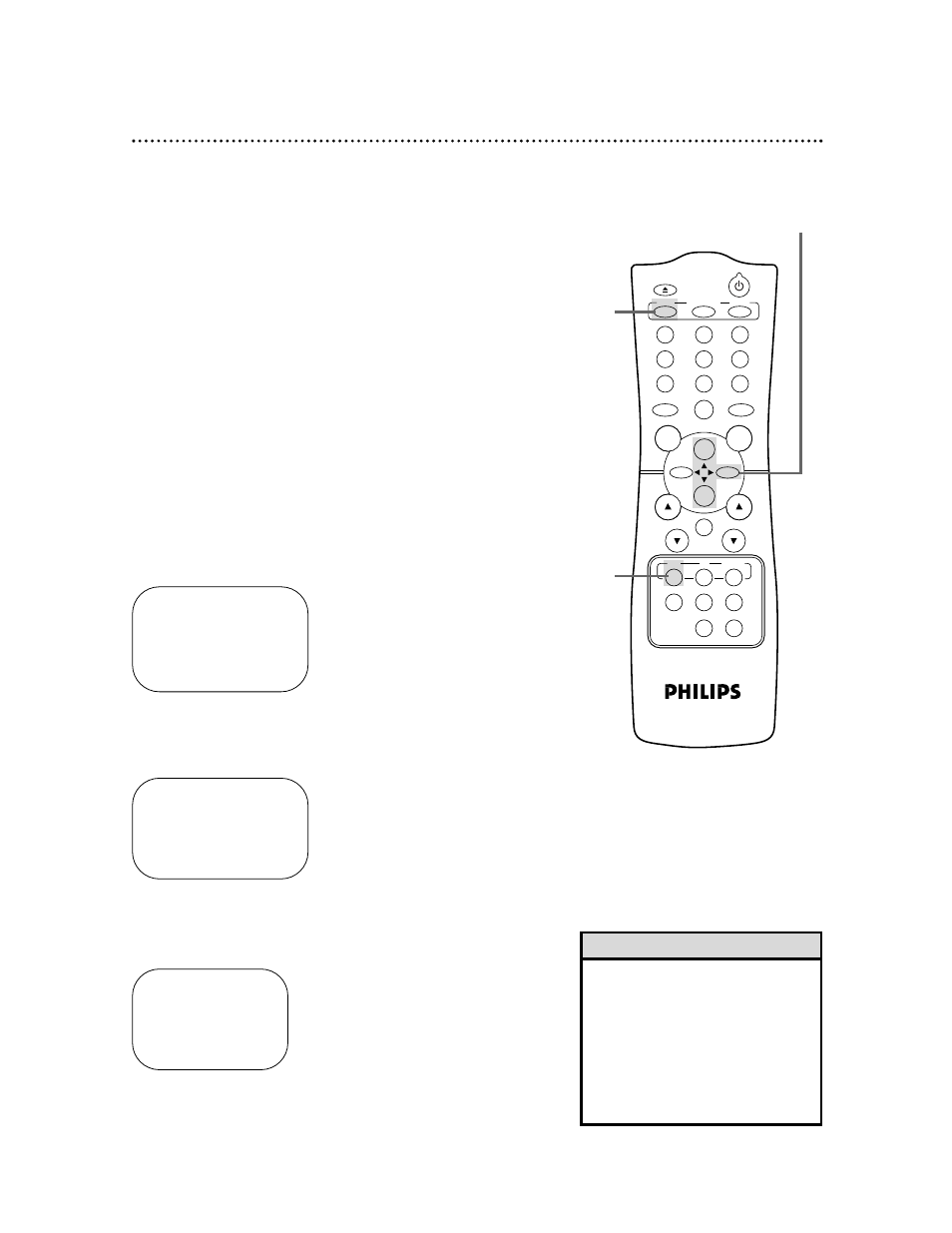
Setting the Clock 15
2
Press the MENU button.
There are two ways to set the clock. With manual clock setting,
you tell the VCR the current time. With automatic clock setting,
the VCR gets the current time from your local PBS station. It
keeps track of the time by constantly referring to the time broad-
casted by your PBS station.
If you are using a Cable Box or Direct Broadcast System,
you must set the clock manually.
Follow the instructions under either manual clock setting (below)
or automatic clock setting (page 17) to set the VCR’s clock.
Before you begin, make sure:
●
The VCR is hooked up and turned on, and channels are pro-
grammed into the VCR’s memory (see pages six-12).
●
The VCR is in VCR position. The VCR light will appear on the
display panel. If it does not, press the VCR/TV button once.
Do each step within 60 seconds of the previous step.
3
Press the PLAY/o button or the STOP/p button to select
SET CLOCK, then press the F.FWD/B button.
SET CLOCK
→
AUTO CLOCK
[ON]
SET MANUAL CLOCK
DAYLIGHT SVG TIME
[ON]
SET TIME ZONE
(AUTO)
TO CONTINUE PUSH MENU
SELECT op CHOOSE B
TO END PUSH EXIT
• To display the time on the TV
screen, press the STATUS/EXIT but-
ton. Details are on page 25.
• Power failures may erase the clock
setting. If this happens, reset the
clock.
• Until the clock is set, - : - - may
appear on the VCR display panel.
Helpful Hints
Manual Clock Setting
4
Press the PLAY/o button or the STOP/p button to select
SET MANUAL CLOCK, then press the F.FWD/B button.
TIME – – : – –
DATE – – / – – / – –
TO END PUSH EXIT
1
Press the VCR button.
SELECT op CHOOSE B
→
PROGRAM
VCR SET UP
TUNER SET UP
SET CLOCK
TO END PUSH EXIT
2
3-4
1
POWER
EJECT
VCR/TV
SPEED
TIME SEARCH
SLOW
ENTER
1
2
3
4
5
6
7
8
9
0
CH.
VOL.
MEMORY
ALT.CH
REW
PLAY
F.FWD
REC
/OTR
PAUSE
/STILL
STOP
MUTE
VCR
CBL/DBS
TV
MENU
STATUS/EXIT
CLEAR
Instructions continue on page 16.
