Automatic channel setup (cont’d) 13 – Philips VR622CAT User Manual
Page 13
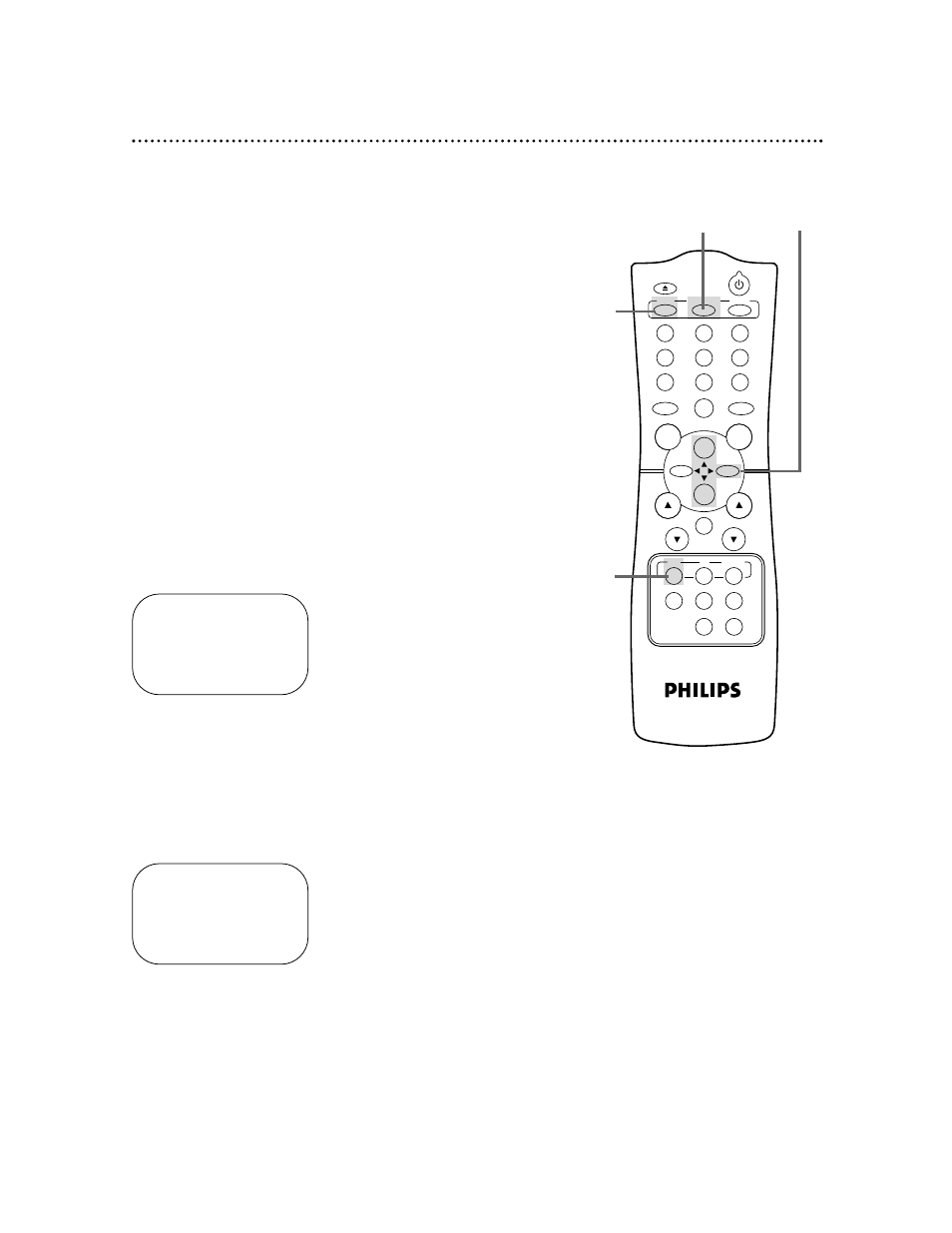
Automatic Channel Setup (cont’d) 13
2
Press the MENU button.
SELECT op ADD/DELETE B
124
DELETED
125
DELETED
1
→
DELETED
2
ADDED
3
ADDED
TO END PUSH EXIT
3
Press the PLAY/o button or the STOP/p button to select
TUNER SET UP, then press the F.FWD/B button.
4
Press the PLAY/o button or the STOP/p button to select
ADD/DELETE CH, then press the F.FWD/B button.
5
Press the PLAY/o button or the STOP/p button until the
channel number you want to add or delete appears beside
the arrow.
SELECT op ADD/DELETE B
16
DELETED
17
ADDED
18
→
ADDED
19
ADDED
20
ADDED
TO END PUSH EXIT
6
Press the F.FWD/B button to select ADDED or DELET-
ED. Repeat steps 5 and 6 until you have added or deleted all the
channels you wanted to add or delete.
7
Press the STATUS/EXIT button.
2
3-6
7
1
Press the VCR button.
1
POWER
EJECT
VCR/TV
SPEED
TIME SEARCH
SLOW
ENTER
1
2
3
4
5
6
7
8
9
0
CH.
VOL.
MEMORY
ALT.CH
REW
PLAY
F.FWD
REC
/OTR
PAUSE
/STILL
STOP
MUTE
VCR
CBL/DBS
TV
MENU
STATUS/EXIT
CLEAR
NOTE: If you have an antenna, channel numbers 2-69 will appear on
the ADD/DELETE CH menu. If you have a cable connection, channels
1-125 will be available.
Adding/Deleting Channels
If your channel lineup changes, you may want to add newly avail-
able channels or remove channels that are no longer available in
your area. Channels that you add to the VCR’s memory can be
selected by pressing the CH(annel) o/p buttons.
To add or delete channels from the VCR’s memory, follow these
steps.
