Edit recordings - hdd – Philips DVDR3350H-37 User Manual
Page 54
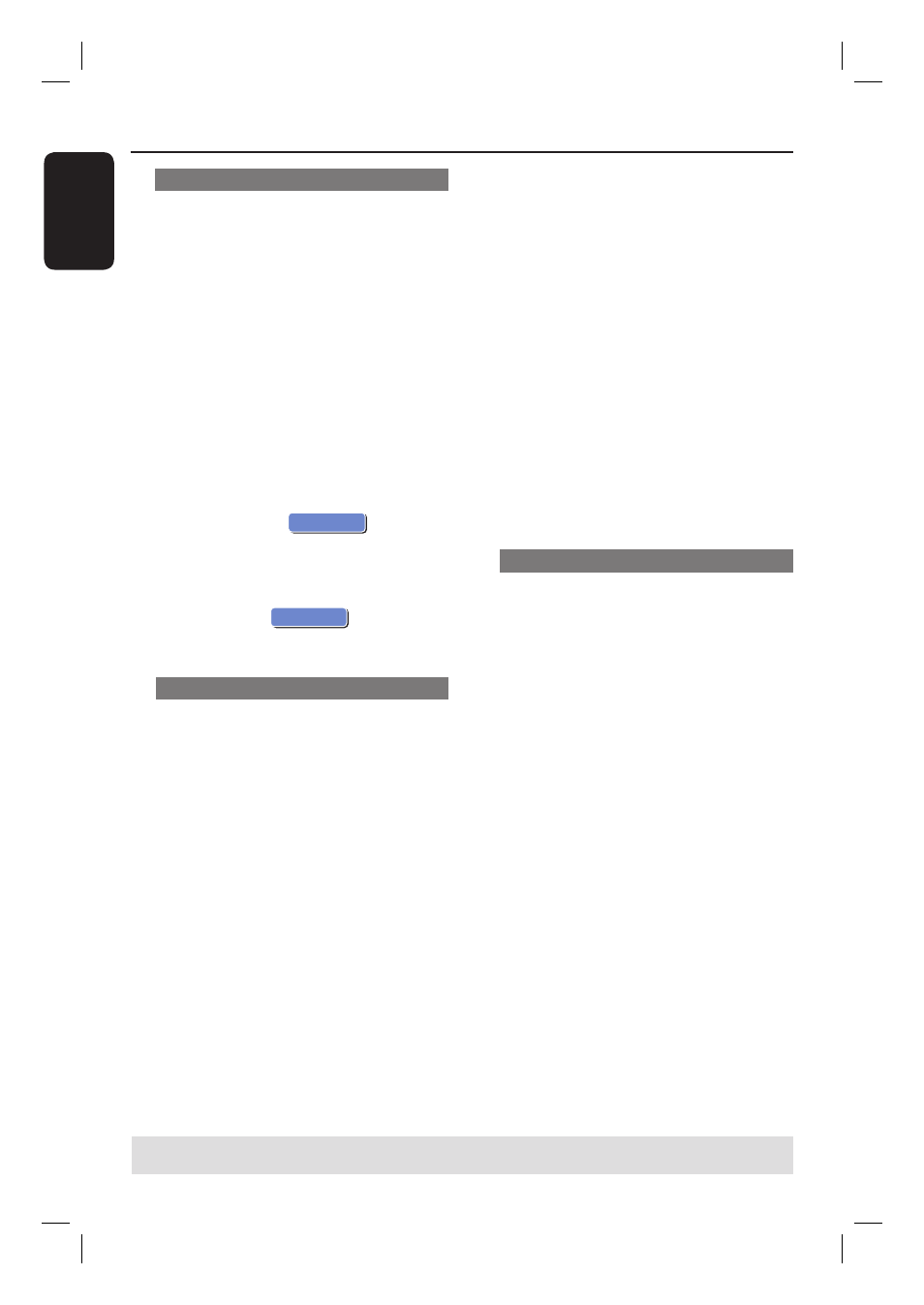
E
ng
li
sh
54
Dividing a Title
You can divide the current title into two
new titles. Each of these titles is
characterized by its own index picture.
Warning! Once a title is divided, the
process cannot be reversed.
A
In HDD title edit mode, use
keys to
highlight { Divide Title } and press OK.
The edit title playback screen appears.
B
During playback, use
keys to
navigate through the title. Press OK to
divide the title at the desired playback
position.
A warning message will appear.
C
To confi rm, select
OK
OK
in the
menu and press OK.
A new title will be shown in the HDD
title menu.
D
To abort, select
OK
CANCEL
and press
OK.
Hiding/ unhiding unwanted scenes
You can choose to hide certain scenes
from playback (e.g. skipping a commercial
scene) or make it visible again.
A
In HDD title edit mode, use
keys to
highlight { Edit Title } and press OK.
The edit title playback screen appears.
B
During playback, press PAUSE
Å
and
use
keys to navigate through the
title. Press OK to mark the beginning of
a segment to hide.
C
Press OK again to mark the end of
segment to hide.
To hide more segments, repeat steps
B
to
C
for each segment you want to hide.
To unhide the scenes,
D
In HDD title edit mode, use
keys to
highlight { Edit Title } and press OK.
The edit title playback screen appears.
E
During playback, use
keys to
navigate through the title. Press OK at
the beginning of the marked segment.
F
Press repeatedly until you reach the
end of the marked segments and press
OK.
Helpful Hints:
– All hidden scenes will be played back in
HDD title edit mode.
– The { Edit Title } option is only available if
the title is unlocked or unprotected.
Change Index Picture
The index picture is the picture of the
title you will see when the recorder loads
up the Index menu. Normally, the fi rst
frame of a recording is shown as the
title’s index picture.
A
In HDD title edit mode, use
keys to
highlight { Change Index Picture } and
press OK.
The edit title playback screen appears.
B
During playback, use
keys on the
remote control to search for the scene
to use. Press OK to confi rm the current
scene as the index picture for the title.
The new index picture will be shown
in the HDD content menu.
Rename a
Edit Recordings - HDD
(continued)
TIPS:
Press to go back to the previous menu.
