External recording, Do not forget to finalize, Wait is displayed – Philips FWR7 User Manual
Page 22: The cd recorder starts to record and, Update is displayed and, Goes off
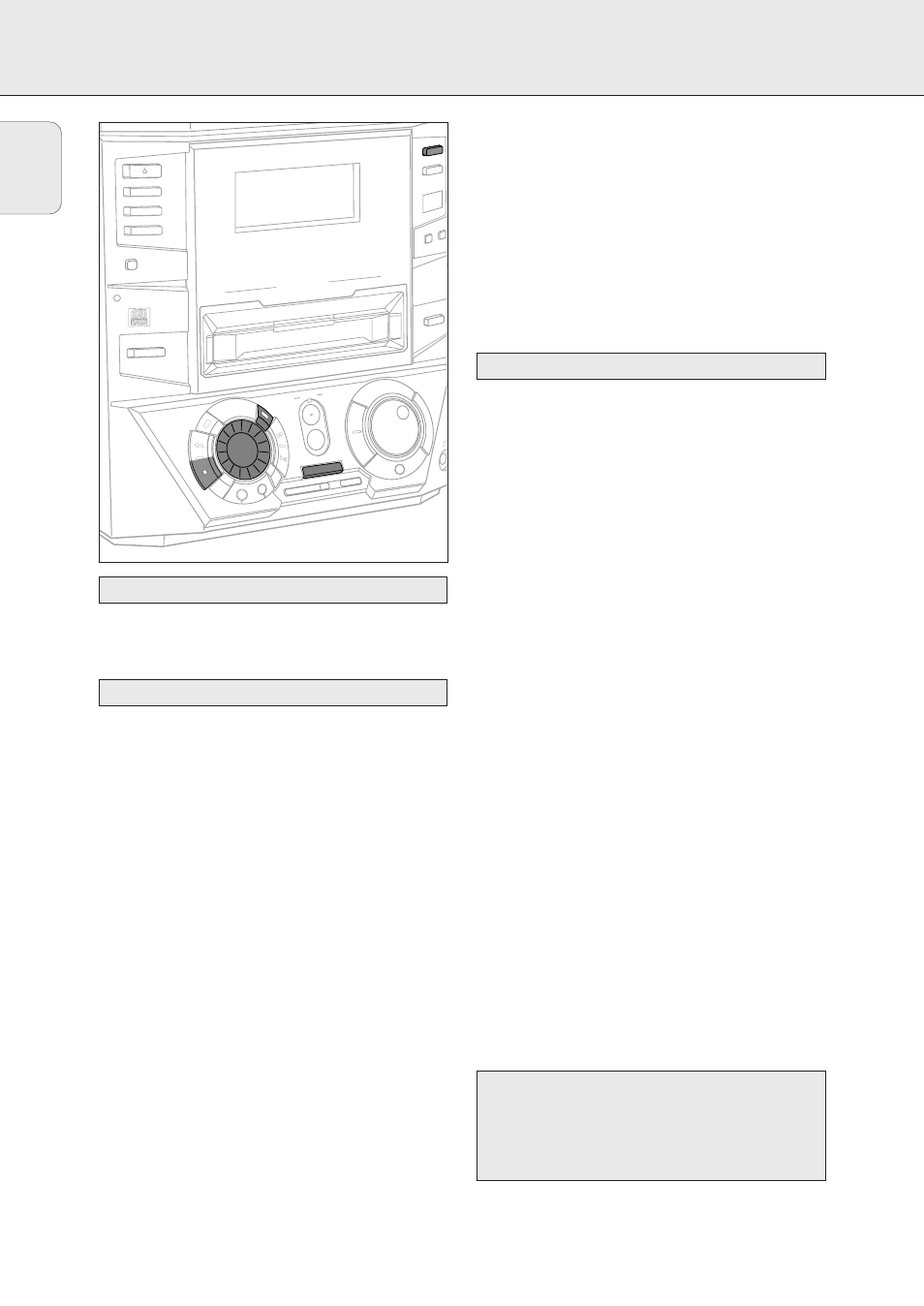
EXTERNAL RECORDING
22
When making recordings from an external source, we recommend
to do analog recording only if digital recording is not possible.
Digital recording will usually result in better sound quality.
Recording of an entire disc or a track with automatic start
1 Make sure the CDR(W) is absolutely free of scratches and
dust particles.
2 Repeatedly press DIGITAL / ANALOG AUX to select the
input for the external source from which you want to record.
y
AUX Digital is displayed if the digital input is selected.
y
AUX Analog is displayed if the analog input is selected.
3 Press REC TYPE on the unit to enter the recording menu.
4 Rotate JOG CONTROL to select either:
y
AUX CD?: for recording with synchronized start of an
entire disc
y
AUX Track?: for recording with synchronized start of
a track
5 Press YES to confirm your selection.
y
Start Source, AUX and the remaining recording
time of the CDR(W) are displayed.
6 Start playback on the selected source.
y
The CD recorder starts to record simultaneously and
RECORDING IN PROGRESS
is shown. The remaining
recording time on the CDR(W) is displayed.
Note: If you start playback on the selected source within a
track, recording starts at the beginning of the next track
or after 2.7 seconds of silence in analog recordings.
7 If a digital source is selected:
After the recording process, the CD recorder stops
automatically.
Note: Recordings from DAT or DCC will automatically stop
after 20 seconds of silence.
If an analog source is selected:
At the end of the recording process, the CD recorder stops
after a silence of 20 seconds on the source material.
• To stop recording manually, press STOP
& on the unit.
y
RECORDING IN PROGRESS
goes off.
Manual recording from an external source
1 Make sure the CDR(W) is absolutely free of scratches and
dust particles.
2 Repeatedly press DIGITAL / ANALOG AUX to select the
input for the external source from which you want to record.
y
AUX Digital is displayed if the digital input is selected.
y
AUX Analog is displayed if the analog input is selected.
3 Press REC TYPE on the unit to enter the recording menu.
4 Rotate JOG CONTROL to select the type of recording.
y
AUX Manual?: for manual start of recording
5 Press YES to confirm your selection.
y
Wait is displayed.
y
Record?, AUX and the remaining recording time of
the CDR(W) are displayed.
6 Start playback on the external source in order to set the optimal
recording level on the CD recorder (see “REC LEVEL key”).
7 Stop playback on the external source.
8 Go to the beginning of the desired track.
9 Press YES on the unit and simultaneously start playback on
the external source.
y
The CD recorder starts to record and
RECORDING IN
PROGRESS
is shown. The remaining recording time of the
CDR(W) is displayed.
Note: If Check Input is flashing, check the digital connection.
10 Press STOP
& on the unit to stop recording.
y
Update is displayed and
RECORDING IN PROGRESS
goes off.
DO NOT FORGET TO FINALIZE!
Finalizing a CDR(W) disc is a simple procedure, necessary to:
– play a recorded CDR on a standard CD player or
– play a recorded CDRW on a CDRW compatible CD player
and CD recorder.
Manual recording
Recording with automatic start
Analog or digital recording?
English
CD RECORDA
BLE MINI HIFI SYS
TEM
STANDBY
ON
CD
1
CD
2
CD
3
DISPLAY
CDR
iR SEN
SOR
TUNER
DIGITAL
/ ANALO
G
AUX
CD T
EXT
CLOC
K/TIM
E
OPEN/C
LOSE
JO
G CO
NTROL
TRACK
TEXT
R
EC
LE
VE
L
SEARC
H
EDIT
P
R
O
G
PLAY/
PAUSE
SEARCH
FINALIZ
E
ERASE
REC TY
PE
CD
CD
COMP
ILE
CD
RECOR
D
Y
E
S
N
O
MA
S
TER V
OLUME
D
S
C
P
U
R
E
LO
U
D
N
E
S
S
INC
REDIBLE
U
RR
O
U
N
D
FW-
R7
CD -TEXT E
DITING
CD RECO
RDER
Y
E
S
STOP
