Dvd menu options – Philips DVP5982C1-37 User Manual
Page 43
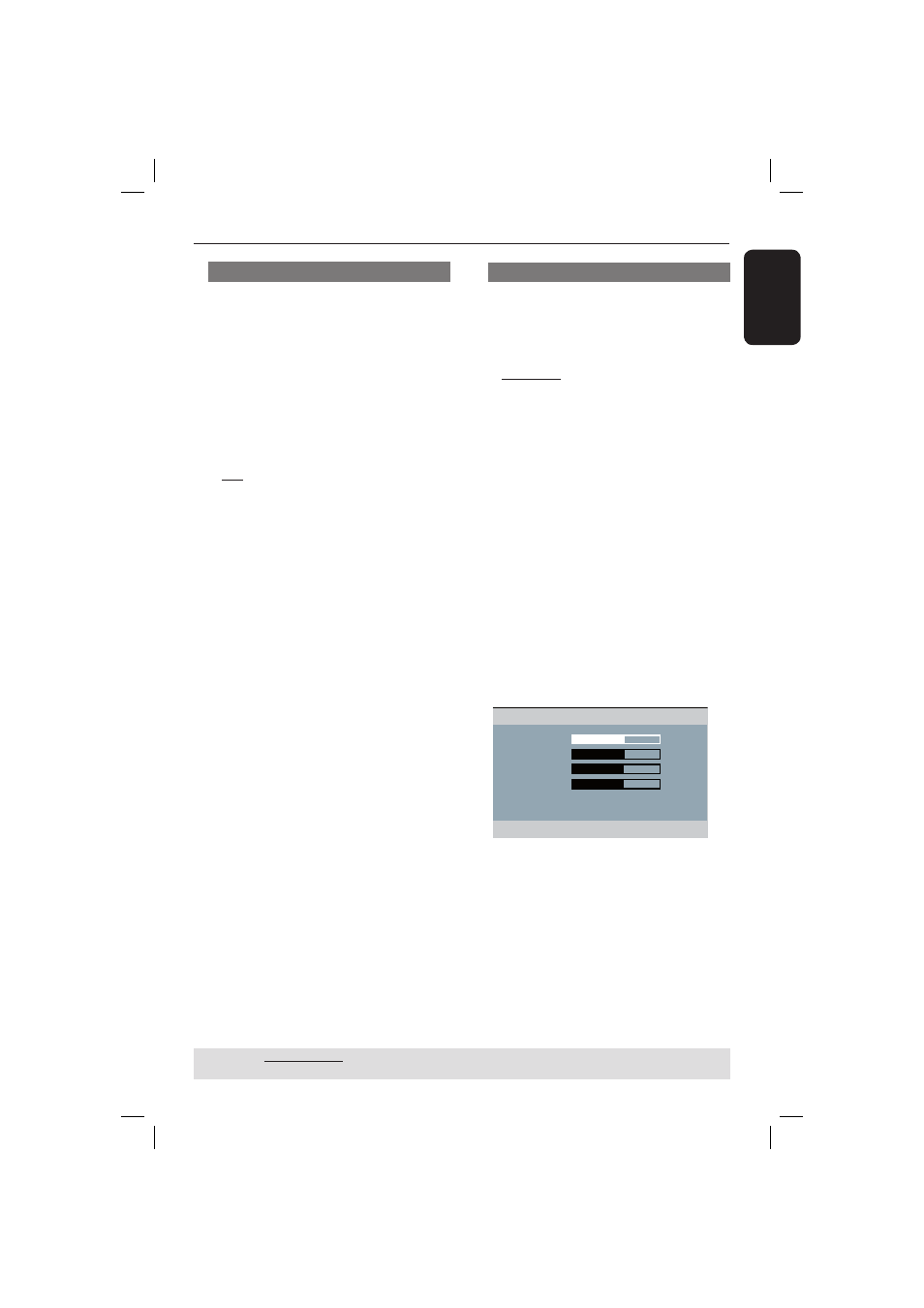
English
43
DVD Menu Options
(continued)
TIPS:
The underlined option is the factory default setting.
Press
W to go back to previous menu item. Press SETUP to exit the menu item.
Progressive
In the progressive scan mode, you can
enjoy the high quality picture with less
fl ickers. It only works when you have
connected the DVD player’s YPbPr jacks
to your TV that supports the progressive
video input. Otherwise, a distorted
picture will appear on the TV. For proper
progressive scan set up, see page 22.
A
In ‘Video Setup Page’, press S T to
select { Progressive }, then press X.
{
Off }
To disable Progressive Scan function.
{
On }
To enable Progressive Scan function.
B
Use S T to select a setting and press
OK to confi rm.
Follow the instructions shown on the
TV screen to confi rm the selection (if
any).
If a distorted picture appears on the
TV screen, wait for 15 seconds for
auto recovery.
Picture Setting
This DVD player provides four
predefi ned sets of picture color settings.
A
In ‘Video Setup Page’, press S T to
select { Picture Setting }, then press X.
{ Standard }
Select this for a preset standard picture
setting.
{ Vivid }
Select this to make the picture brighter.
{ Cool }
Select this to make the picture softer.
{ Personal }
Select this to personalize your picture
color by adjusting the brightness,
contrast, sharpness and color
(saturation).
B
Use S T to select a setting and press
OK to confi rm.
C
If you select {PERSONAL}, then proceed
to steps
D
~
G
.
The ‘personal picture setup’ menu
appears.
Brightness 0
Contrast 0
Sharpness
0
Color 0
Personal Picture Setup
1_dvp5982MKII_37_eng 2.indd 43
1_dvp5982MKII_37_eng 2.indd 43
2007-08-20 5:03:03 PM
2007-08-20 5:03:03 PM
