Dvd menu operations, Using the menu bar – Philips DVD Micro Theater MCD139B User Manual
Page 28
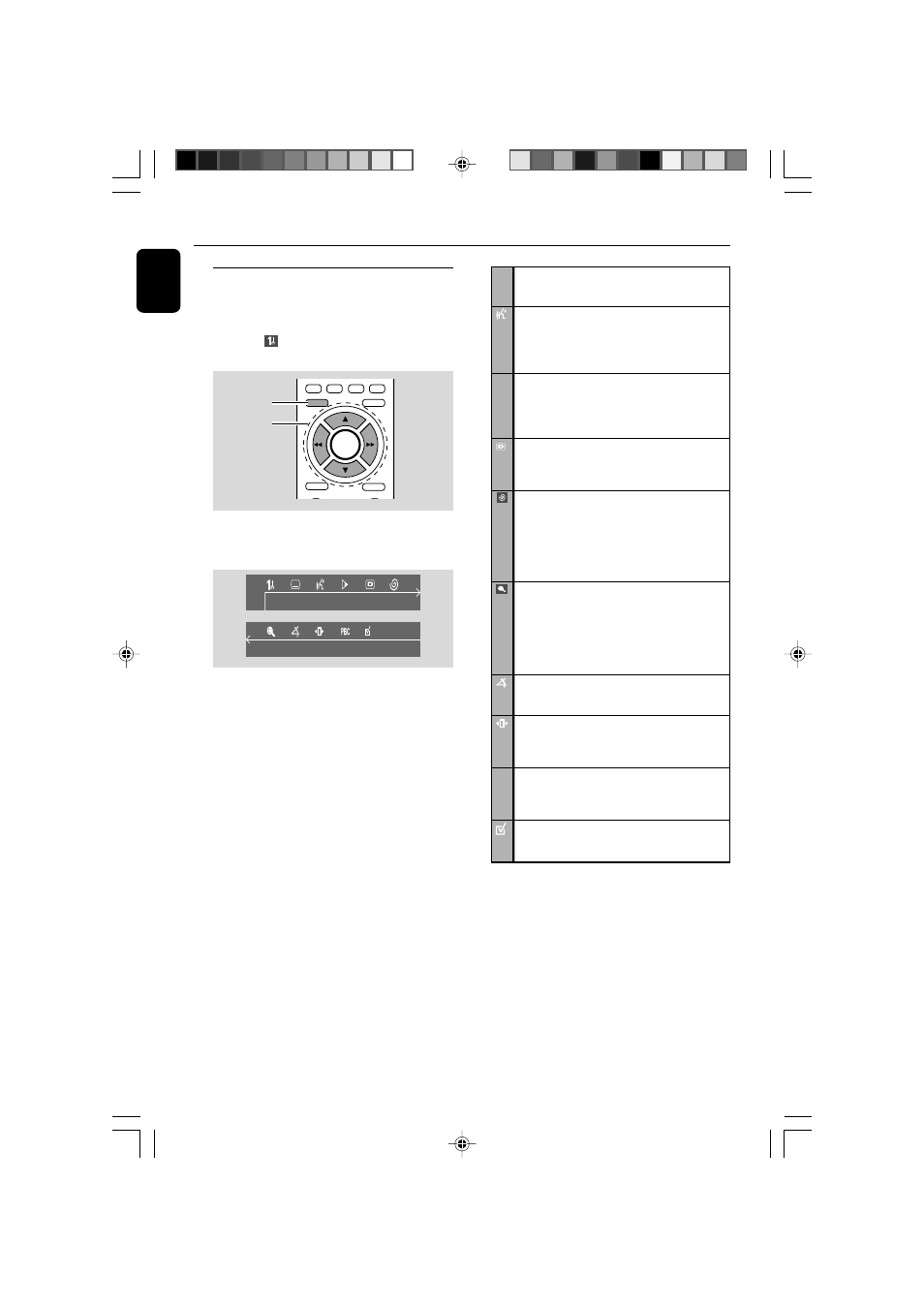
28
English
Using the menu bar
You can continue some operations directly via
the multiple menu bars on the TV screen
without interrupting the disc playback. But when
you enter (SETUP MENU), the playback will
pause.
AUDIO
MUTE
OK
SYSTEM MENU
A-B
DISC MENU
1
2
MODE
CLOCK
SLEEP/TIMER
1
In disc mode, press SYSTEM MENU.
➜ The menu bar will appear across the top of
the TV set screen.
2
Press
а/ б/4/3 on the remote control to
navigate in the menu.
➜ Press а/ б to move through the menu bar.
➜ Press 4 to enter the selection.
3
Press OK to confirm the selection.
➜ Playback will resume or begin automatically.
To remove the menu
Press SYSTEM MENU or OK.
IMPORTANT!
– Some operations may be different or
restricted according to the disc format.
Refer to the jacket or care of the disc you
are playing.
– You can change the Subtitle Language
and Audio Language from the menu bar
only on the current disc. But this
operation cannot change the default
preset.
DVD Menu Operations
i
Subtitle
Press 4 to select a desired language in DVD
mode.
Audio
Press 4 to select a desired audio language on
the SVCD, VCD:
Left Vocal p Right Vocal p Mono Left p
Mono Right p Stereo
x
Slow
The slow motion speed will display. Press 4
repeatedly to select a reverse or forward
slow motion speed.
To cancel the slow function, press 2;.
STATUS
In DISC mode, select this icon and press 4 to
view the time, title or chapter information of
the playing disc.
Time Search
A time edit box appears on the display. Use
the numeric keys (0-9) to enter the time
(hours : minutes : seconds) at which you want
to star t playback, then press OK to start play-
back. (This function is not available in the PBC
ON mode.
ZOOM
Press 4 repeatedly to select an enlarged pic-
ture ratio: 1.5, 2 or 4. You can press
а/ б
/
3
/ 4 to move within the enlarged picture
on the TV set.
To resume normal playback, repeat the above
step to select ZOOM OFF.
ANGLE
Press 4 to view the same scene from different
angles if the DVD is recorded with multi-angles.
STEP
Press 4 repeatedly to play forward the disc
step by step (one frame every step). To cancel
the step function, press 2;.
PBC
PBC ON/OFF
Press 4 to select PBC ON or OFF, and then
playback will stop automatically. (This function
is only available for VCD with PBC feature. )
PROGRAM
See “Programming favourite tracks”, Using the
menu bar to program.
pg001-pg039-MCD139B_37_Eng 20/12/06,
17:22
28
