Philips SPC640NC-00 User Manual
Page 12
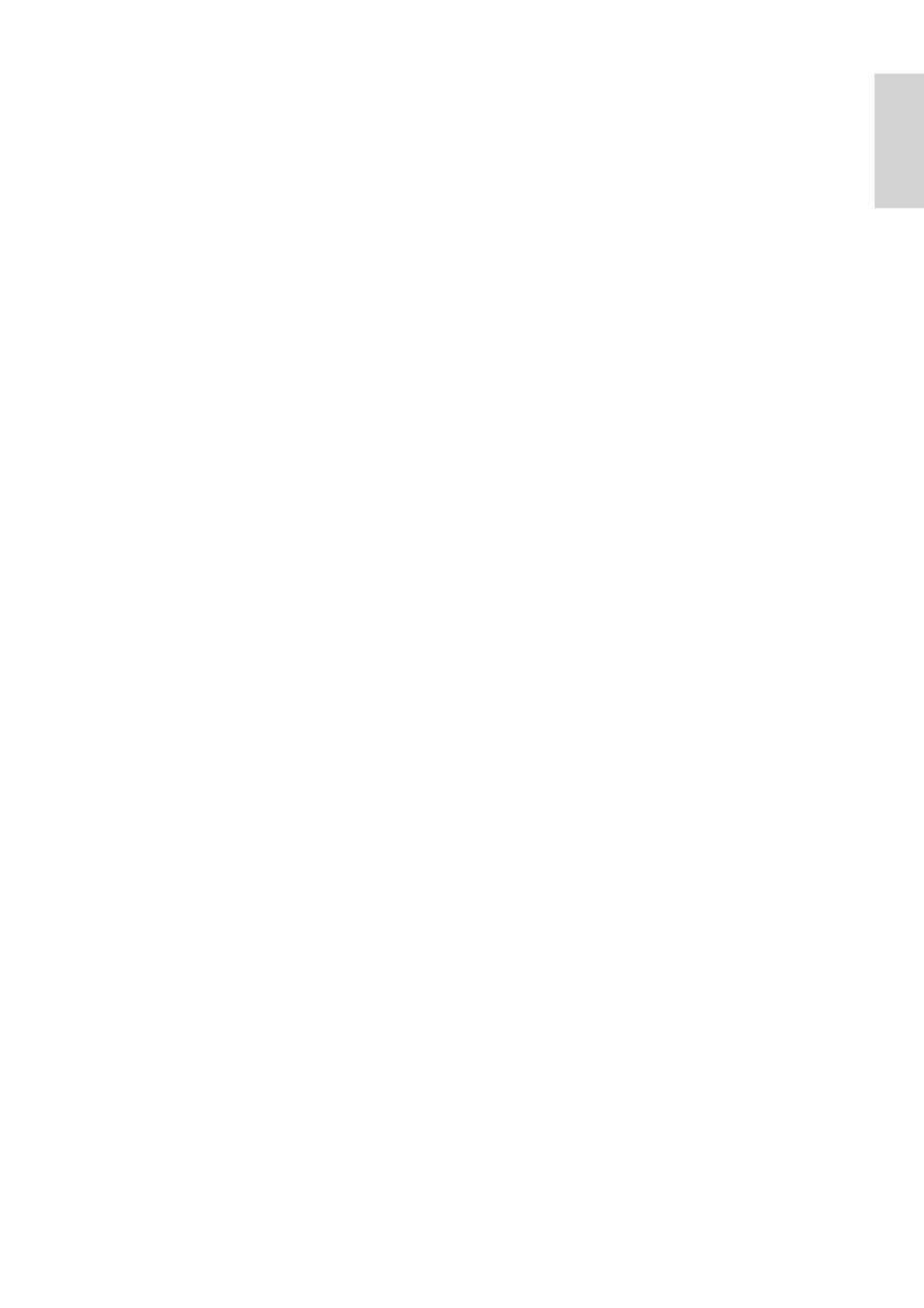
11
[Contrast]
Contrast enables you to control the ratio
between dark and light according to your
RZQSUHIHUHQFH8VHWKHVOLGHUWRÀQG\RXU
preferred setting.
[Gamma]
Gamma enables you to brighten dark areas
within the displayed image or video and
visualize more details without over-exposing
DOUHDG\OLJKWDUHDV8VHWKHVOLGHUWRÀQG\RXU
preferred setting.
[Saturation]
Saturation enables you to set the color
reproduction from black and white to a
full color image or video according to your
RZQSUHIHUHQFH8VHWKHVOLGHUWRÀQG\RXU
preferred setting.
[Black & White]
The [Black & White] checkbox is used to
switch from color images to black and white
and back.
[Backlight compensation]
Turn on the backlight compensation to
improve the image quality when you have
a scene where the background has a high
illumination level (for instance when you are
sitting in front of a bright light).
[Mirror]
:KHQ\RXHQDEOHWKLVIXQFWLRQWKHLPDJHÁLSV
horizontally. You can use this feature when
you want to use the Philips SPC640NC and
monitor as a mirror, or to take pictures of
mirrored images.
[Gain]
In video, gain is the amount of white in a video
picture. Use the slider to set the desired gain
level.
[Reset]
Press this button if you would like to reset
the webcam settings to the default factory
settings.
[Restore]
Press this button if you would like to restore
your personal preferred settings.
[Save]
Press this button if you would like to save your
personal preferred settings.
[Auto White Balance]
Most light sources are not 100% pure white
but have a certain ‘color temperature’.
Normally our eyes compensate for lighting
conditions with different color temperatures.
If the automatic white balance is selected,
the webcam will look for a reference point
which represents white. It will then calculate
all other colors based on this white point and
compensate the other colors accordingly, just
like the human eye.
use the ‘Red’ and ‘Blue’ effect if you would like
to set the webcam according to your personal
color temperature preferences.
[Brightness]
Brightness enables you to adjust the brightness
of the displayed image or video to suit your
RZQSUHIHUHQFH8VHWKHVOLGHUWRÀQG\RXU
preferred setting.
English
EN
