Disc operations – Philips HTS3264D-37B User Manual
Page 28
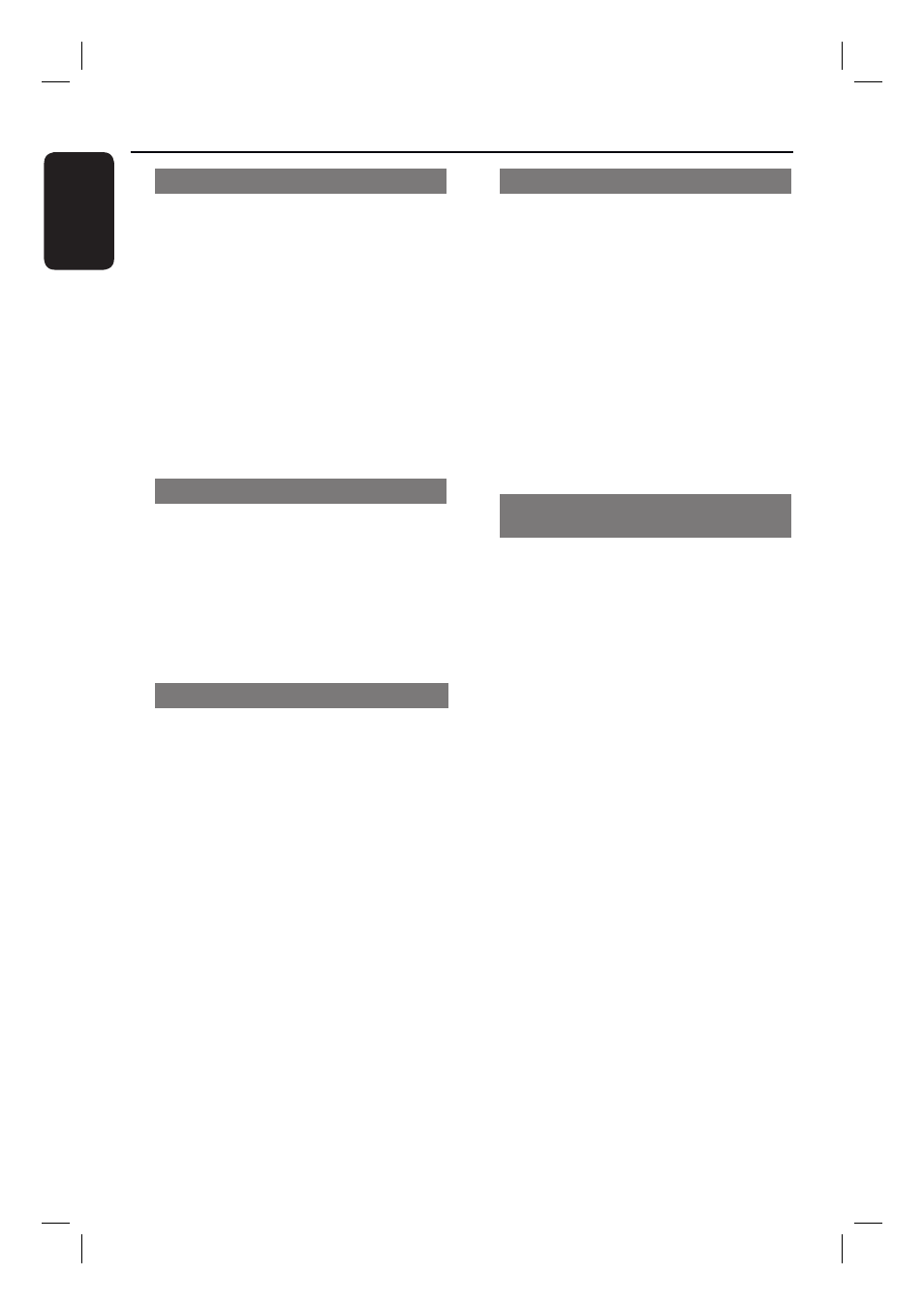
28
English
Disc Operations
(continued)
Zooming
This option allows you to zoom and pan
through the picture on the TV.
A
During playback, press ZOOM
repeatedly to select a different zoom
factor.
Playback continues.
B
Use
keys to pan through the
enlarged image.
C
Press ZOOM repeatedly to return to
the original size.
Changing subtitle language
This operation works only on DVDs with
multiple subtitle languages. You can
change the language you want while
playing a DVD.
Press SUBTITLE repeatedly to select
different subtitle languages.
Switching camera angles
This option is only available on DVDs
that contain sequences recorded from
different camera angles. This allows you
to view the picture from different angles.
A
During playback, press INFO.
Playback information menu appears.
B
Press
to highlight ‘ANGLE’ option in
the menu.
C
If different camera angles choices are
available, press and use the numeric
keypad 0-9 to select.
Changing sound track language
This operation works only on DVDs with
multiple sound track languages, or VCDs/
SVCDs with multiple audio channels.
For DVD
Press AUDIO SYNC repeatedly to
select the available audio languages.
For VCD and SVCD
Press AUDIO SYNC repeatedly to
select the available audio channels
provided by the disc (STEREO, MONO
LEFT, MONO RIGHT or MIX MONO).
Setting the delay times for audio
playback
This feature allows you to adjust the
audio delay times if the video playback is
slower than the audio output streams,
hence resulting in ‘Lip-sync’. The only
way to correct ‘Lip-sync’ error caused by
delayed video is to delay audio by an
equal amount.
A
Press
and hold AUDIO SYNC until
‘Audio Sync’ appears on the TV.
B
Within fi ve seconds, use the VOL
+-
to set the audio output delay times
(0 ~ 200 ms).
If the volume control is not used
within fi ve seconds, it resumes its normal
volume control function.
Helpful Hint:
– Set your preferred default AUDIO SYNC
setting in the setup menu, see ‘Setup Menu
Options - { Audio Setup > Audio Sync } for
details.’
1_hts3264D_37_eng4_final810.indd28 28
1_hts3264D_37_eng4_final810.indd28 28
2008-03-13 10:29:42 AM
2008-03-13 10:29:42 AM
